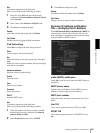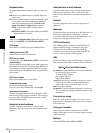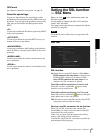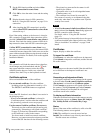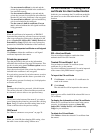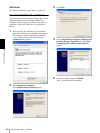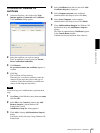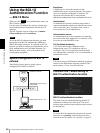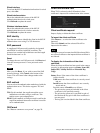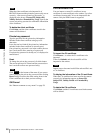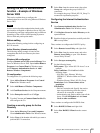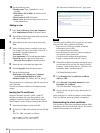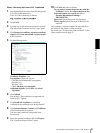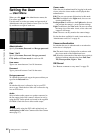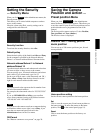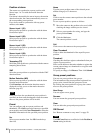Administrating the Camera
Using the 802.1X Authentication Function — 802.1X Menu
57
Wired interface
To activate the 802.1X authentication function for wired
ports, select On.
Wired interface status
Shows the authentication status of the 802.1X
authentication function for wired ports.
Click Refresh to update the status.
Wireless interface status
Shows the authentication status of the 802.1X
authentication function for wireless networks.
Click Refresh to update the status.
EAP identity
Type the user name to identify the client in the 802.1X
authentication server using 3 to 253 characters.
EAP password
A supplicant EAP password is needed to be inputted
when PEAP is selected with EAP condition. The
password can contain half-width letters and the length
should be between 1 to 50.
Reset
To change the once set EAP password, click Reset and
clear the current password. A new password can be
entered.
Note
After you click Reset, if you wish to cancel the EAP
password change, click Cancel at the bottom of the
screen. This will cancel other changes made to the
settings.
EAP method
You can select the authentication method used with the
authentication server. This device supports TLS and
PEAP.
TLS: By this method, the supplicant and the server
authenticate each other using a certificate. This
enables secure port authentication.
PEAP: By this method, an EAP password is used for the
supplicant authentication and a certificate is used for
server authentication.
OK/Cancel
See “Buttons common to every menu” on page 29.
Client certificate Tab
When TLS is selected as the EAP method, client
certificate is imported for authentication at the camera.
Client certificate request
Import, display or delete the client certificate.
To import the client certificate
Click Browse… to select the client certificate to be
imported.
Then click Submit, and the selected file will be
imported to the camera.
Note
The import process becomes invalid if the selected file is
not a client certificate or the imported client certificate is
not allowed.
To display the information of the client
certificate
When the client certificate has been saved in the camera
correctly, its information appears on Status, Issuer DN,
Subject DN, Validity Period and Extended Key
Usage.
Status: Shows if the status of the client certificate is
valid or invalid.
Valid means the client certificate is correctly stored
and set.
Invalid means the client certificate is not correctly
stored and set.
Possible causes of Invalid are as follows:
– The private key password included in the client
certificate is not specified correctly.
– The private key password is specified in spite of
the fact that the key pair in the client certificate is
not encrypted.
– The key pair is not included in the client certificate.