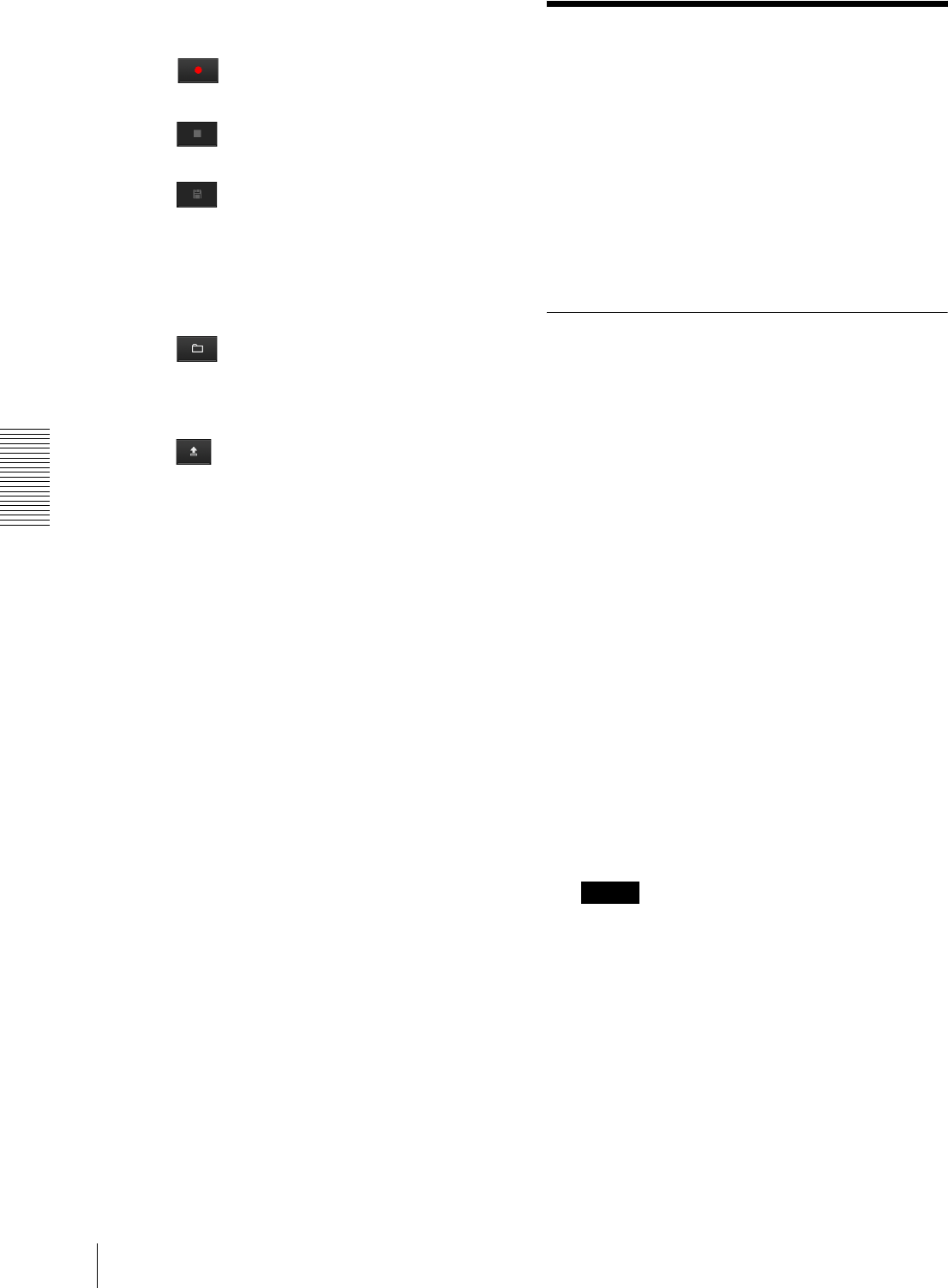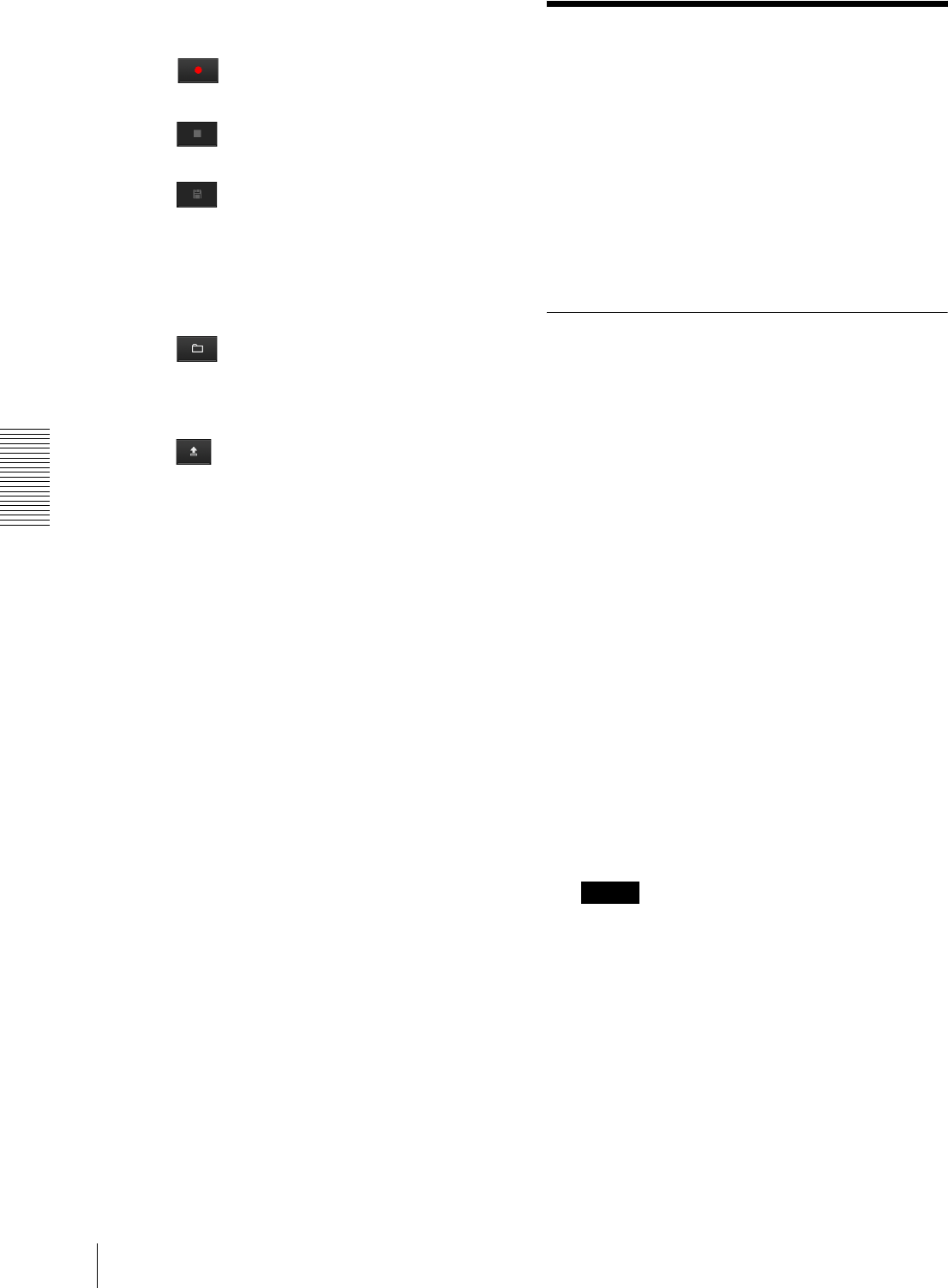
Others
Using the SNC video player — Playing a Video/Audio File Recorded with the Camera
110
Saving the recorded audio file to the
computer
1
Click (recording) in the Voice alert tab to
start recording.
2
Click (stop) to stop recording.
Recording will stop automatically in 30 seconds.
3
Click (save).
The Save as dialog appears. Type the file name and
save it.
Uploading the saved audio file to the
camera
1
Click (file open) in the Voice alert tab and
select the audio file to be uploaded.
2
Select the voice alert number.
3
Click (upload) to transmit the audio file to the
camera.
Using the SNC video
player
— Playing a Video/
Audio File Recorded with the
Camera
The supplied SNC video player allows you to play
video/audio data recorded with the camera on your
computer.
This section explains the setup and operations of the
SNC video player.
Installing the SNC video player
1
Insert the CD-ROM in your CD-ROM drive.
A cover page appears automatically in your Web
browser.
If it does not appear automatically in the Web
browser, double-click on the index.htm file on the
CD-ROM.
When you are using Windows Vista, the pop-up
“Auto Play” may appear. For details, see “Installing
software” in “When using Windows Vista” on
page 10.
2
Click the Setup icon of SNC video player.
The “File Download” dialog opens.
When you are using Windows XP Service Pack 2 or
later, or Windows Vista, a message regarding the
active contents may appear. For details, see
“Installing software” in “When using Windows XP
Service Pack 2 or later” on page 8, or “Installing
software” in “When using Windows Vista” on
page 10.
3
Click File open.
Note
If you click “Save this program to disk” on the “File
Download” dialog, you cannot install the player
correctly.
Delete the downloaded file, and click the Setup
icon again.
4
Install the SNC video player following the wizard
displayed.
If the Software License Agreement is displayed,
read it carefully and accept the agreement to
continue installation.