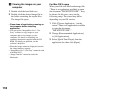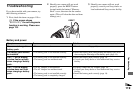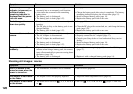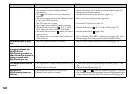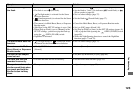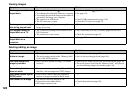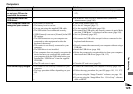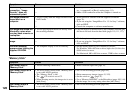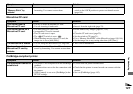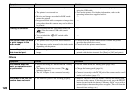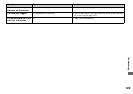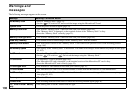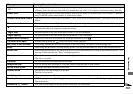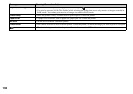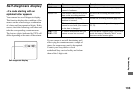126
“Memory Stick”
After making a USB
connection, “Image
Transfer” does not
automatically start.
—
—
p Select [Launch Image Transfer automatically when the camera,
etc., is connected.] at [Basic] setting (page 111).
p Make a USB connection when the computer is turned on.
The image cannot be
played back on a
computer.
• You try to play back the image recorded in the
RAW mode.
—
—
p Install exclusive software from the supplied CD-ROM
(page 79).
p If you are using the “ImageMixer Ver. 1.5 for Sony” software,
click on HELP.
p Consult the computer or software manufacturer.
The image and sound are
affected by noise when
you play back a movie on
a computer.
• You are playing back the movie directly from
the recording medium.
p Copy the movie to the hard disk of the computer and then play
the movie file back from the hard disk (pages 110, 111, 117).
You cannot print an
image.
—
—
p Check the printer settings.
p If you are using the “ImageMixer Ver. 1.5 for Sony” software,
click on HELP.
The error message
appears when loading the
supplied CD-ROM.
• The computer display is not set correctly. pSet the display mode of your computer as follows:
For Windows, 800 × 600 dots or more, high color (16-bit color,
65000 colors) or more.
For Macintosh, 800 × 600 dots or more, 32000 colors or more.
Symptom Cause Solution
You cannot insert a
“Memory Stick.”
• You are inserting it backwards. pInsert it from the right side (page 22).
You cannot record on a
“Memory Stick.”
• The write-protect switch on the “Memory Stick”
is set to the LOCK position.
• The “Memory Stick” is full.
• The /CF switch is set to CF.
• When shooting movies, the image size is set to
[640 (Fine)].
p Set it to the recording position (page 144).
p Delete unnecessary images (pages 43, 102).
p Set the switch to (page 21).
p Use a “Memory Stick PRO” or the Microdrive (pages 100, 144).
p Set the image size to any setting other than [640 (Fine)].
You cannot format a
“Memory Stick.”
• The write-protect switch on the “Memory Stick”
is set to the LOCK position.
p Set it to the recording position (page 144).
Symptom Cause Solution