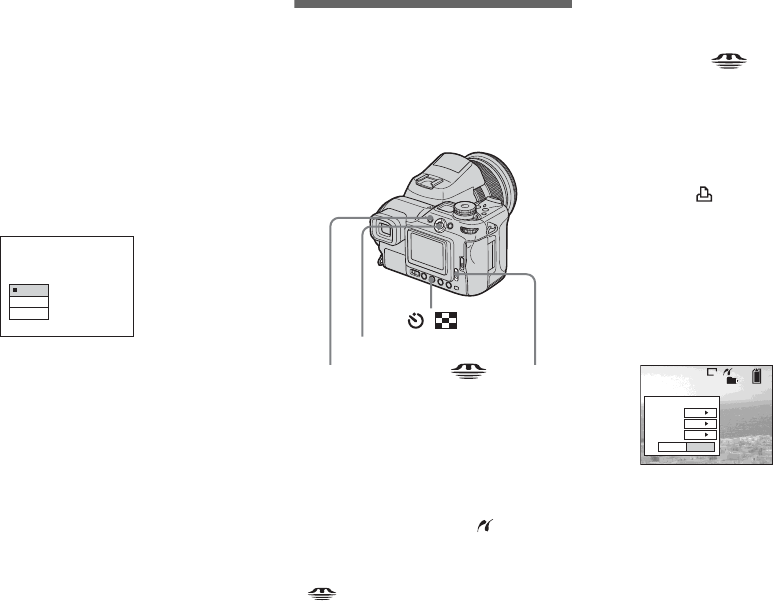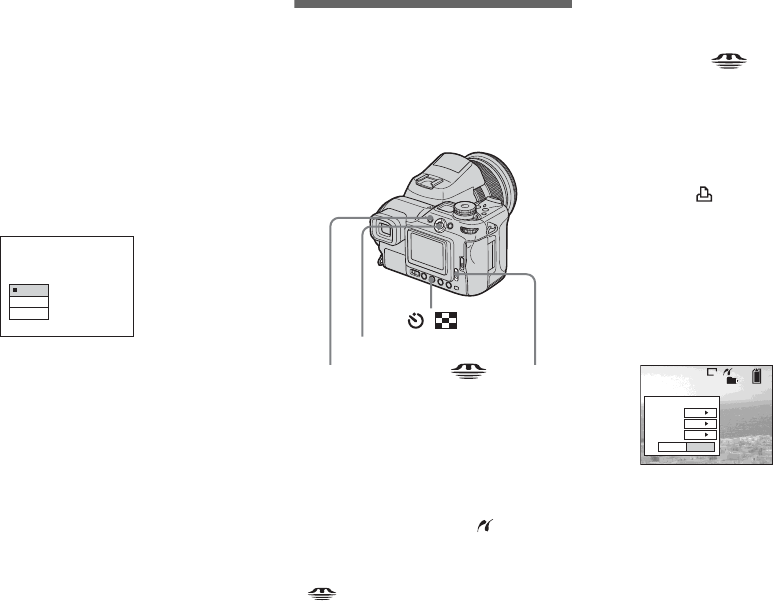
94
When [USB Connect] is not set
to [PictBridge] in the SET UP
settings
You cannot use the PictBridge function,
even when you turn on the camera. Set
[USB Connect] to [PictBridge].
1 Press MENU and select [USB Connect],
then press the center of the multi-
selector.
2 Select [PictBridge] with v , then press
the center.
Printing images
You can select an image and print it. Set up
the camera following the procedure on page
93, and then connect the printer.
• You cannot print movies and images recorded
in RAW mode.
• When printing E-mail mode images or
uncompressed (TIFF) images, only their
corresponding JPEG files are printed.
• If an error message is sent from the connected
printer during the connection, flashes for
about five seconds. In such cases, check the
printer.
• Note that printing is canceled if you switch the
/CF switch while printing images.
On the single screen
a Select the recording medium
with the /CF switch and
display the image you want to
print with b/B.
b Press MENU.
The menu appears.
c Select (Print) with b/B, then
press the center of the multi-
selector.
d Select [This image] with v/V,
then press the center of the
multi-selector.
The Print screen appears.
e Select [Quantity] with v/V,
select the number of images
with b/B.
You can select the number up to 20.
PTP
Normal
PictBridge
USB Connect
/
Multi-selector (v/V/b/B)
MENU /CF switch
2/9
101
8M
Exit OK
1
Print
Off
Off
Quantity
Date
Index