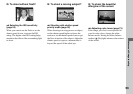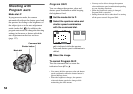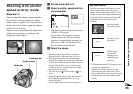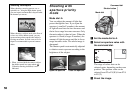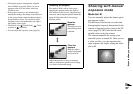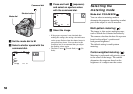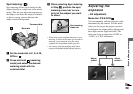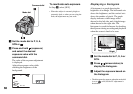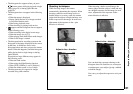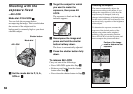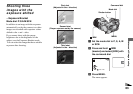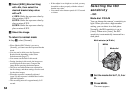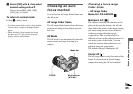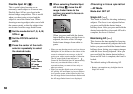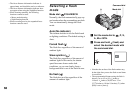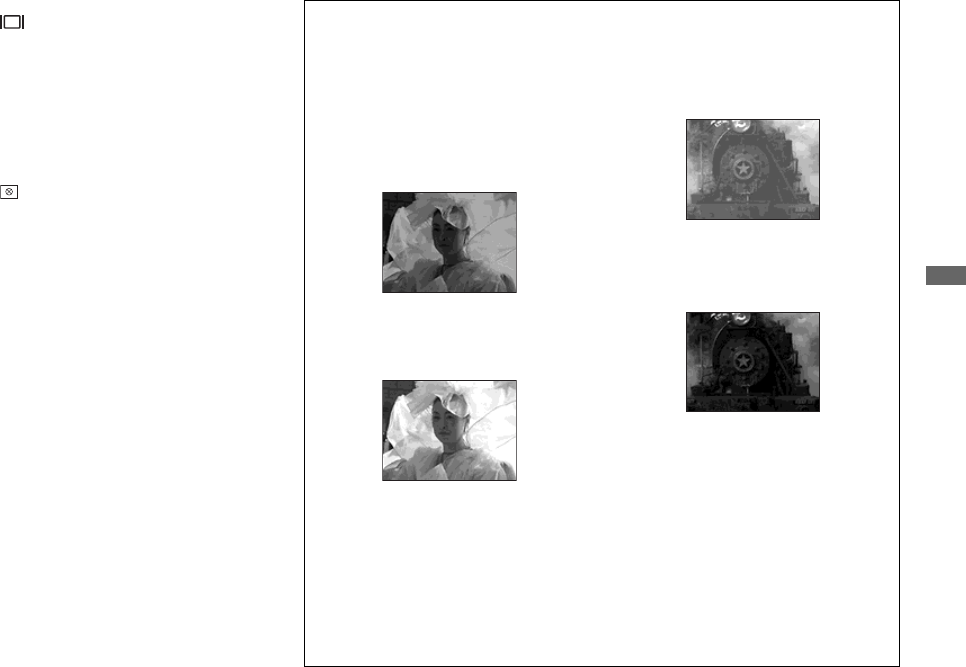
61
Advanced still image shooting
• The histogram also appears when you press
(screen status) while playing back a single
image (page 39) or during Quick Review
(page 29).
• The histogram does not appear in the following
cases:
– When the menu is displayed
– During Quick Review of an image recorded
in Exposure Bracket mode
– When using playback zoom
– When shooting or playing back movies
• appears and the histogram does not appear
in the following cases:
– When recording in the digital zoom range
– When the image size is [3:2]
– When playing back Multi Burst mode images
– When a still image is rotated
• The histogram before recording represents the
histogram of the image displayed on the screen
at that time. A difference occurs in the
histogram before and after you press the shutter
button. When this happens, check the histogram
while playing back a single-image or during
Quick Review.
In particular a large difference may appear in
the following cases:
– When the flash strobes
– When using the NightFraming function
– When [PFX] (P.Effect) is set to [Solarize]
– When the shutter speed is slow or high
• The histogram may not appear for images
recorded using other cameras.
Shooting techniques
While shooting images, the camera
automatically determines the exposure. When
shooting a whitish overall image such as a
backlit subject or a snowy scene, the camera
judges that the subject is bright and may set a
darker exposure for the image. In such cases,
adjustment of the exposure in the + plus
direction is effective.
When shooting a darker overall image, the
camera judges that the subject is dark and may
set a brighter exposure for the image. In such
cases, adjustment of the exposure in the –
minus direction is effective.
You can check the exposure referring to the
histogram chart. Be careful not to overexpose
or underexpose your subject (giving a whitish
or darkish image).
You can try to adjust the exposure to suit your
taste.
m
Adjust in the + direction
m
Adjust in the – direction