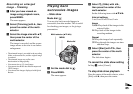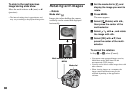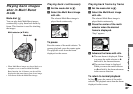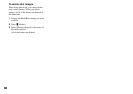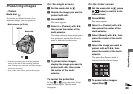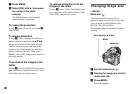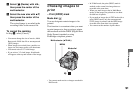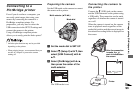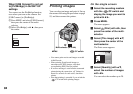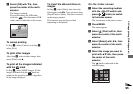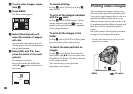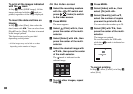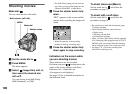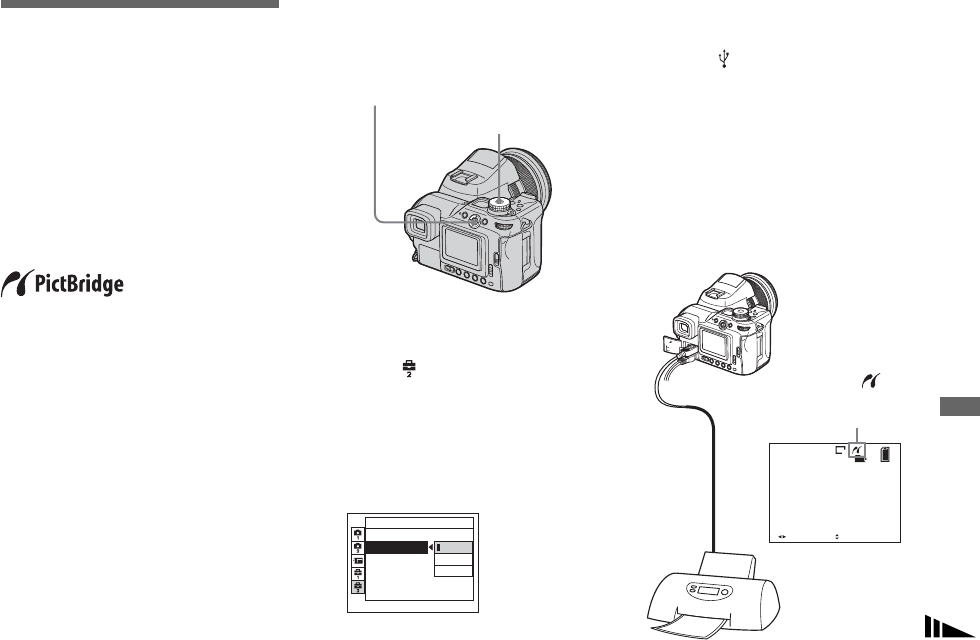
93
Still image printing (PictBridge printer)
Connecting to a
PictBridge printer
Even if you do not have a computer, you
can easily print images shot using your
camera by connecting the camera to a
PictBridge-compliant printer. For
preparation, you only need to select the
USB connection in the SET UP settings and
connect the camera to the printer.
Using a PictBridge-compliant printer
allows you to easily print the Index prints*.
* An Index print function may not be provided
depending on the printer.
• When printing images, we recommend that you
use the AC Adaptor to prevent the camera
turning off.
Preparing the camera
Set the USB mode on the camera to connect
the camera with a printer.
a Set the mode dial to SET UP.
b Select (Setup 2) with V, then
select [USB Connect] with B/
v/V.
c Select [PictBridge] with B/v,
then press the center of the
multi-selector.
The USB mode is set.
Connecting the camera to
the printer
Connect the (USB) jack on the camera
and the USB connector on the printer using
a USB cable. The connection can be made
regardless of whether the camera is turned
on or off.
When the camera is turned on, the camera
turns to playback mode regardless of the
mode dial position and the newest image in
the selected recording folder is displayed on
the screen.
Mode dial
Multi-selector (v/V/b/B)
Setup 2
File Number:
USB Connect:
Video Out:
Clock Set:
PTP
Normal
PictBridge
2/9
101
8M
BACK/NEXT VOLUME
10:30
AM
2004 1 1101-0002
After the connection
is made, the
mark is indicated on
the screen.
Printer
Still
i
mage pr
i
n
ti
ng
(Pi
c
tB
r
id
ge pr
i
n
t
er
)