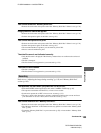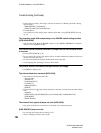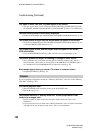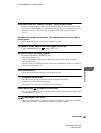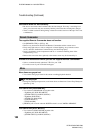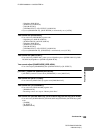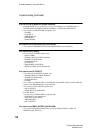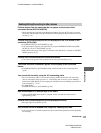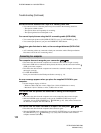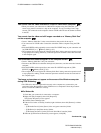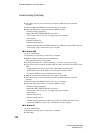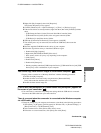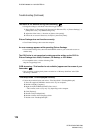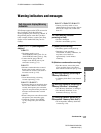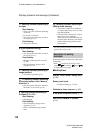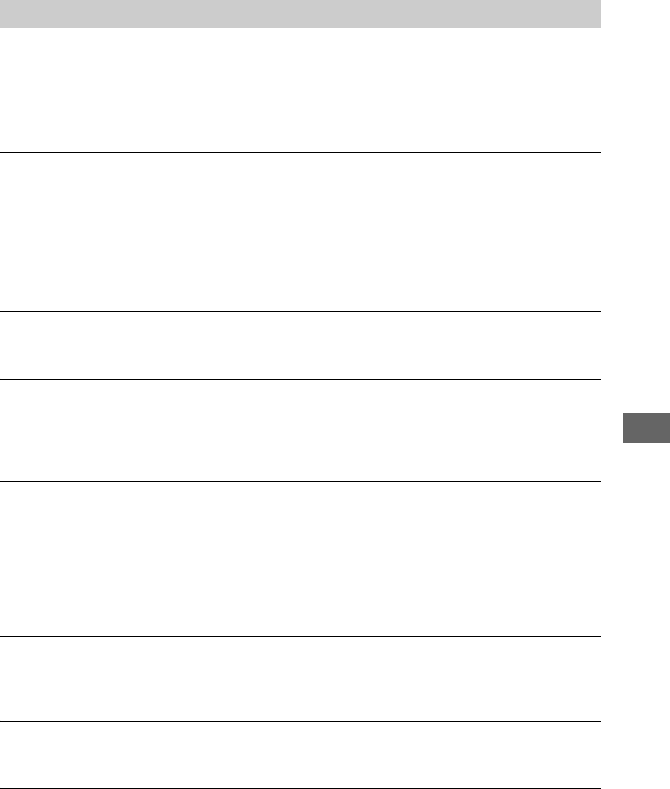
111
E:\SONY\2659813111\01US07TBS.fm
DCR-HC36/HC46/HC96
2-659-813-11(1)
Troubleshooting
Pictures output from the camcorder do not appear on the screen of the
connected device (DCR-HC46/HC96).
• When attaching the camcorder to the Handycam Station, close the DC IN jack cover on the
camcorder, and then fully insert the camcorder into the Handycam Station in the correct way
securely (p. 14).
Pictures from connected devices are not displayed on the LCD screen or the
viewfinder (DCR-HC96).
• Set [DISP OUTPUT] to [LCD PANEL] (p. 68).
• You cannot input a signal to your camcorder if you press DISP/BATT INFO while [DISP
OUTPUT] is set to [V-OUT/PANEL] (p. 68).
• Make sure that the proper video plug is connected to the other device, and then set [VIDEO
INPUT] properly (p. 67).
Pictures from connected devices cannot be zoomed.
• You cannot zoom pictures from connected devices on your camcorder (p. 34).
Time code and other information appear on the display of the connected
device.
• Set [DISP OUTPUT] to [LCD PANEL] while connected with an A/V connecting cable
(p. 68).
You cannot dub correctly using the A/V connecting cable.
• The A/V connecting cable is not connected properly. Make sure that the A/V connecting
cable is connected to the proper jack, i.e., to the output jack of a device you are dubbing a
picture from (DCR-HC96), or to the input jack of another device for dubbing a picture from
your camcorder (p. 71, 74).
• For DCR-HC96:
Set [DISP OUTPUT] to [LCD PANEL] (p. 68).
New sound added to a recorded tape is not heard.
• Adjust [AUDIO MIX] from the [ST1] (original sound) side until the sound is heard
appropriately (p. 80).
Pictures from connected devices are not displayed correctly.
• The input signal is not NTSC (p. 122).
Still pictures cannot be dubbed from a tape to a “Memory Stick Duo.”
• You cannot record or a distorted picture may be recorded if the tape has been used repeatedly
for recording.
Dubbing/Editing/Connecting to other devices
Continued ,