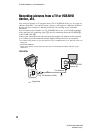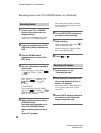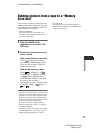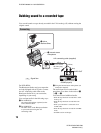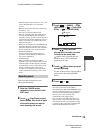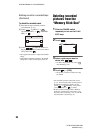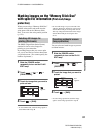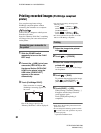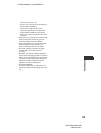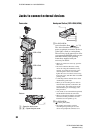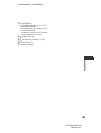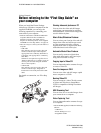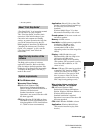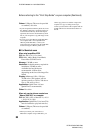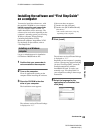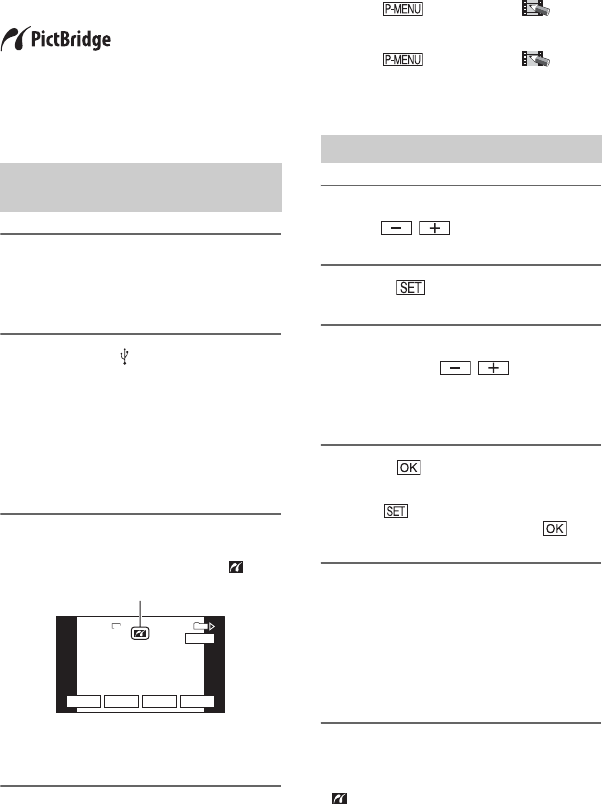
82
E:\SONY\2659813111\01US05BAS.fm
DCR-HC36/HC46/HC96
2-659-813-11(1)
Printing recorded images (PictBridge compliant
printer)
You can print out pictures using a
PictBridge compliant printer without
connecting the camcorder to a computer.
Connect the AC Adaptor to obtain power
from the wall outlet.
Insert the “Memory Stick Duo” containing
still images into your camcorder and turn
on the printer.
1 Slide the POWER switch
repeatedly to turn on the PLAY/
EDIT lamp.
2 Connect the (USB) jack of your
camcorder (DCR-HC36) or the
Handycam Station (DCR-HC46/
HC96) to the printer using the
USB cable. [USB SELECT]
appears on the screen
automatically.
3 Touch [PictBridge PRINT].
One of the images stored on the
“Memory Stick Duo” will be displayed.
• You can also operate by selecting in the
following orders:
– Touch t [MENU] t
(PICT.APPLI.) t [USB SELECT] t
[PictBridge PRINT]
– Touch t [MENU] t
(PICT.APPLI.) t [PictBridge PRINT]
• We cannot guarantee the operation of models
that are not PictBridge compatible.
1 Select the image to be printed
with / .
2 Touch t [COPIES].
3 Select the number of copies to be
printed with / .
A maximum of 20 copies of the image
can be printed.
4 Touch t [END].
To print the date and time on the image,
touch t [DATE/TIME] t
[DATE] or [DAY&TIME] t .
5 Touch [EXEC] t [YES].
When printing is finished, [Printing...]
disappears and the image selection
screen appears again.
Touch [END] when printing is
completed.
• Refer also to the operating instructions for the
printer to be used.
• Do not attempt the following operations when
is on the screen. The operations may not be
performed properly.
– Operate the POWER switch.
Connecting your camcorder to
the printer
PictBridge PRINT
PictBridge PRINT
101-0001
101-0001
SET
+
-
101
1/10
END
3.0M
EXEC
PictBridge PRINT
101-0001
When connection is complete,
(PictBridge connecting) appears on
the screen.
Printing