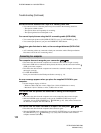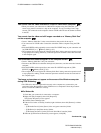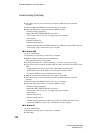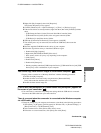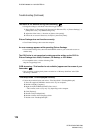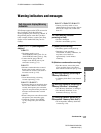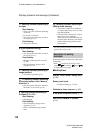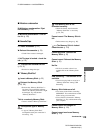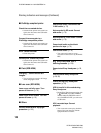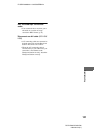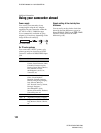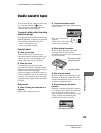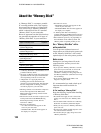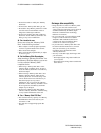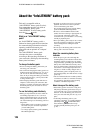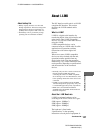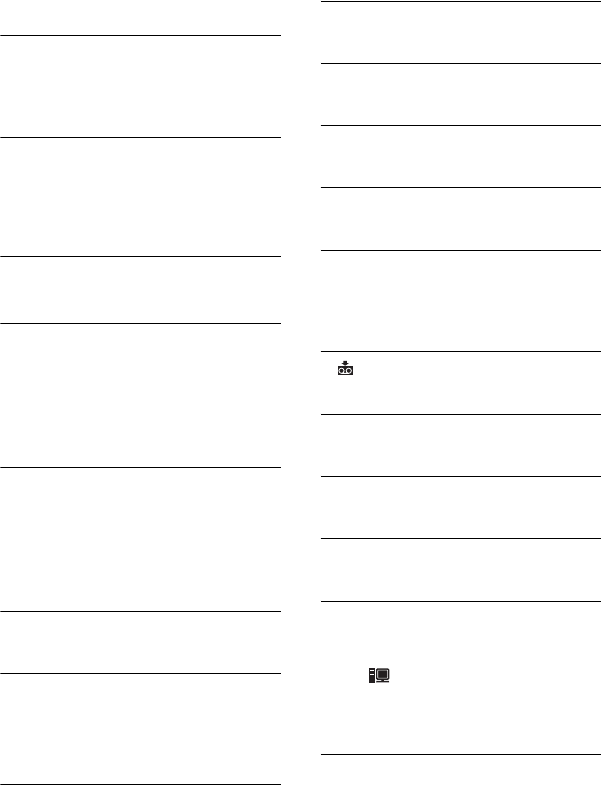
120
E:\SONY\2659813111\01US08TBS2.fm
DCR-HC36/HC46/HC96
2-659-813-11(1)
x PictBridge compliant printer
Check the connected device.
• Switch off the printer and switch it on
again, then disconnect the USB cable
and reconnect it.
Connect the camcorder to a
PictBridge compatible printer.
• Switch off the printer and switch it on
again, then disconnect the USB cable
and reconnect it.
Error. Cancel the task.
• Check the printer.
Cannot print. Check the printer.
• Switch off the printer and switch it on
again, then disconnect the USB cable
and reconnect it.
x Flash (DCR-HC96)
Charging… Cannot record still
images.
• You are trying to record a still image
while charging the flash.
x Lens cover (DCR-HC96)
Lens cover not fully open. Turn
power off then on. (p. 18)
Lens cover is not closed. Turn the
power off once. (p. 18)
x Others
Cannot record due to copyright
protection. (p. 123)
Cannot add audio. Disconnect the
i.LINK cable. (p. 78)
Not recorded in SP mode. Cannot
add audio. (p. 78)
Not recorded in 12-bit audio. Cannot
add audio. (p. 78)
Cannot add audio on the blank
portion of a tape. (p. 78)
Cannot add audio. (p. 78)
• You cannot add sound to a tape
recorded on other devices by 4CH MIC
REC.
x Dirty video head. Use a
cleaning cassette. (p. 129)
Cannot start Easy Handycam. (p. 28,
99)
Cannot cancel Easy Handycam.
(p. 28, 99)
Invalid during Easy Handycam
operation. (p. 29)
USB is invalid in this mode during
Easy Handycam.
• During Easy Handycam operation with
[ STREAM] in [USB CAMERA]
selected while the POWER switch is
set to CAMERA-TAPE, you cannot use
a USB cable.
HDV recorded tape. Cannot
playback.
• Your camcorder cannot play back this
format. Play back the tape with the
equipment that recorded it.
Warning indicators and messages (Continued)