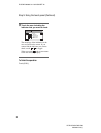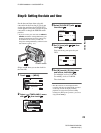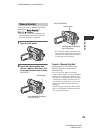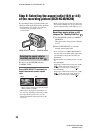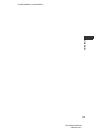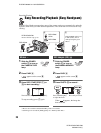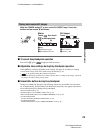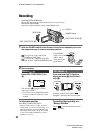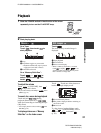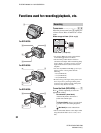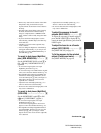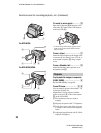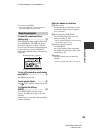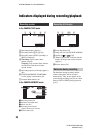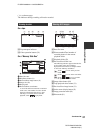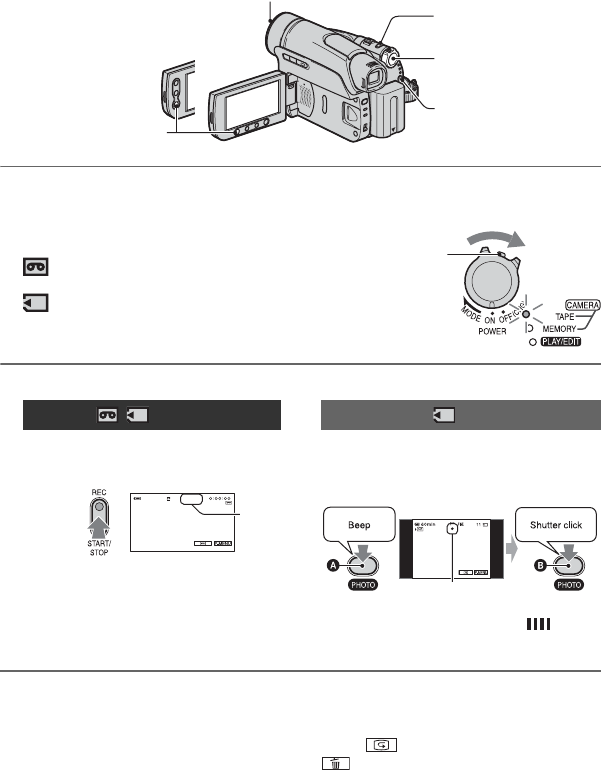
30
DCR-HC36/HC46/HC96
2-659-813-11(1)
E:\SONY\2659813111\01US03BAS.fm
Recording
To stop movie recording
Press REC START/STOP again.
• While recording movies on a tape, or while in
standby mode, you can record a still image on a
“Memory Stick Duo” by pressing PHOTO fully.
Still images will be fixed to image size [0.2M]
in 16:9 screen (DCR-HC46/HC96), or [VGA
(0.3M)] in 4:3 screen.
To check the latest recording on a
“Memory Stick Duo”
Touch . To delete the picture, touch
t [YES].
1 Slide the POWER switch in the direction of the arrow repeatedly to turn on
the respective lamp to select a recording medium.
To record on a tape, light up the
CAMERA-TAPE lamp.
To record on a “Memory Stick Duo,”
light up the CAMERA-MEMORY lamp.
2 Start recording.
Movies Still images
Press REC START/STOP A (or
B).
The indicator (A) changes [STBY]
(tape only) to [REC].
• The sound of a movie (MPEG MOVIE EX)
recorded on a “Memory Stick Duo” will be
monaural.
Press and hold PHOTO lightly to
adjust the focus (A), then press it
fully (B).
A shutter sound is heard. When
disappears, the image has been recorded.
Lens cap (DCR-HC36/HC46)
Remove the lens cap by pressing both knobs on the sides of the cap.
Lens cover (DCR-HC96)
Opens in accordance with the setting of the POWER switch.
PHOTO
REC START/STOP B
POWER switch
REC START/STOP A
DCR-HC36:
If the POWER
switch is set to OFF
(CHG), slide it
while pressing the
green button.
A
60min
REC
60min
3.0M
Flashing t Lit