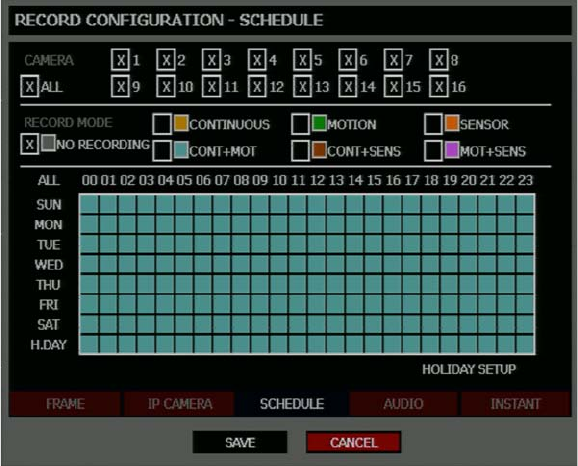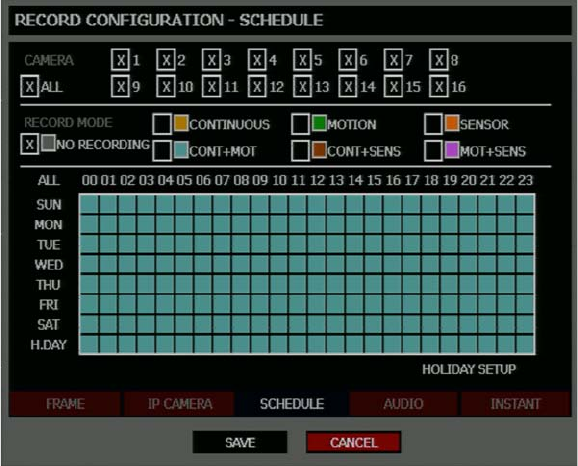
Embedded DVR User Guide
________________________________________________________________________________________________________
39
Schedule
Set the recording schedule for each camera:
1. Press SETUP on the front panel or remote control.
or
Click TOOL on the Mouse-over menu and select SETUP.
2. Select RECORD > RECORD CONFIGURATION > SCHEDULE.
3. Select a camera to create a recording schedule, or select ALL.
4. Select the check box of the desired RECORD MODE.
5. Click the hour block or the day of the week to set the entire day.
NO RECORDING
No Color
No recording.
Even if you set recording frames and select ON in RECORD > CONFIGURATION > FRAME, the
DVR will not record anything if you set NO RECORDING in RECORD > SCHEDULE.
CONTINUOUS
Yellow
CONTINUOUS recording.
MOTION
Green
MOTION-detection recording.
In this mode, the DVR records only when motion is detected in the motion area, and stops recording
when motion is not detected. Adjust motion area settings in RECORD > MOTION/EVENT
CONFIGURATION > INPUT.
If you set Motion to OFF in RECORD > MOTION/EVENT CONFGURATION and set CONT + MOT in
SETUP > RECORD > SCHEDULE the DVR will NOT record when motion is detected.
SENSOR
Orange
SENSOR-activated recording
In sensor mode, the DVR will record when a sensor is triggered - during DURATION time as set in
RECORD > MOTION/EVENT CONFGURATION > ACTION.