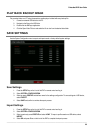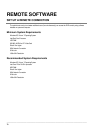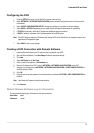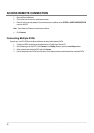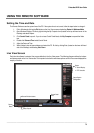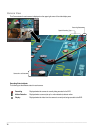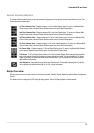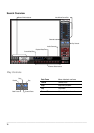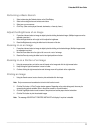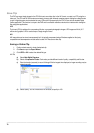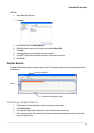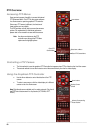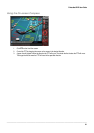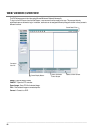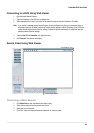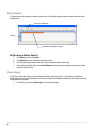Embedded DVR User Guide
________________________________________________________________________________________________________
77
Performing a Basic Search
1. Select a date using the Calendar button on the Date Display.
2. Select a time using the hour and minute control bars.
3. Select one or more cameras.
4. Click Play. (Video can be played forwards, backwards, or frame-by-frame.)
Adjust the Brightness of an Image
1. Pause the video and select an image to adjust by double-clicking the desired image. (Multiple images cannot be
adjusted at one time.)
2. Move the Bright slider bar to the right or left to adjust the brightness.
3. Reset the Brightness by moving the slider back to the center of the bar.
Zooming in on an Image
1. Pause the video and select an image to adjust by double-clicking on the desired image. (Multiple images cannot
be adjusted at one time.)
2. Move the Zoom slider bar to the right or left to zoom in or out of an image.
3. Reset the Zoom by moving the slider back to its original position on the bar.
Zooming in on a Portion of an Image
1. Using the mouse pointer, point to the area of interest on the image and click the right mouse button.
2. Keep clicking the right mouse button to zoom in further.
3. Continue clicking the right mouse button and the image zoom will cycle back to the original size.
Printing an Image
1. Using the Search screen, locate a frame to print and double-click the image.
Note Only one camera can be selected at a time for this function to work.
2. Click the Print button. (A Print Preview window appears. Depending on the printer being used, there may be
several printing options available. Refer to the printer manual for more information.)
3. Click the Page Option button to add a memo to the printout and set the paper size and orientation.
4. Click the Print button to print the selected images.
Note The message “NO DEFAULT PRINTERS INSTALLED” will display if no printer is installed.