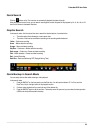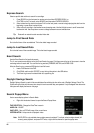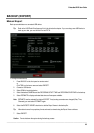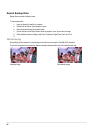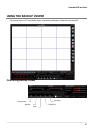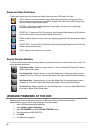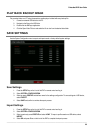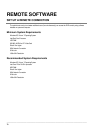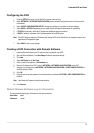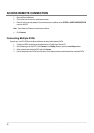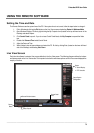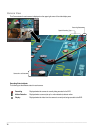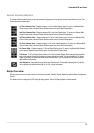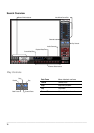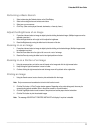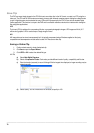Embedded DVR User Guide
________________________________________________________________________________________________________
71
Configuring the DVR
1. Press the SETUP key on the front of the DVR or remote control to log in.
2. Select NETWORK > NETWORK CONFIGURATION (see the Network Configuration section of this manual for
more details).
3. Select CLIENT CONFIGURATOIN SETUP to change port settings or write down current port settings.
4. Select DHCP or STATIC IP depending on your network (Ask your network administrator for assistance).
5. If STATIC IP is selected - define the IP address and additional network information.
6. If DHCP is selected - write down the IP address supplied by the DVR system.
Note If the DVR does not display the IP Address after setting DHCP to ON, Select Save to change the network and
open Network Configuration again.
7. Select SAVE to save current settings.
Creating a DVR Connection with Remote Software
1. Install the Remote Software on a PC using the disc provided with your DVR.
2. Open the Remote Software. The Local Setup window will open automatically.
3. Click New.
4. Select EHV Series as the Site Type.
5. Enter a name for the system in the Site Name box.
6. Enter the IP address of the DVR - found in NETWORK > NETWORK CONFIGURATION on the DVR.
7. Enter the Port number found in NETWORK > NETWORK CONFIGURATION > CLIENT CONFIGURATION on
the DVR (default is 2000).
8. Click OK.
9. Enter the user name and password of an authorized user as defined in SYSTEM > USER CONFIGURATION on
the DVR.
Note User Name and Password are both case sensitive.
10. Click Connect.
Default Remote Software Log in Information
The default administrative log in information for the remote software:
User Name: admin
Password: <none>