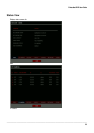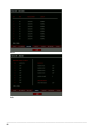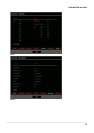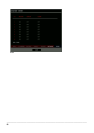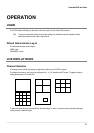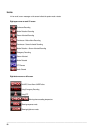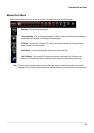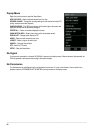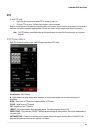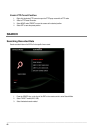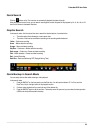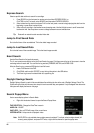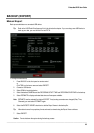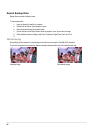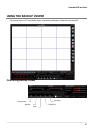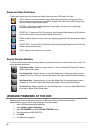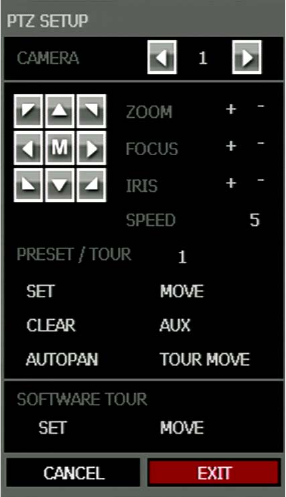
Embedded DVR User Guide
________________________________________________________________________________________________________
61
PTZ
To enter PTZ mode:
• Right-click the Live screen and select PTZ on the pop-up menu, or
• Click the PTZ icon on the Tool menu on the bottom of the main screen.
Drag the mouse up/down or left/right to move pan/tilt position of the camera. As you move the mouse away from the center of
the screen, the camera movement speed increases. You can also zoom-in/out by using the scroll wheel on the mouse.
Note Full PTZ functions are available using the front panel buttons, a mouse, the IR remote control, or a keyboard
controller.
PTZ Popup Menu
Right-click the desired camera to open the PTZ Popup menu while in PTZ mode.
Arrow Buttons – Move Camera
M – Open camera’s on screen display menu (dependant on camera model support, see your camera’s manual for
information)
ZOOM – Zoom in/out on PTZ camera. Enabled by default in PTZ mode
FOCUS – Adjust focus on PTZ camera.
IRIS – Adjust the iris on PTZ camera.
PRESET – Go to preset position. Select the preset number. The maximum preset number is 255
PRESET TOUR – Start preset tour. PRESET TOUR will sequence though all preset positions. Can only be enabled while in
full screen mode.
SOFTWARE TOUR – Create a tour including up to 10 presets stored on the camera and save the tour to the DVR. This
works best with cameras that do not have a built-in Tour feature.