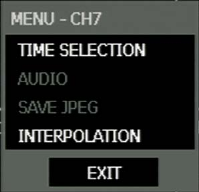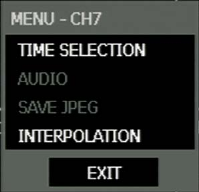
________________________________________________________________________________________________________
64
Express Search
Select a specific date and time to search for recordings:
1. Press SEARCH on the front panel or remote control and then EXPRESS SEACH, or
Click TOOL on the Tool menu, select SEARCH and then select EXPRESS SEARCH.
2. Select a date from the date list and press PLAY on the front panel or remote to begin playing that date from the
beginning, or press Enter to select a time.
3. Select a time by scrolling to the timeline box and pressing enter. Use the left/right arrows to scroll forward and
backward in time. Use the up/down arrows to change between hours and minutes view.
Tip Dates with an asterisk contain recorded video data.
Jump to First Saved Data
Go to the first frame of the recorded data. This is the oldest image recorded.
Jump to Last Saved Data
Go to the last frame of the recorded image. This is the latest image recorded.
Event Search
Use the Event Search to find particular events.
The 11 most recent events display on the first Event Search/Log page. Click the arrows at the top of the screen to view the
remianing entries for each date. You can filter the log results by SENSOR, MOTION, and VIDEO LOSS.
Write the Event log to a connected USB device in text file format:
1. Insert a USB device in the DVR.
2. Click SCAN, and then click EXPORT to copy the log information to the USB device.
3. The Event Log is saved in a dated folder as a system.log file.
Daylight Savings Search
Daylight Savings Search is used to find recorded data after switching the time at the end of Daylight Savings Period. The
System will record data with the same time stamp for two hours when they are repeated. If any overlapped time data exists
the system will display the times on this page.
Search Popup Menu
Use to access display options in Search Mode.
• Right-click the desired channel to open the Search Popup Menu.
TIME SELECTION – Change the Date/Time to search.
AUDIO ON – ON/OFF.
SAVE JPEG – Save a JPEG still image of the current frame.
INTERPOLATION – Helps smooth out playback video.
Note SAVE JPEG is only available when a single camera is selected. To activate, select a single channel (full
screen), pause playback, and press ENT twice, or right-click the channel to open the popup menu.