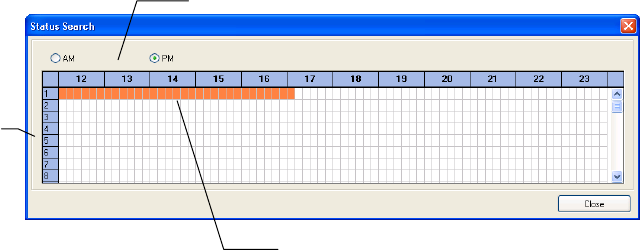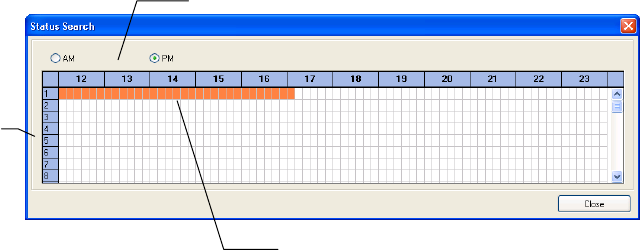
________________________________________________________________________________________________________
84
Status Search
The Status Search option displays a timeline in graph format. Scroll through multiple cameras and easily locate hours with
recorded video.
Performing a Status Search
1. Click Search, and then click Status.
2. Click Select Date to open the calendar and select a date.
3. Click along the orange recorded video block to select a desired camera or time frame.
4. After locating the desired video, close the Status Search window and use the playback controls to play forward,
reverse or frame-by-frame.
Clean Image
The DVR can record video using one of three different resolutions. When using the 704 x 480 resolution, two fields are
mixed. Because of the timing gap between the two fields, according to the standardized image rules, after image might occur
to high speed moving images.
• Click Search, and then click Clean Image to remove the after image.
Cameras
24 Hours (0-23) AM & PM
Recorded video displayed in Orange