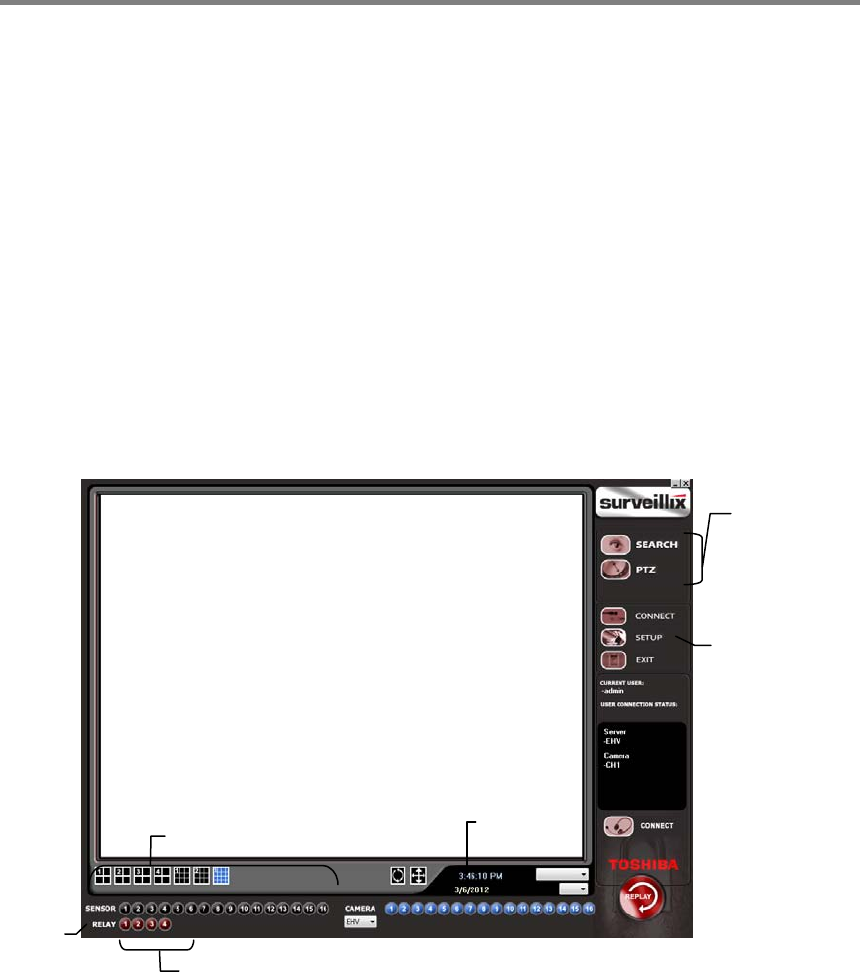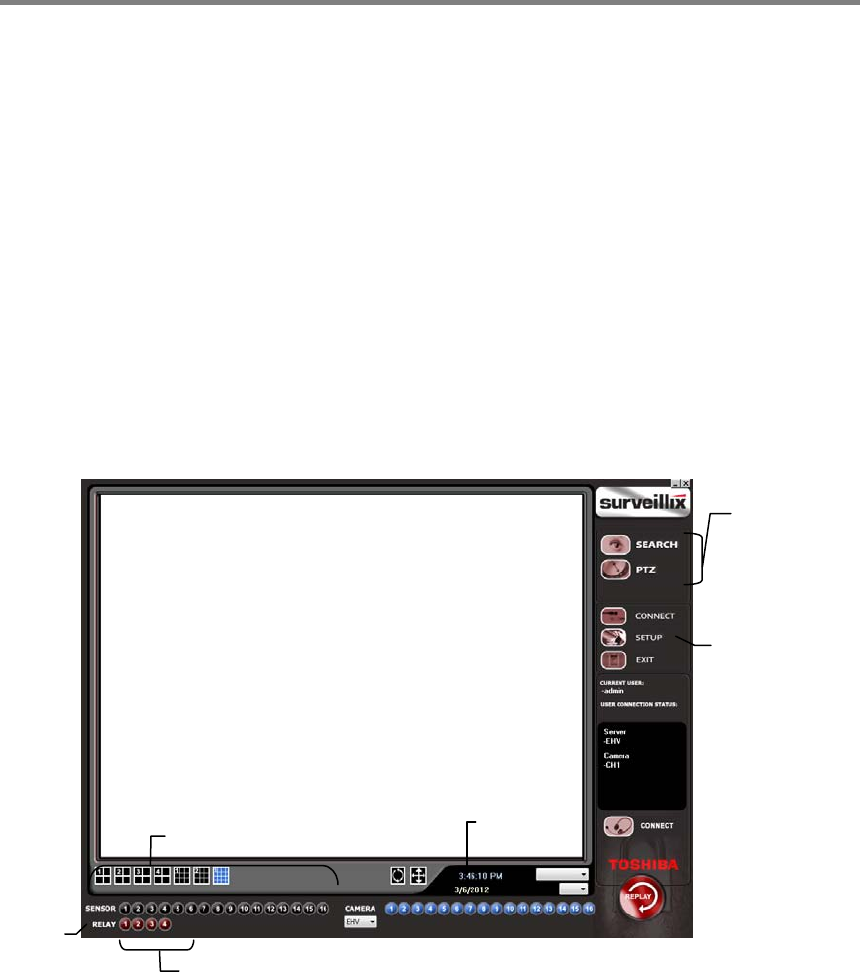
Embedded DVR User Guide
________________________________________________________________________________________________________
73
USING THE REMOTE SOFTWARE
Setting the Time and Date
The Remote Software uses the system time of the PC. If the system time is not correct, follow the steps below to change it.
1. Exit to Windows by clicking the Exit button on the Live View screen and selecting Restart in Windows Mode.
2. Open Windows Explorer. Do this by right-clicking the My Computer Icon (located on the top left hand corner of the
Desktop) and select Explore.
3. Click Control Panel to open it. If you do not see Control Panel listed, click My Computer to expand the folder
tree.
4. Double-click Date and Time inside Control Panel.
5. Adjust the Date and Time.
6. When finished, close all open windows and restart the PC. Do this by clicking Start (located on the lower left hand
side of the Desktop) and selecting Shut Down.
Live View Screen
Each time the software is restarted, the program defaults to the Live View screen. The following diagram outlines the buttons
and features used on the Live View screen. It is important to be familiar with these options as this is the screen displayed the
majority of the time.
Opens:
• Search Display
• PTZ Controller
Current Date /
Status
Relay Outputs
Screen Division buttons
Opens System
Configuration