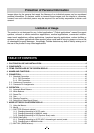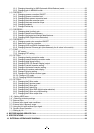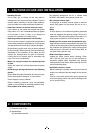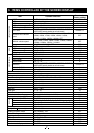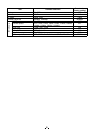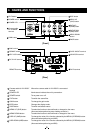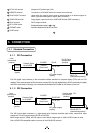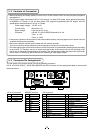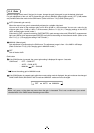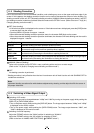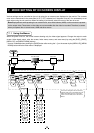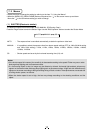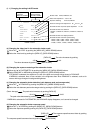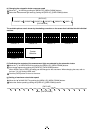12
6. OPERATION
A camera head needs to be connected to this camera control unit from this section on.
1
Refer to the item “5. CONNECTION”, connect the equipment correctly.
2
Turn on the connected equipment and the camera.
3
When using the camera for the fi rst time and when replacing the camera head, be sure to perform the ABB
adjustment, refer to the item “6.1 Automatic Black Balance”.
4
Aim the lens at the object, adjust the lens iris adjustment, focus adjustment, etc.
5
Refer to the item “6.2 White Balance”, make the adjustment.
6
Refer to the items “6.3 Scene File, 6.4 Gain, 7. MODE SETTING BY THE ON SCREEN DISPLAY”, select the
necessary items.
6. 1 Automatic Black Balance
Black balance adjustment is necessary to get the correct black picture level.
• Close the lens iris.
• If the color bar pattern is displayed on the screen or if the index menu/menu is displayed, press the [DISP] button to
disable the color bar pattern or the character display.
• Hold the [DATA DOWN] button for approx. 1 second.
• When the black balance adjustment operation starts, the character ABB blinks on the screen.
• When the black balance adjustment operation fi nishes, the character ABB stops blinking and the result appears for
approx. 1 second.
Display Meaning
ABB OK Automatic black balance adjustment fi nished correctly.
ABB NG
CLOSE LENS
Automatic black balance adjustment cannot be performed because the lens iris is open. Close
the lens iris.
ABB NG Automatic black balance adjustment cannot be performed.
Operate the automatic black balance again.
6. 2 White Balance
For white balance adjustment of this unit, AWB (Automatic White Balance) and MANUAL (Manual white balance)
adjustments are provided. Refer to the items “7.2 (3) WHT BAL (White Balance), 7. MODE SETTING BY THE ON
SCREEN DISPLAY”, select the desired mode.
AWB
(Automatic White Balance)
MANUAL
(Manual White Balance)
Outline Adjust white balance by displaying a white object
inside the area set by AWB menu and hold the
[DATA UP] button for approx. 1 second.
Adjust the white balance manually using the WHT
BAL menu while shooting a white object.
Features Automatically adjusts red and blue balance based
on green for the object in the designated area .
White balance can be set manually.
Note When no white object exits in the designated area
or lighting is too blight or too dark, AWB NG is
displayed and automatic white balance adjustment
can not be performed.
Adjustment is performed by confi rming with a
monitor etc.