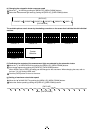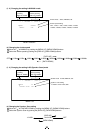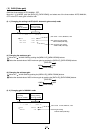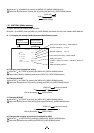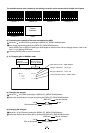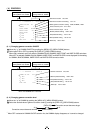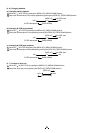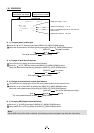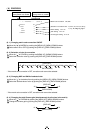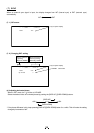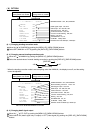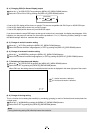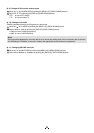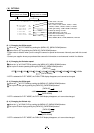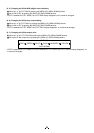27
( 5 ) PROCESS2
Detail gain setting 0 to 31
-- 5 PROCESS2 -- (FILE A)
DTL GAIN 10
DTL FREQ 10
HV BALANCE 16/16
DNR OFF
Detail boost frequency 1 to 16
Ratio of vertical detail quantity to horizontal one
8/16 to 24/16
Digital noise reduction ON, OFF
Move up and down by
pushing MENU UP, DOWN
Select the desired value by
pushing DATA UP, DOWN
(5. 1) Changing detail (outline) gain
1
Move the “
” to DTL GAIN by pushing the [MENU UP], [MENU DOWN] buttons.
2
Select the desired value of the detail gain by pushing the [DATA UP], [DATA DOWN] buttons.
[DATA UP]
The detail increases.
0
10 31
The detail decreases.
[DATA DOWN]
(5. 2) Change of detail boost frequency
1
This is the item for setting the screen outline thickness.
2
Move the “
” to DTL FREQ by pushing the [MENU UP], [MENU DOWN] buttons.
Select the detail boost frequency by pushing the [DATA UP], [DATA DOWN] buttons.
[DATA UP]
Thin outline
1
10 16
Thick outline
[DATA DOWN]
(5. 3) Change of horizontal and vertical detail balance
1
This is the item for changing the ratio of the vertical detail quantity to the horizontal one.
2
Move the “
” to HV BALANCE by pushing the [MENU UP], [MENU DOWN] buttons.
Select the vertical detail quantity by pushing the [DATA UP], [DATA DOWN] buttons.
[DATA UP]
The vertical detail becomes larger
8/16
16/16 24/16
The vertical detail becomes smaller
[DATA DOWN]
(5. 4) Changing DNR (Digital Noise Reduction)
1
Move the “
” to DNR by pushing the [MENU UP], [MENU DOWN] buttons.
2
Select either ON or OFF by pushing the [DATA UP], [DATA DOWN] buttons.
Note:
When DNR is set to ON, noise is reduced, but shooting a fast moving object may affect the video clarity.