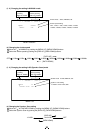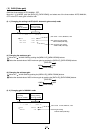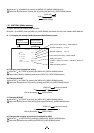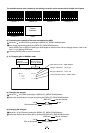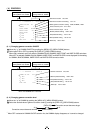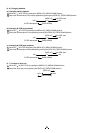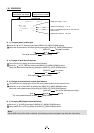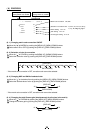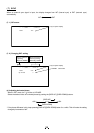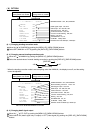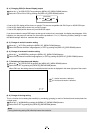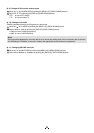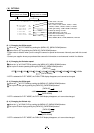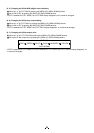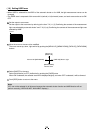28
( 6 ) PROCESS3
Matrix color correction ON, OFF
-- 6 PROCESS3 -- (FILE A)
COLOR R
MATRIX ON
HUE 0
GAIN 0
CHROMA 0
Selection of correction color R, R-Ye, Ye, Ye-G, G, G-Cy,
C, Cy-, B, B-Mg, Mg, Mg-R
Phase setting -15 to 15
Gain setting -15 to 15
Chroma gain setting -31 to 31
Move up and down by
pushing MENU UP, DOWN
Select the desired value by
pushing DATA UP, DOWN
(6. 1) Changing matrix color correction ON/OFF
1
Move the “
” to MATRIX by pushing the [MENU UP], [MENU DOWN] buttons.
2
Select either ON or OFF by pushing the [DATA UP], [DATA DOWN] buttons.
(6. 2) Selection of color for correction
1
Move the “
” to COLOR by pushing the [MENU UP], [MENU DOWN] buttons.
2
Select the correction color by pushing the [DATA UP], [DATA DOWN] buttons.
[DATA UP]
R R-Ye Ye Ye-G G G-Cy Cy Cy-B B B-Mg Mg Mg-R
DATA DOWN]
* If the matrix color correction is OFF, correction color cannot be selected.
(6. 3) Changing HUE and GAIN of selected color
1
Move the “
” to the desired item by pushing the [MENU UP], [MENU DOWN] buttons.
2
Select the desired value of color by pushing the [DATA UP], [DATA DOWN] buttons.
[DATA UP]
-15 0 15
[DATA DOWN]
* If the matrix color correction is OFF, correction color cannot be selected.
(6. 4) Changing the total Chroma gain (simultaneously for all colors in the matrix)
1
Move the “
” to CHROMA by pushing the [MENU UP], [MENU DOWN] buttons.
2
Change the chroma gain by pushing the [DATA UP], [DATA DOWN] buttons.
[DATA UP]
-31 0 31
[DATA DOWN]