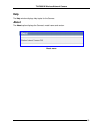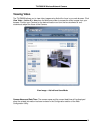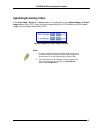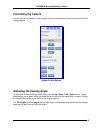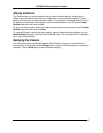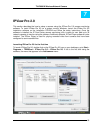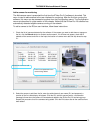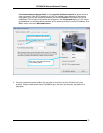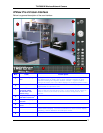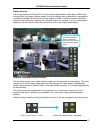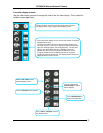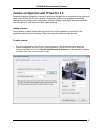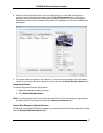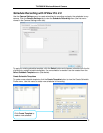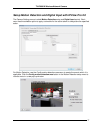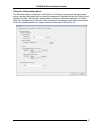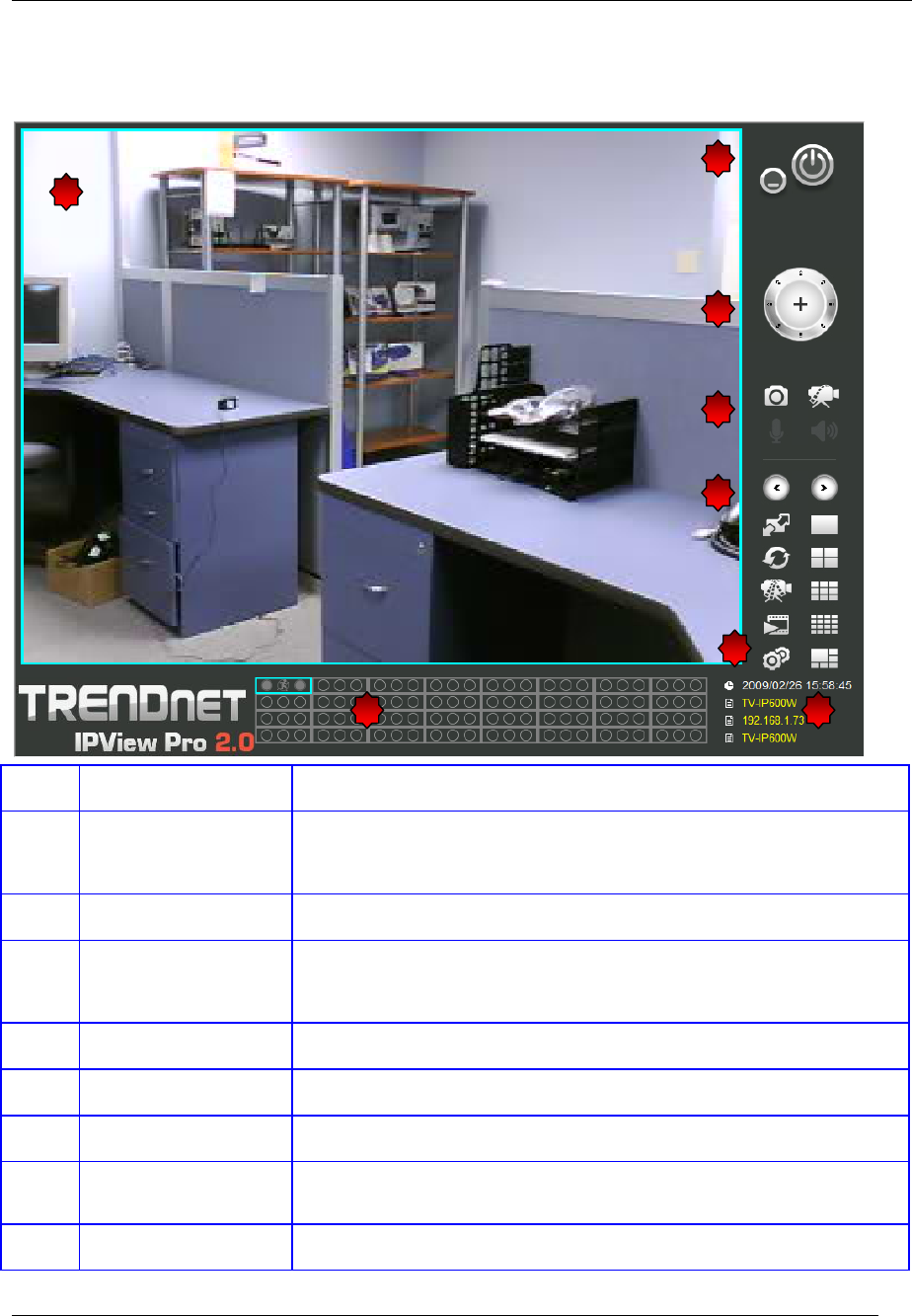
TV-IP600/W Wireless Network Camera
71
IPView Pro 2.0 User Interface
Below is a general description of the user interface.
NO. Item Description
1
Live video display
area
Display area for single or multiple cameras of live video. Right click on
any display area to view a list of quick configure options for that
camera including the “Replace camera content …” option used to
change the order of the live video displays for multiple camera views.
2
Minimize and Exit Use to minimize IPView Pro 2.0 interface or exit the program, a
confirmation is required to exit.
3
Pan and Tilt control
(cameras using
RS-485 Pan/Tilt
device only)
Click directional arrows to move camera in that direction within the
limits of the pan and tilt range. The + in the center of the control is
used to return to the home or center view as configured for the
camera.
4
Snapshot, recording
and audio controls
See below for detailed information.
5
Live video display
controls
See below for detailed information.
6
Camera configuration
menu
See below for detailed information.
7
Camera status Use to quickly assess the status of operating cameras. Click on box to
select camera display. The status indicators for each camera display
recording, motion detection and GP input status.
8
Camera information Displays basic information on selected camera.
1
6
5
2
4
8 7
3