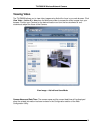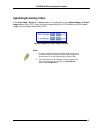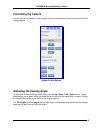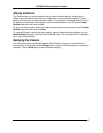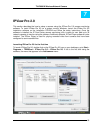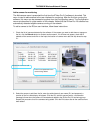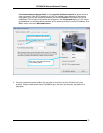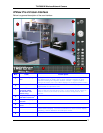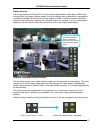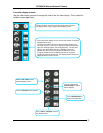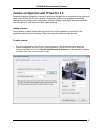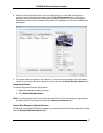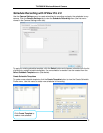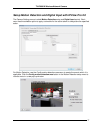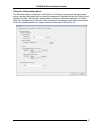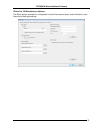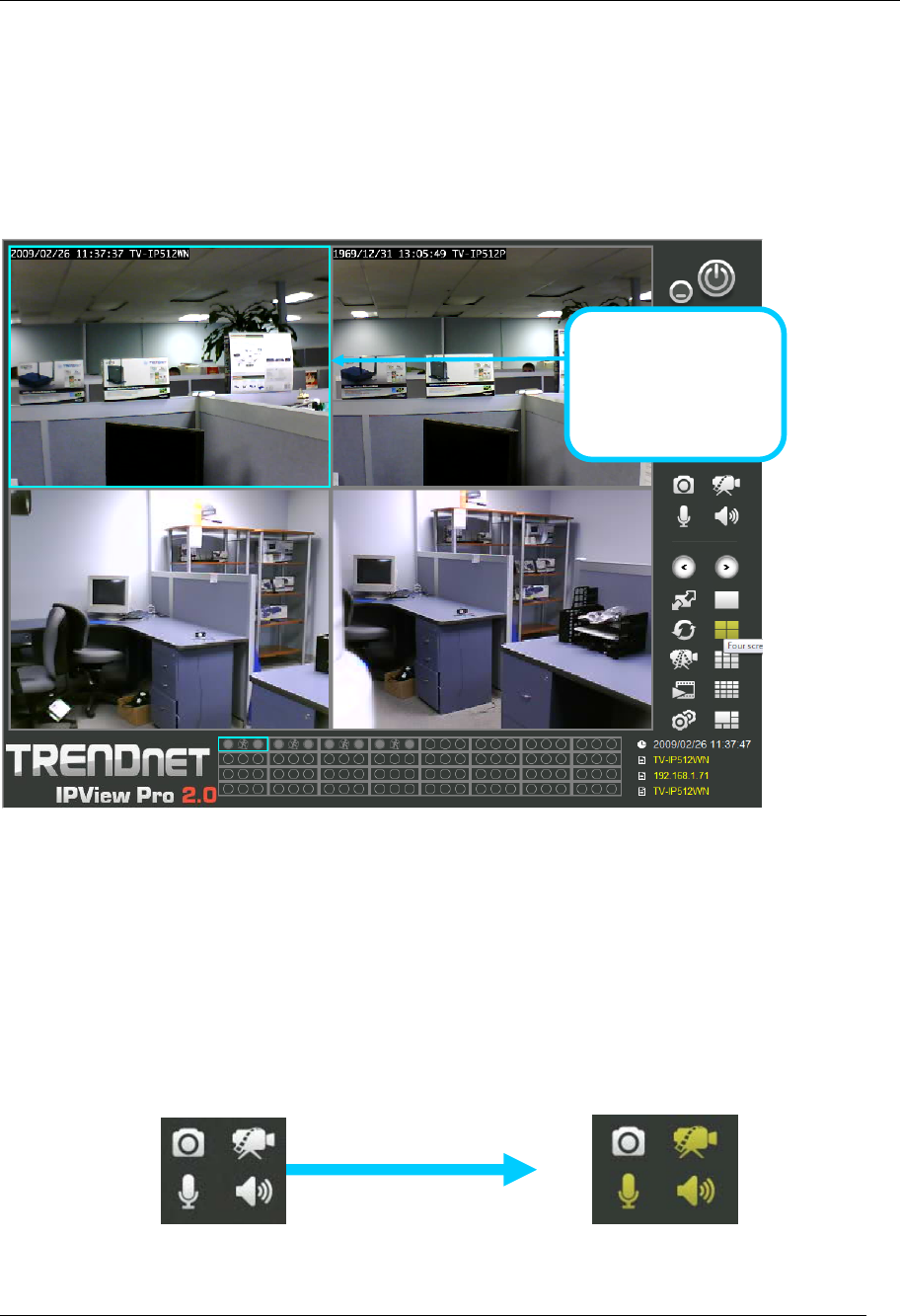
TV-IP600/W Wireless Network Camera
72
Display Controls
The primary display and IPView Pro 2.0 control icons are described in detail below. When there
are more than one camera displays viewed, one of the displays can be selected for management
or additional changes. Simply left click on any display to select it. Notice the border around the
display is bright aqua blue, indicating the “selected” status. For example, to go to a single screen
display for any one camera, select the camera and click on the single screen display.
Snapshot, recording and audio controls
The still photo camera icon is used to take a snapshot of the selected live video display. The video
camera icon is used to begin video recording of the selected live video display. Snapshot and
videos files are stored in a default folder on the administrator’s system, or in a folder designated by
the administrator.
The audio controls are represented by a microphone icon to activate the internal mic or the
auxiliary audio input (if present), and a speaker icon for the audio output (remote speakers, if
present).
Notice that when these functions are activated, the color of the icon changes from white to yellow.
Audio and video controls - inactive
Audio and video controls - activated
Left click on any display to
“select” that display for
camera management.
Right click to view camera
management and display
options.