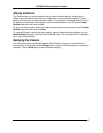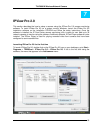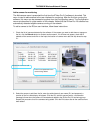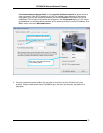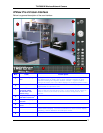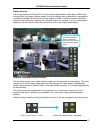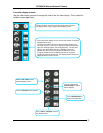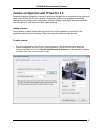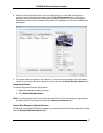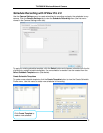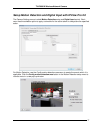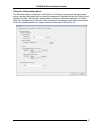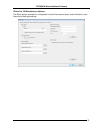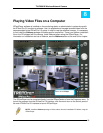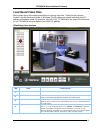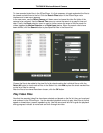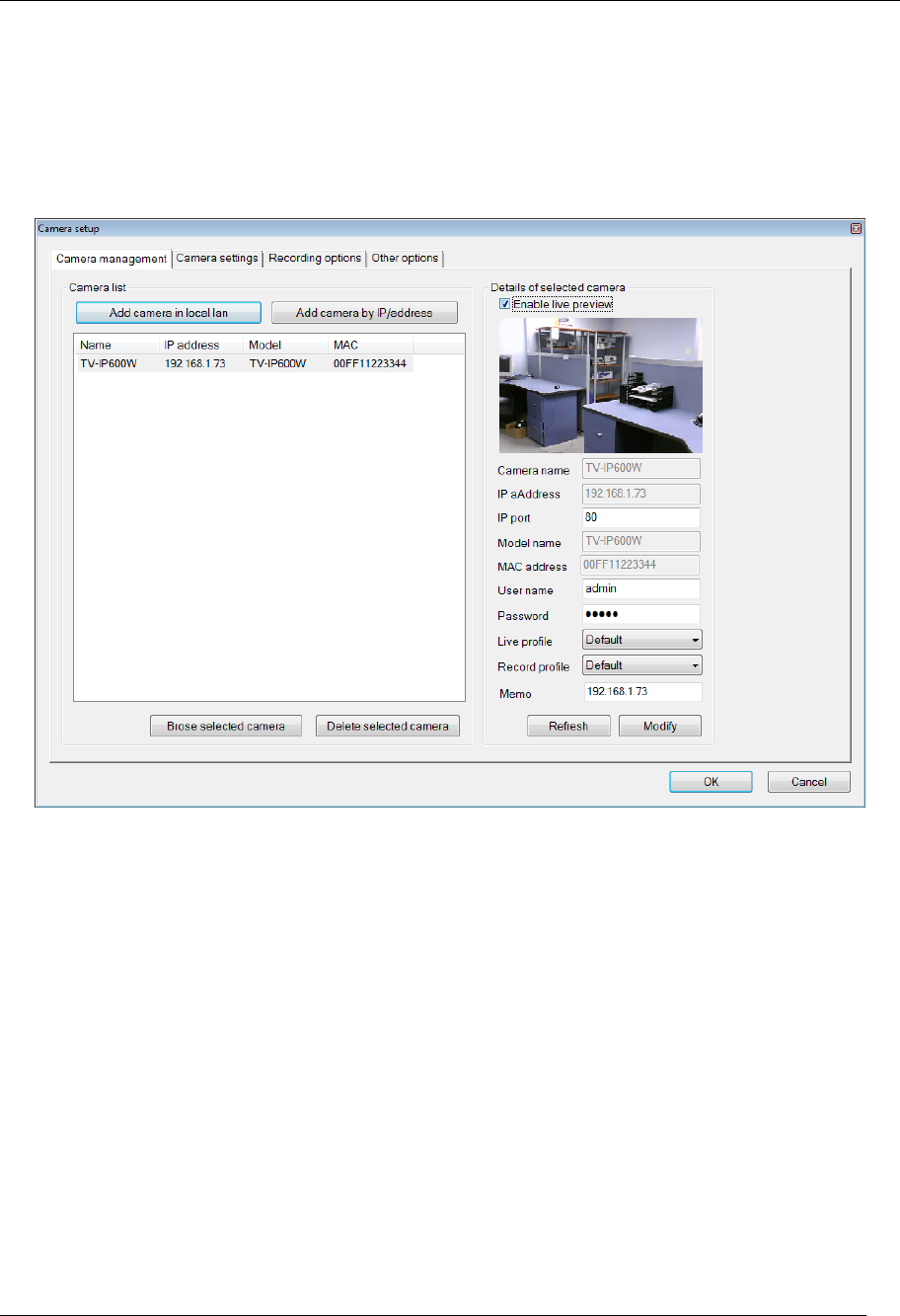
TV-IP600/W Wireless Network Camera
75
2. Select the camera to add from the list, enter the administrator’s user name (ID:) and password, a
preview of the live video display will appear. Click the OK, add this camera button, a confirmation
message informs when the camera is connected and added to the IPView Pro 2.0 monitoring group.
Repeat this procedure for all the cameras being added. Click the Exit button after all the cameras have
been added.
3. The camera added now appears in the Camera List. To launch the web manager for the newly added
camera or any camera in the active camera list, select it and click the Browse Selected Camera button.
Removing a Camera
To remove the camera from the list of active:
1. Select the camera you want to remove.
2. Click Delete Selected Camera.
NOTE: Any camera display can be removed from the main IPView Pro 2.0 user interface by right-clicking on
the display screen for the camera and selecting the Remove this Camera option.
Launch Web Manager for Selected Camera
To launch the web-based IP Camera manager for any active camera in the list, simply select it and
click the Browse Selected Camera button.