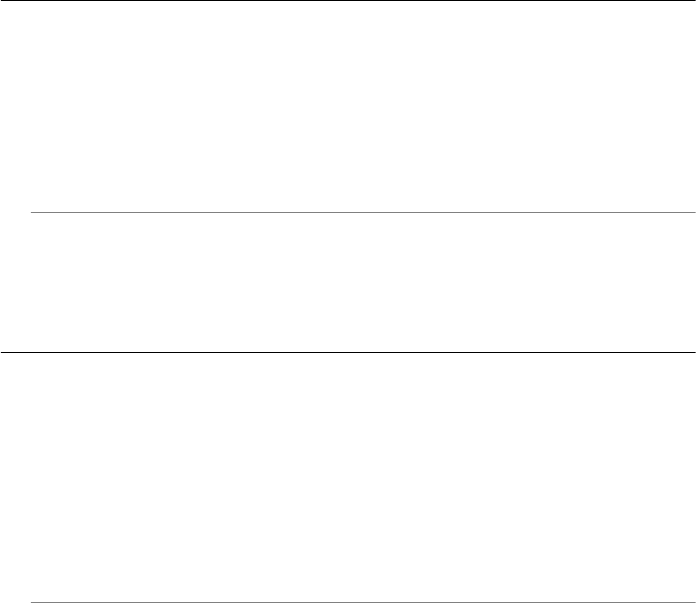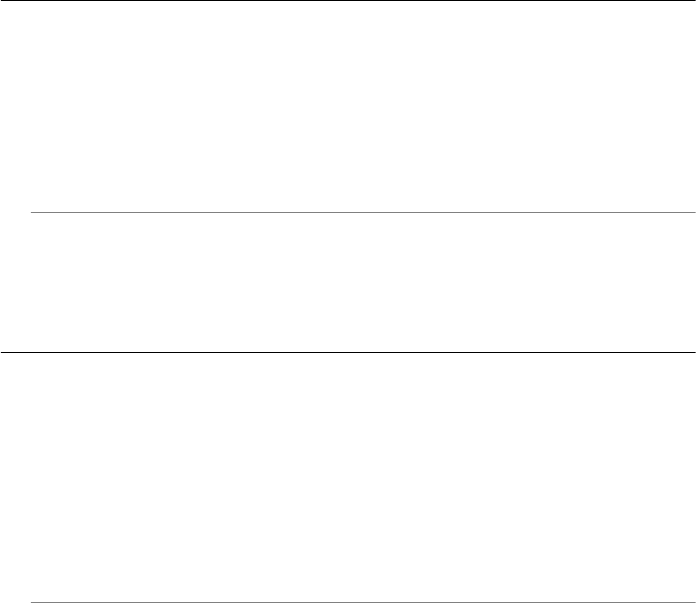
• Other equipment, which uses the same phone line as the printer, might be
causing the test to fail. To find out if other equipment is causing a problem,
disconnect everything from the phone line, and then run the test again.
◦ If the Fax Line Condition Test passes without the other equipment, then
one or more pieces of the equipment is causing problems; try adding them
back one at a time and rerunning the test each time, until you identify which
piece of equipment is causing the problem.
◦ If the Fax Line Condition Test fails without the other equipment, connect
the printer to a working phone line and continue reviewing the
troubleshooting information in this section.
• If you are using a phone splitter, this can cause faxing problems. (A splitter is a
two-cord connector that plugs into a telephone wall jack.) Try removing the
splitter and connecting the printer directly to the telephone wall jack.
• Make sure you use the phone cord that came with the printer. If you do not use
the supplied phone cord to connect from the telephone wall jack to the printer,
you might not be able to send or receive faxes. After you plug in the phone cord
that came with the printer, run the fax test again.
After you resolve any problems found, run the fax test again to make sure it passes
and the printer is ready for faxing. If the Fax Line Condition test continues to fail
and you experience problems faxing, contact your telephone company and have
them check the phone line.
The display always shows Phone Off Hook
Solution: You are using the wrong type of phone cord. Make sure you are using
the phone cord that came with the printer to connect the printer to your phone line.
If the phone cord that came with the printer is not long enough, you can use a
coupler to extend the length. You can purchase a coupler at an electronics store
that carries phone accessories. You also need another phone cord, which can be a
standard phone cord that you might already have in your home or office.
Solution: Other equipment that uses the same phone line as the printer might be
in use. Make sure extension phones (phones on the same phone line, but not
connected to the printer) or other equipment are not in use or off the hook. For
example, you cannot use the printer for faxing if an extension phone is off the hook,
or if you are using a computer dial-up modem to send e-mail or access the Internet.
The printer is having problems sending and receiving faxes
Solution: Make sure the printer is turned on. Look at the display on the printer. If
the display is blank and the Power light is not lit, the printer is turned off. Make sure
the power cord is firmly connected to the printer and plugged into a power outlet.
Press the Power button to turn on the printer.
After turning on the printer, HP recommends you wait five minutes before sending
or receiving a fax. The printer cannot send or receive faxes while it is initializing
after being turned on.
Solve fax problems 137