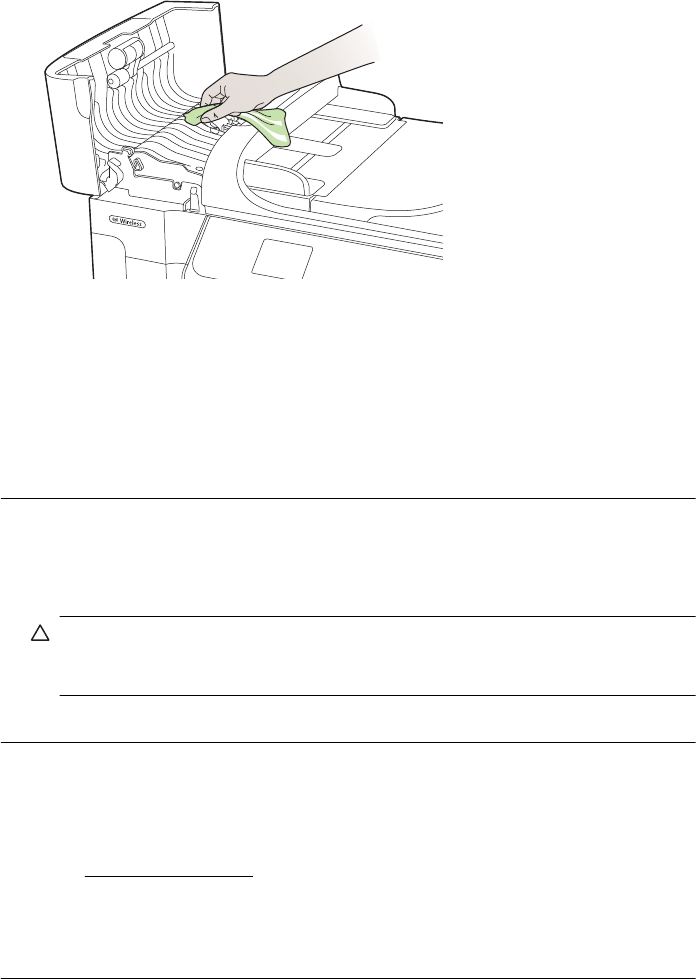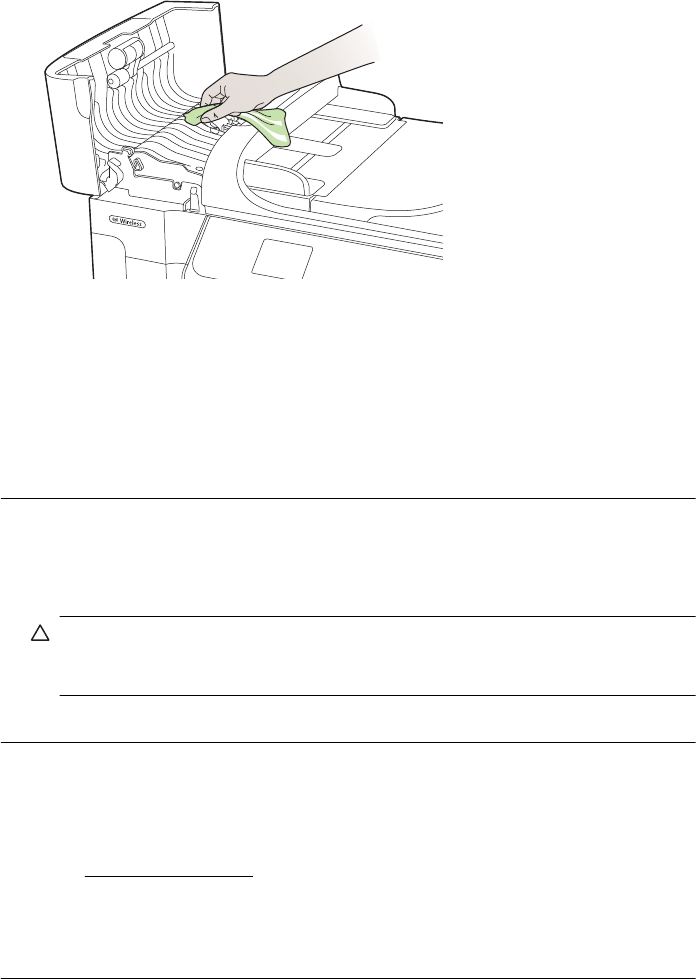
Solution 4: Clean the rollers
Solution: Clean the rollers.
Make sure you have the following materials available:
• A lint-free cloth, or any soft material that will not come apart or leave fibers.
• Distilled, filtered, or bottled water (tap water might contain contaminants that
can damage the ink cartridges).
Cause: The rollers were dirty and needed to be cleaned.
If this did not solve the issue, try the next solution.
Solution 5: Check for a paper jam
Solution: Check for paper debris in the front of the printer. Remove any debris
you find.
CAUTION: Trying to clear a paper jam from the front of the printer can
damage the print mechanism. Always access and clear paper jams through the
rear access panel.
Cause: Paper debris may be present, but not detected by the sensor.
Solution 6: Service the printer
Solution: If you have completed all of the steps provided in the previous
solutions, contact HP support for service.
Go to:
www.hp.com/support.
If prompted, choose your country/region, and then click Contact HP for information
on calling for technical support.
Cause: Your printer needs servicing.
Chapter 8
94 Solve a problem