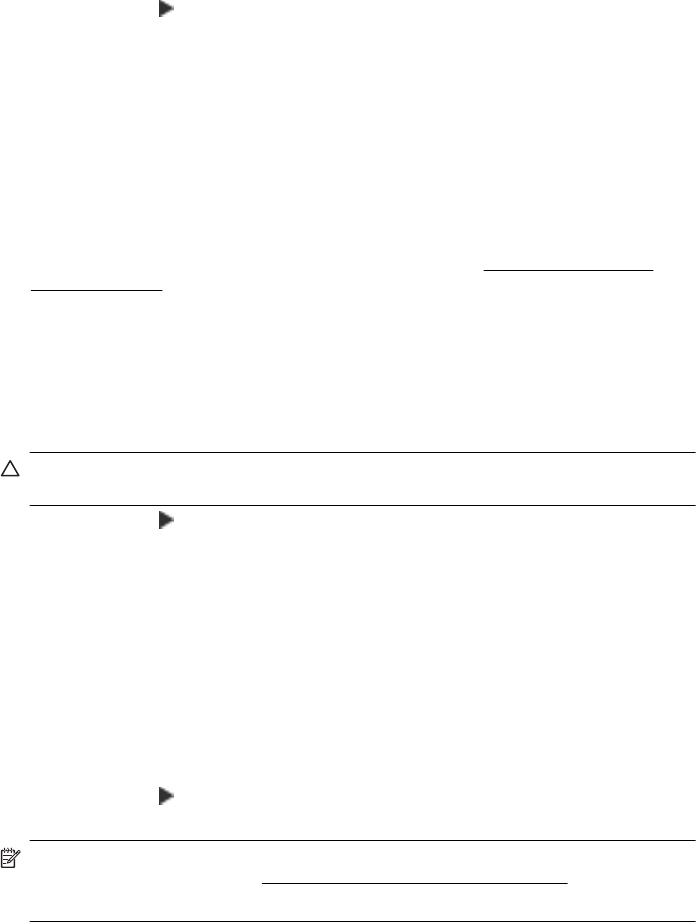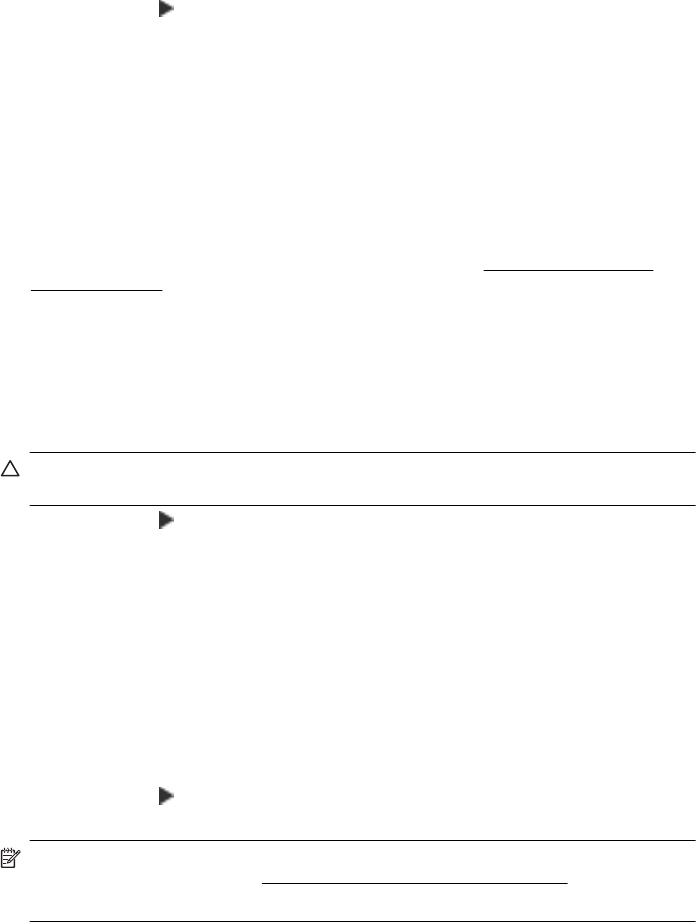
Set link speed
You can change the speed at which data is transmitted over the network. The default is
Automatic.
1. Touch right arrow
, and then select Network.
2. Select Advanced Setup, then select Link Speed.
3. Touch the number next to the link speed that matches your network hardware:
• 1. Automatic
• 2. 10-Full
• 3. 10-Half
• 4. 100-Full
• 5. 100-Half
View IP settings
To view the IP address of the printer:
• Print the network configuration page. For more information, see Understand the network
configuration page.
• Or, open the Network Toolbox (Windows), click the Network Settings tab, click the Wired or
Wireless tab (depending on the current connection), and then click IP Settings.
Change IP settings
The default IP setting for the IP settings is Automatic, which sets the IP settings automatically.
However, if you are an advanced user, you might want to manually change settings, such as the
IP address, subnet mask, or the default gateway.
CAUTION: Be careful when manually assigning an IP address. If you enter an invalid IP
address during the installation, your network components cannot connect with the printer.
1. Touch right arrow , and then select Network.
2. Select Advanced Setup, and then select IP Settings.
3. A message appears warning that changing the IP address will remove the printer from the
network. Touch OK to continue.
4. Automatic is selected by default. To change the settings manually, touch Manual.
5. Touch the IP setting:
• IP Address
• Subnet Mask
• Default Gateway
6. Enter your changes, and then touch Done.
Reset network settings
1. Touch right arrow , and then select Network.
2. Touch Restore Network Defaults, and then select Yes.
NOTE: Print the network configuration page and verify that the network settings have been
reset. For more information, see
Understand the network configuration page.
By default, the network name (SSID) is “hpsetup” and the communication mode is “ad hoc.”
Set up the printer for wireless communication
You may set up the printer for wireless communication.
Set up the printer for wireless communication 223