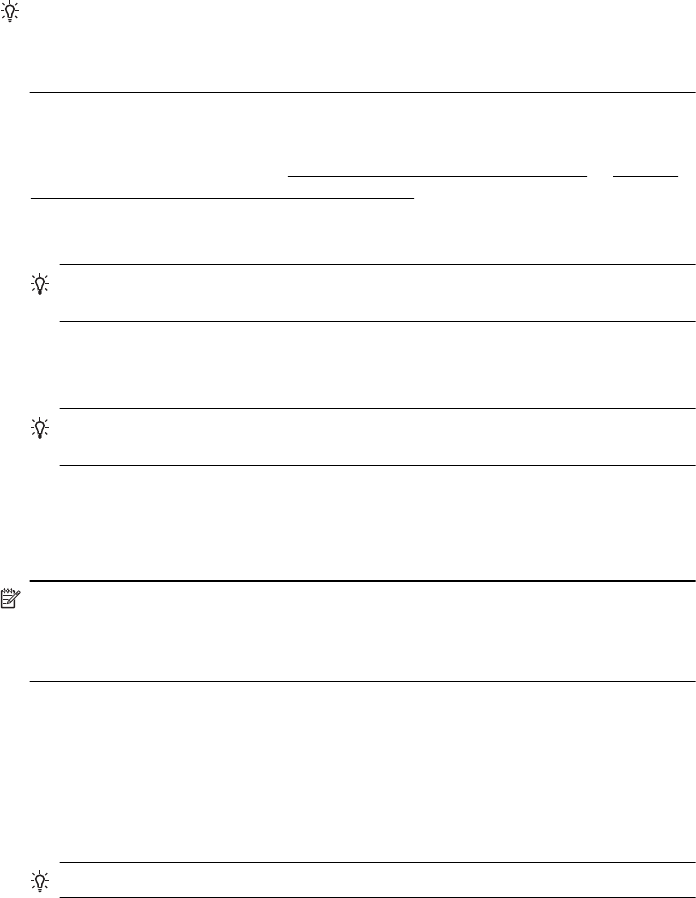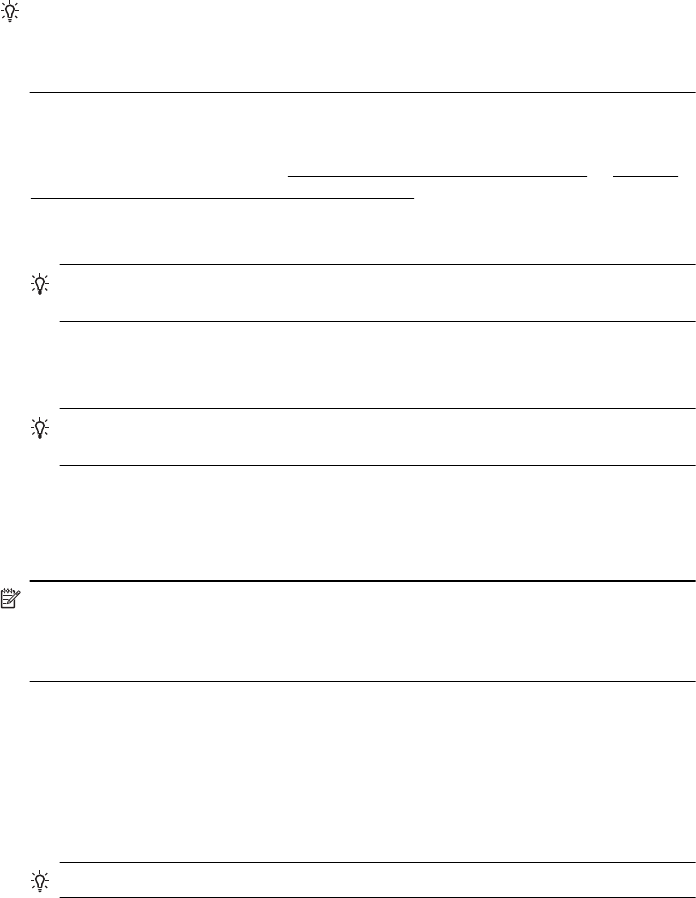
TIP: You can also send a fax manually from a phone or by using monitor dialing.
These features allow you to control the pace of your dialing. They are also useful
when you want to use a calling card to charge the call and you have to respond to
tone prompts while dialing.
To send a standard fax from the printer control panel
1. Load your original print-side down in the right-front corner of the glass or in the
ADF. For more information, see
Load an original on the scanner glass or Load an
original in the automatic document feeder (ADF).
2. Touch Fax.
3. Enter the fax number by using the keypad.
TIP: To add a pause in the fax number you are entering, touch * repeatedly,
until a dash (-) appears on the display.
4. Touch Start Black or Start Color.
If the printer detects an original loaded in the automatic document feeder, it
sends the document to the number you entered.
TIP: If the recipient reports issues with the quality of the fax you sent, you can
try changing the resolution or contrast of your fax.
Send a standard fax from the computer
You can send a document on your computer as a fax, without printing a copy and
faxing it from the printer.
NOTE: Faxes sent from your computer by this method use the printer’s fax
connection, not your Internet connection or computer modem. Therefore, make
sure the printer is connected to a working telephone line and that the fax function is
set up and functioning correctly.
To use this feature, you must install the printer software using the installation program
provided on the HP software CD provided with the printer.
Windows
1. Open the document on your computer that you want to fax.
2. On the File menu in your software application, click Print.
3. Make sure the printer you want to use is selected.
TIP: Select the printer that has “fax” in the name.
4. To change settings (such as choosing to send the document as a black fax or a
color fax), click the option that opens the printer Properties dialog box. Depending
on your software application, this option might be called Properties, Options,
Printer Setup, Printer, or Preferences.
5. After you have changed any settings, click OK.
6. Click Print or OK.
7. Enter the fax number and other information for the recipient, change any further
settings for the fax, and then click Send Fax. The printer begins dialing the fax
number and faxing the document.
Chapter 5
46 Fax