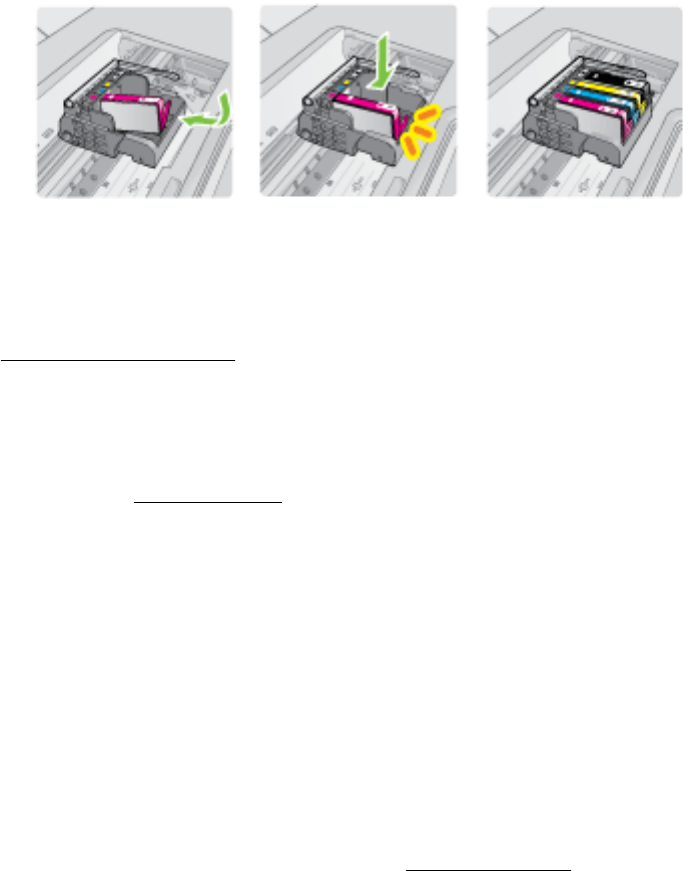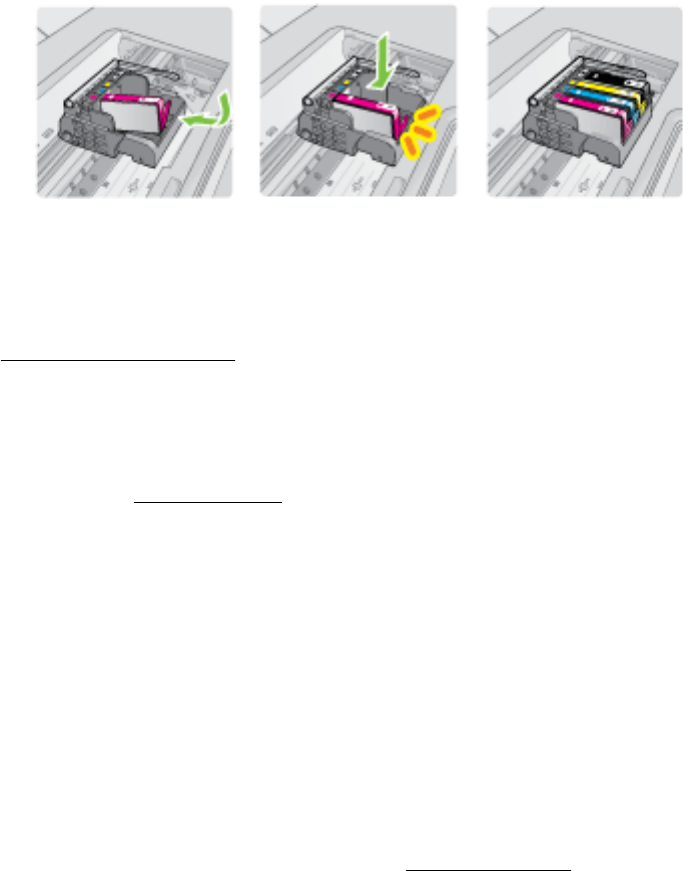
Make sure that you insert the ink cartridge into the slot that has the same shaped
icon and color as the one you are installing.
7. Repeat steps 3 through 6 for each ink cartridge you are replacing.
8. Close the print-carriage access door.
Related topics
Order printing supplies online
Store printing supplies
Ink cartridges can be left in the printer for extended periods of time. However, to assure
optimal ink cartridge health, be sure to turn off the printer properly. For more
information, see
Turn off the printer.
Usage information collection
The HP cartridges used with this printer contain a memory chip that assists in the
operation of the printer.
In addition, this memory chip collects a limited set of information about the usage of the
printer, which might include the following: the date when the cartridge was first
installed, the date when the cartridge was last used, the number of pages printed using
the cartridge, the page coverage, the printing modes used, any printing errors that
might have occurred, and the printer model. This information helps HP design future
printers to meet our customers' printing needs.
The data collected from the cartridge memory chip does not contain information that
can be used to identify a customer or user of the cartridge or their printer.
HP collects a sampling of the memory chips from cartridges returned to HP's free
return and recycling program (HP Planet Partners:
www.hp.com/recycle). The memory
chips from this sampling are read and studied in order to improve future HP printers.
HP partners who assist in recycling this cartridge might have access to this data, as
well.
Any third party possessing the cartridge might have access to the anonymous
information on the memory chip. If you prefer to not allow access to this information,
you can render the chip inoperable. However, after you render the memory chip
inoperable, the cartridge cannot be used in an HP printer.
Chapter 7
74 Work with ink cartridges