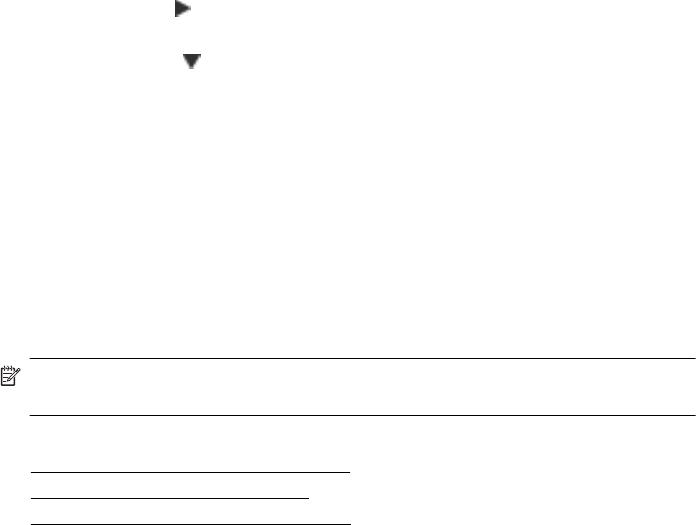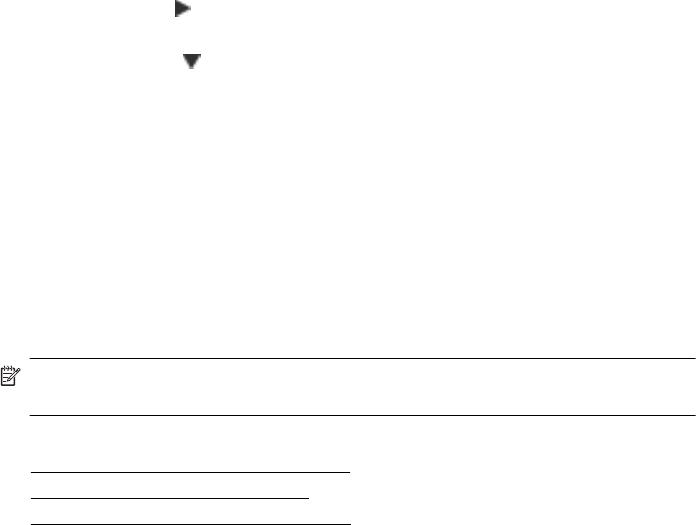
4. Touch Remove Numbers.
5. Touch the number you want to remove, and then select OK.
Print a Junk Fax Report
Use the following procedure to print a list of blocked junk fax numbers.
To print a Junk Fax Report
1. Touch right arrow
, and then select Setup.
2. Touch Fax Setup, and then select Basic Fax Setup.
3. Touch down arrow
, and then select Junk Fax Blocker.
4. Touch Print Reports, and then select Junk Fax List.
Receive faxes to your computer (Fax to PC and Fax to Mac)
You can use Fax to PC and Fax to Mac to automatically receive faxes and save faxes
directly to your computer. With Fax to PC and Fax to Mac, you can store digital copies
of your faxes easily and also eliminate the hassle of dealing with bulky paper files.
Received faxes are saved as TIFF (Tagged Image File Format). Once the fax is
received, you get an on-screen notification with a link to the folder where the fax is
saved.
The files are named in the following method: XXXX_YYYYYYYY_ZZZZZZ.tif, where X
is the sender's information, Y is the date, and Z is the time that the fax was received.
NOTE: Fax to PC and Fax to Mac are available for receiving black-and-white
faxes only. Color faxes are printed instead of being saved to the computer.
This section contains the following topics:
•
Fax to PC and Fax to Mac requirements
•
Activate Fax to PC and Fax to Mac
•
Modify Fax to PC or Fax to Mac settings
Fax to PC and Fax to Mac requirements
• The administrator computer, the computer that activated the Fax to PC or Fax to
Mac feature, must be on at all times. Only one computer can act as the Fax to PC
or Fax to Mac administrator computer.
• The destination folder's computer or server must be on at all times. The destination
computer must also be awake, faxes will not be saved if the computer is asleep or
in hibernate mode.
• Paper must be loaded in the input tray.
Chapter 5
56 Fax