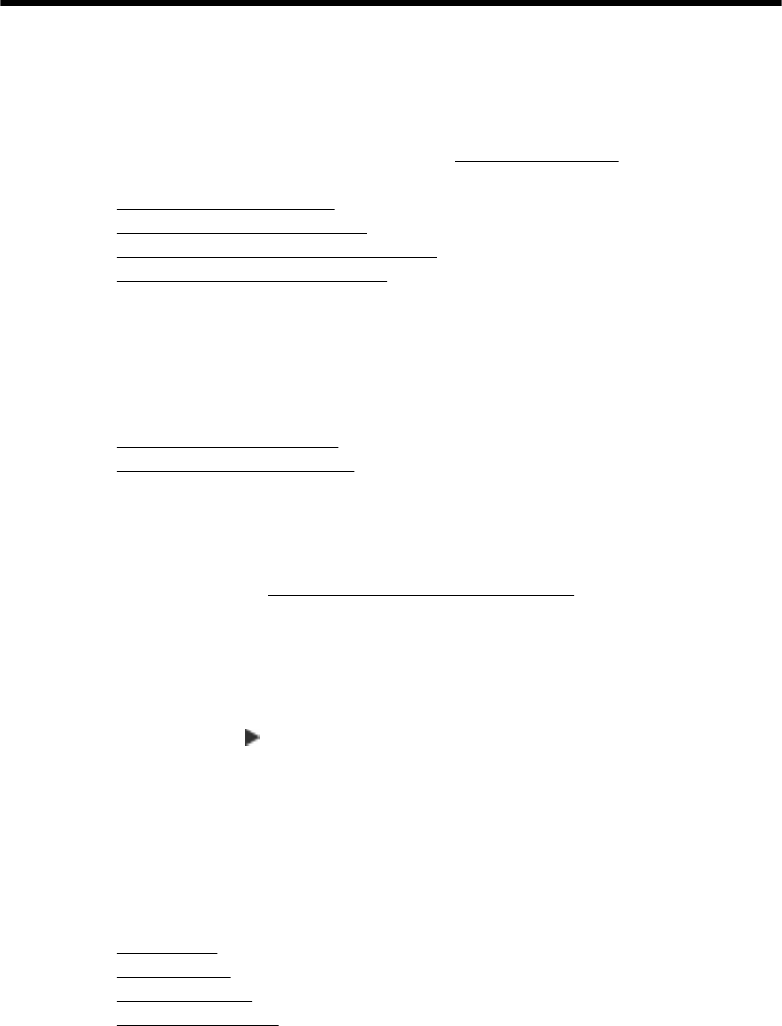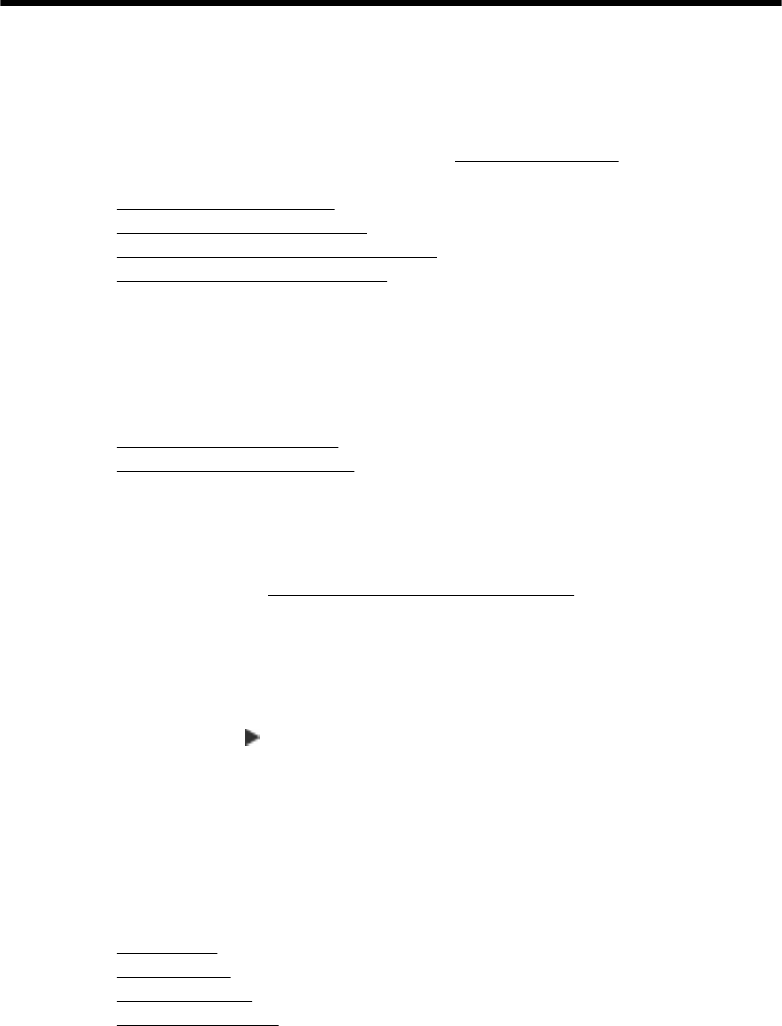
D Network setup
You can manage network settings for the printer through the printer control panel as described in
the next section. Additional advanced settings are available in the embedded Web server, a
configuration and status tool you access from your Web browser using an existing network
connection to the printer. For more information, see
Embedded Web server.
This section contains the following topics:
•
Change basic network settings
• Change advanced network settings
• Set up the printer for wireless communication
• Uninstall and reinstall the HP software
Change basic network settings
The control-panel options enable you to set up and manage a wireless connection and to perform
a variety of network management tasks. This includes viewing the network settings, restoring the
network defaults, turning the wireless radio on and off, and changing the network settings.
This section contains the following topics:
•
View and print network settings
• Turn the wireless radio on and off
View and print network settings
You can display a summary of the network settings on the printer control panel or the Network
Toolbox. You can print a more detailed network configuration page which lists all of the important
network settings such as the IP address, link speed, DNS, and mDNS. For more information on
the network settings, see
Understand the network configuration page.
Turn the wireless radio on and off
The wireless radio is on by default, as indicated by the blue light on the front of the printer. In
order to stay connected to a wireless network, the radio must stay on. However, if your printer is
connected to a wired network or you have a USB connection, the radio is not used. In this case
you might want to turn the radio off.
1. Touch right arrow
, and then select Network.
2. Touch Wireless, select Wireless Radio, and then select On to turn the radio on, or Off to
turn the radio off.
Change advanced network settings
The advanced network settings are provided for your convenience. However, unless you are an
advanced user, you should not change any of these settings. The advanced settings include Link
Speed, IP Settings, and Default Gateway.
This section contains the following topics:
•
Set link speed
• View IP settings
• Change IP settings
• Reset network settings
222 Network setup