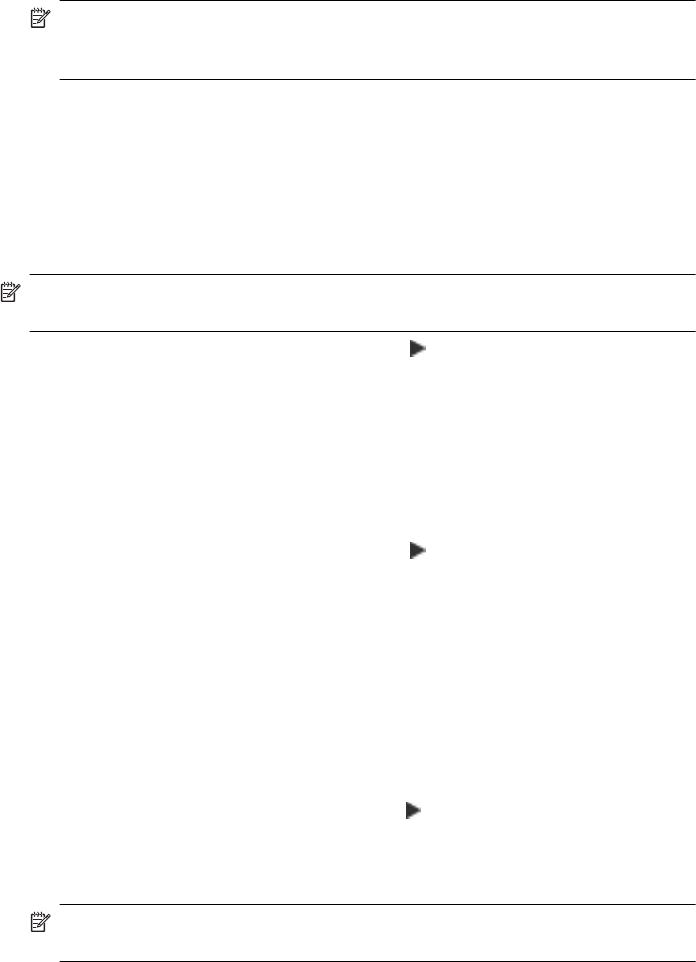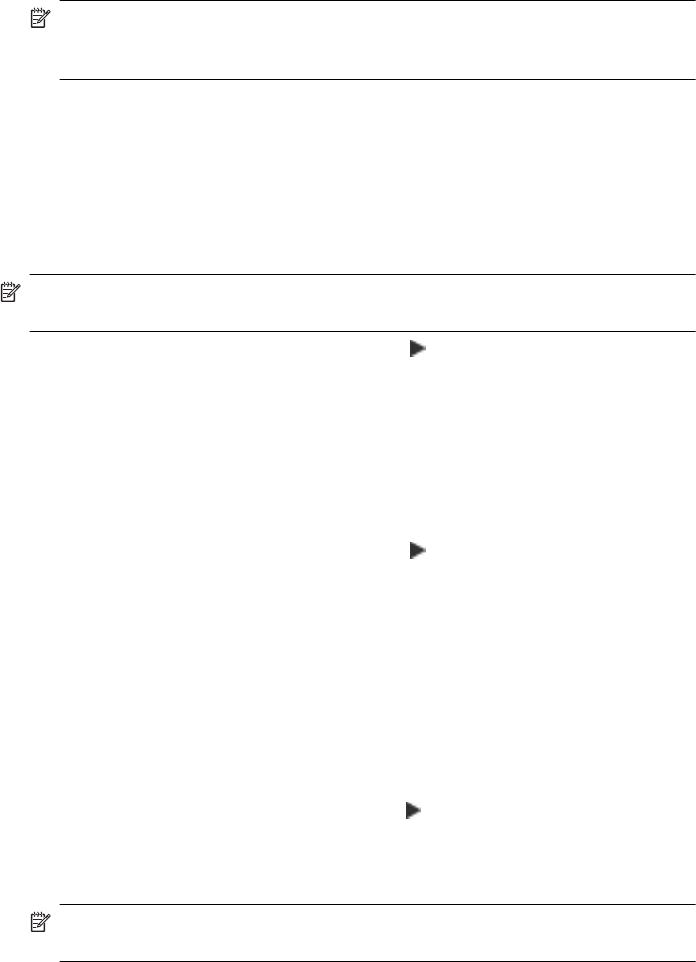
4. If you want to change the fax number, type the new number, and then touch Next.
NOTE: Be sure to include any pauses or other required numbers, such as an
area code, an access code for numbers outside a PBX system (usually a 9 or
0), or a long-distance prefix.
5. If you want to change the name of the speed-dial entry, type the new name, and
then touch Done.
Set up and change group speed-dial entries
You can store groups of fax numbers as group speed-dial entries.
To set up group speed-dial entries
NOTE: Before you can create a group speed-dial entry, you must have already
created at least one speed-dial entry.
1. On the printer’s control panel, touch right arrow , and then touch Setup.
2. Touch Fax Setup, and then select Speed Dial Setup.
3. Touch Group Speed Dial, and then touch an unused entry number.
4. Touch the speed-dial entries you want to include in the group speed-dial entry, and
then touch OK.
5. Type the name for the speed-dial entry, and then touch Done.
To change group speed-dial entries
1. On the printer’s control panel, touch right arrow
, and then touch Setup.
2. Touch Fax Setup, and then select Speed Dial Setup.
3. Select Group Speed Dial, and then touch the entry you want to change.
4. If you want to add or remove speed-dial entries from the group, touch the speed-
dial entries you want to include or those you want to remove, and then touch OK.
5. If you want to change the name of the group speed-dial, type the new name, and
then touch Done.
Delete speed-dial entries
To delete speed-dial entries or group speed-dial entries, complete the following steps:
1. On the printer’s control panel, touchright arrow
, and then touch Setup.
2. Touch Fax Setup, and then select Speed Dial Setup.
3. Touch Delete Speed Dial, touch the entry you want to delete, and then touch Yes
to confirm.
NOTE: Deleting a group speed-dial entry does not delete the individual
speed-dial entries.
Set up speed-dial entries 59