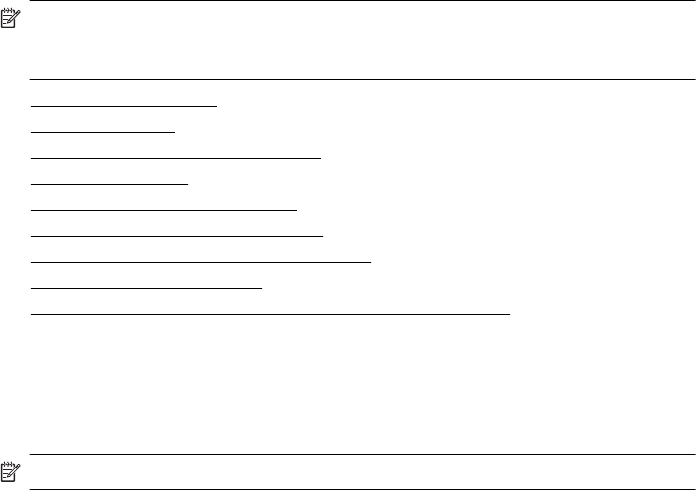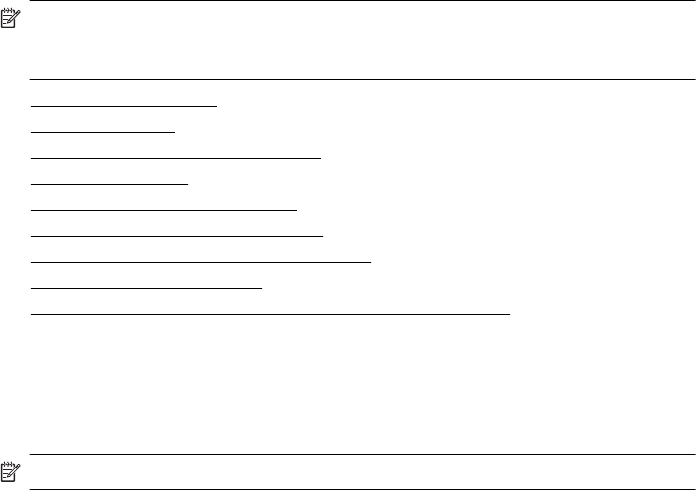
Receive a fax
You can receive faxes automatically or manually. If you turn off the Auto Answer
option, you must receive faxes manually. If you turn on the Auto Answer option (the
default setting), the printer automatically answers incoming calls and receives faxes
after the number of rings that are specified by the Rings to Answer setting. (The
default Rings to Answer setting is five rings.)
If you receive a Legal-size or larger fax and the printer is not currently set to use Legal-
size paper, the printer reduces the fax so that it fits on the paper that is loaded. If you
have disabled the Automatic Reduction feature, the printer prints the fax on two
pages.
NOTE: If you are copying a document when a fax arrives, the fax is stored in the
printer memory until the copying finishes. This can reduce the number of fax pages
stored in memory.
• Receive a fax manually
•
Set up backup fax
•
Reprint received faxes from memory
•
Poll to receive a fax
•
Forward faxes to another number
•
Set the paper size for received faxes
•
Set automatic reduction for incoming faxes
•
Block unwanted fax numbers
•
Receive faxes to your computer (Fax to PC and Fax to Mac)
Receive a fax manually
When you are on the phone, the person you are speaking with can send you a fax
while you are still connected. This is referred to as manual faxing. Use the instructions
in this section to receive a manual fax.
NOTE: You can pick up the handset to talk or listen for fax tones.
You can receive faxes manually from a phone that is:
• Directly connected to the printer (on the 2-EXT port)
• On the same phone line, but not directly connected to the printer
To receive a fax manually
1. Make sure the printer is turned on and you have paper loaded in the main tray.
2. Remove any originals from the document feeder tray.
3. Set the Rings to Answer setting to a high number to allow you to answer the
incoming call before the printer answers. Or, turn off the Auto Answer setting so
that the printer does not automatically answer incoming calls.
Receive a fax 51