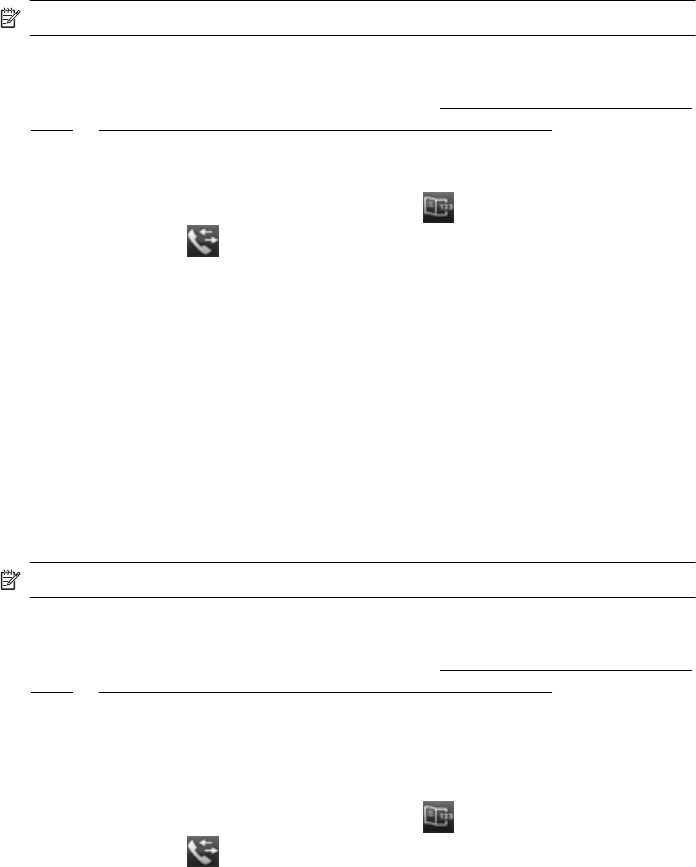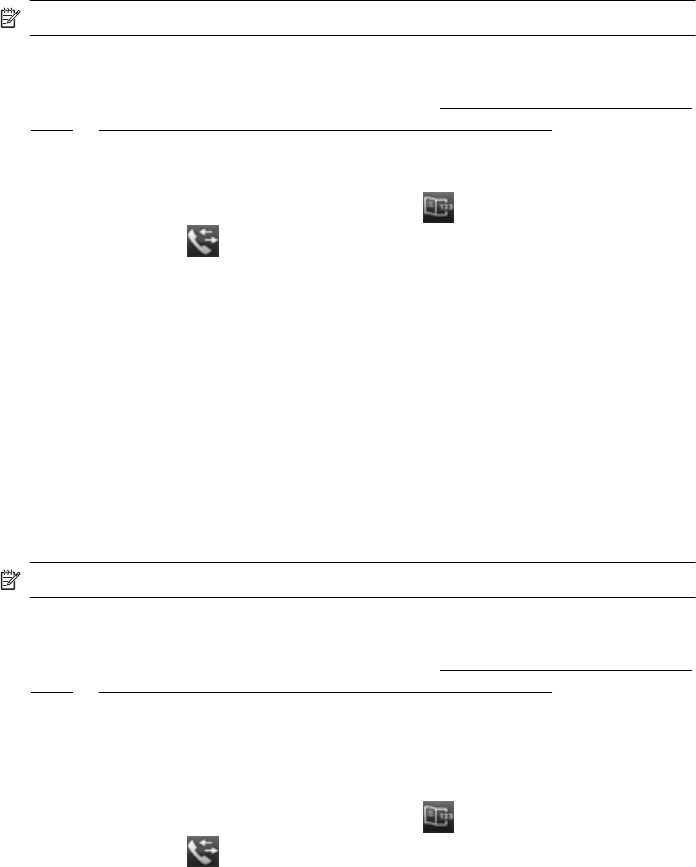
to connect to the receiving fax machine. After the printer scans the pages into memory,
you can immediately remove the originals from the document feeder tray or scanner
glass.
NOTE: You can only send a black-and-white fax from memory.
To send a fax from memory
1. Load your originals. For additional information, see
Load an original on the scanner
glass or Load an original in the automatic document feeder (ADF).
2. Touch Fax, and then touch Fax Settings.
3. Touch Scan and Fax.
4.
Enter the fax number by using the keypad, touch
(Speed Dial) to select a
speed dial, or touch
(Call History) to select a previously dialed or received
number.
5. Touch Start Fax.
The printer scans the originals into memory and sends the fax when the receiving
fax machine is available.
Schedule a fax to send later
You can schedule a black-and-white fax to be sent within the next 24 hours. This
enables you to send a black-and-white fax late in the evening, when phone lines are
not as busy or phone rates are lower, for example. The printer automatically sends
your fax at the specified time.
You can only schedule one fax to be sent at a time. You can continue to send faxes
normally, however, while a fax is scheduled.
NOTE: You can only send faxes in black-and-white.
To schedule a fax from the printer control panel
1. Load your originals. For additional information, see
Load an original on the scanner
glass or Load an original in the automatic document feeder (ADF).
2. Touch Fax, and then touch Fax Settings.
3. Touch Send Fax Later.
4. Enter the send time by using the numeric keypad, touch AM or PM, and then select
Done.
5.
Enter the fax number by using the keypad, touch
(Speed Dial) to select a
speed dial, or touch
(Call History) to select a previously dialed or received
number.
6. Touch Start Fax.
The printer scans all pages and the scheduled time appears on the display. The fax
is sent at the scheduled time.
Send a fax 49