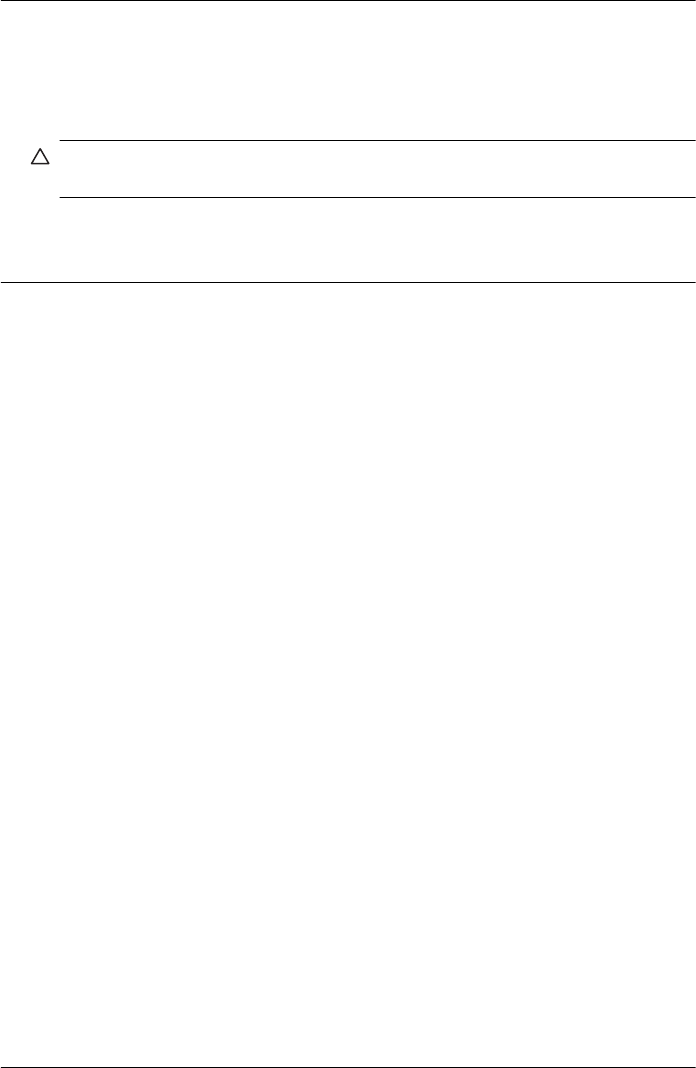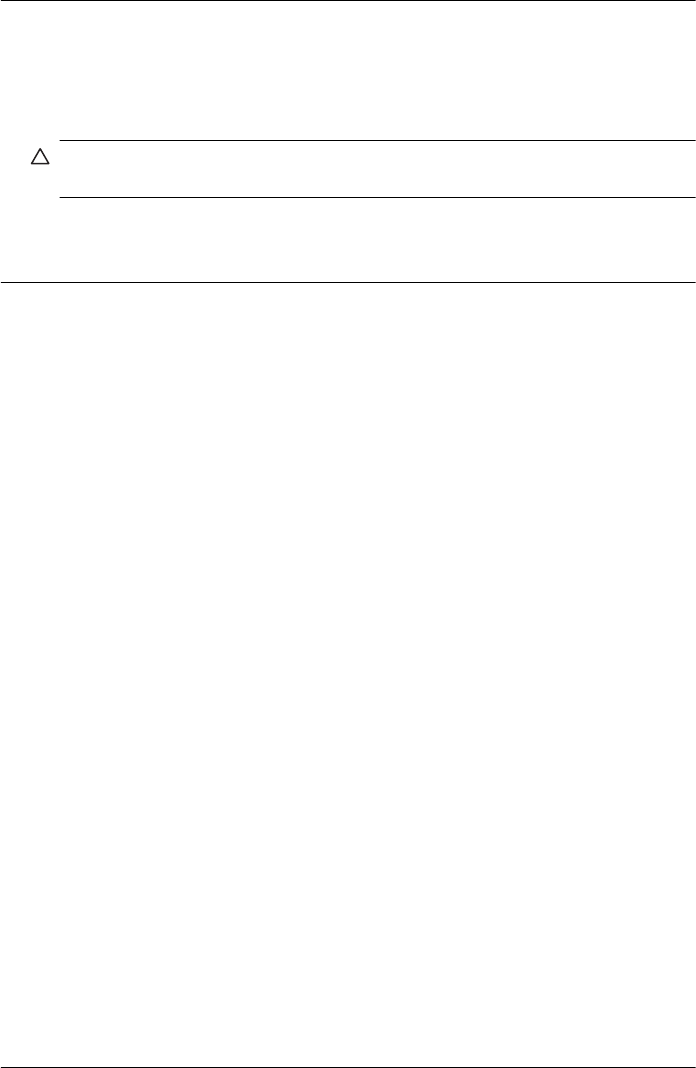
If this did not solve the issue, try the next solution.
Solution 8: Make sure the print carriage can move freely
Solution: Unplug the power cable if it is not already unplugged. Check to see if
the print carriage moves freely from one side of the printer to the other. Do not try
to force it to move if it is hung up on something.
CAUTION: Be careful not to force the print carriage. If the carriage is stuck,
forcing it to move damages the printer.
Cause: The print carriage had stalled.
If this did not solve the issue, try the next solution.
Solution 9: Check the connection from the printer to your computer
Solution: Check the connection from the printer to your computer. Verify that the
USB cable is securely plugged into the USB port on the back of the printer. Make
sure the other end of the USB cable is plugged into a USB port on your computer.
After the cable is connected, turn the printer off and then on again. If the printer is
connected to the computer through a wired network, make sure that the respective
connections are active and the printer is turned on.
If the connections are secure, and nothing has printed several minutes after you
sent a print job to the printer, check the status of the printer.
To check the printer’s status, complete the following steps:
Windows
1. On the computer desktop, click Start, select Settings, and then click Printers
or Printers and Faxes.
- Or -
Click Start, click Control Panel, and then double-click Printers.
2. If the printers on your computer are not being displayed in Details view, click
the View menu, and then click Details.
3. Do one of the following, depending on the printer status:
a. If the printer is Offline, right-click the printer, and click Use Printer Online.
b. If the printer is Paused, right-click the printer, and click Resume Printing.
4. Try using the printer over the network.
Mac OS X
1. Click System Preferences in the Dock, and then click Print & Fax.
2. Select the printer, and then click Print Queue.
3. If Jobs Stopped appears in the dialog box, click Start Jobs.
Cause: The computer was not communicating with the printer.
If this did not solve the issue, try the next solution.
Print troubleshooting 87