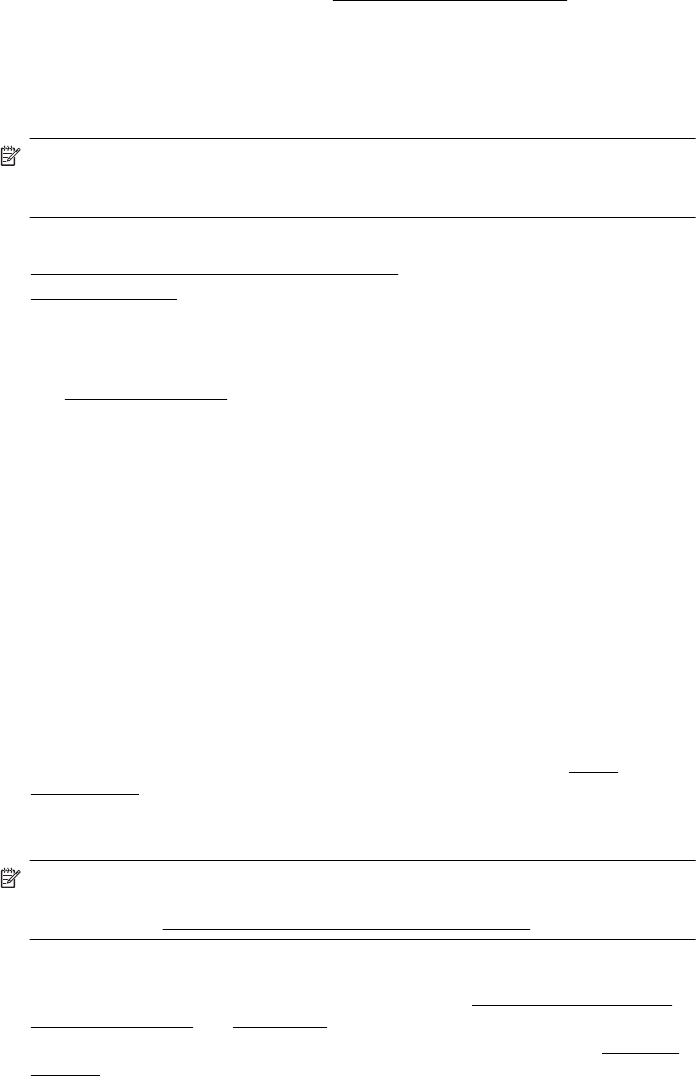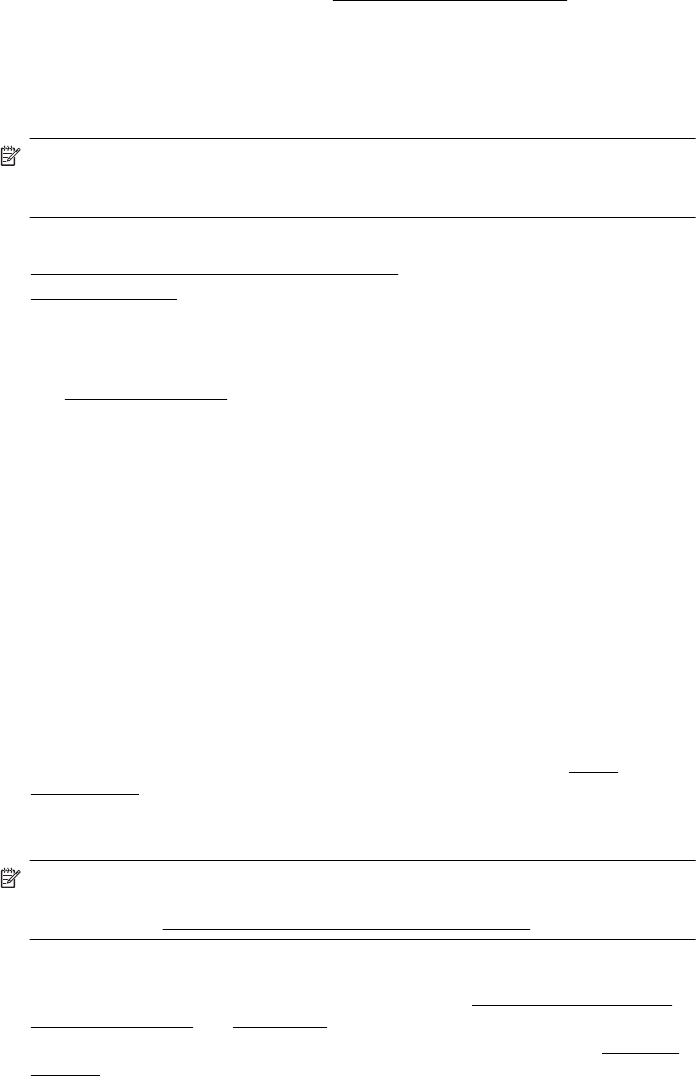
Follow the instructions on the printer’s control panel to enable and set up the printer’s
Web Services. For more information, see
www.hp.com/go/ePrintCenter.
Print on both sides (duplexing)
You can print on both sides of a sheet of media either manually or automatically, by
using the duplexer.
NOTE: The printer driver does not support manual duplexing. Two-sided printing
requires an HP Automatic Two-sided Printing Accessory (duplexer) to be installed
on the printer.
This section contains the following topics:
•
Guidelines for printing on both sides of a page
•
Perform duplexing
Guidelines for printing on both sides of a page
• Always use media that conforms to the printer specifications. For more information,
see
Media specifications.
• Specify two-sided printing options in your application or in the printer driver.
• Do not print on both sides of transparencies, envelopes, photo paper, glossy
media, or paper lighter than 16 lb bond (60 g/m
2
) or heavier than 28 lb bond (105 g/
m
2
). Jams might occur with these media types.
• Several kinds of media require a specific orientation when you print on both sides
of a page. These include letterhead, preprinted paper, and paper with watermarks
and prepunched holes. When you print from a computer running Windows, the
printer prints the first side of the media first. Load the media with the print side
facing down.
• For auto-duplexing, when printing finishes on one side of the media, the printer
holds the media and pauses while the ink dries. Once the ink dries, the media is
pulled back into the printer and the second side is printed. When printing is
complete, the media is dropped onto the output tray. Do not grab it before printing
is complete.
• You can print on both sides of supported custom-sized media by turning the media
over and feeding it into the printer again. For more information, see
Media
specifications.
Perform duplexing
NOTE: You can perform manual duplexing by first printing only the odd pages,
flipping the pages over, and then printing only the even pages. For more
information, see
Guidelines for printing on both sides of a page.
To print automatically on both sides of a page (Windows)
1. Load the appropriate media. For more information, see
Guidelines for printing on
both sides of a page and Load media.
2. Make sure the duplexer is installed correctly. For more information, see
Install the
duplexer.
Chapter 2
38 Print