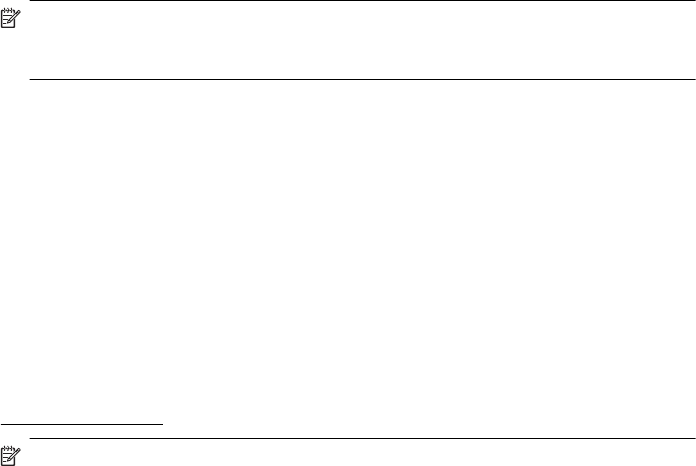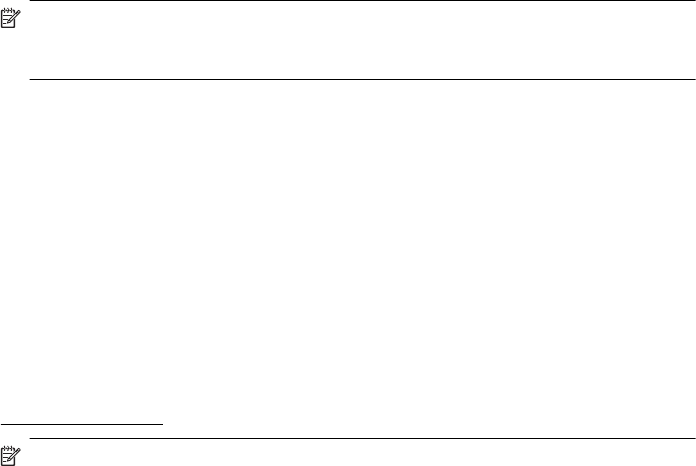
- or -
a. Touch a photo you want to print. The photo enlarges and gives you several
editing options.
• Touch the up and down arrows to specify the number of copies you want to
print.
• Touch the Full Screen icon to enlarge the photo to fill the screen.
• Touch Edit to make changes to the photo before printing, such as Rotate,
Crop, and Red Eye Removal.
b. When you are finished making changes to the photo, touch Done. The preview
image of the selected photo appears.
c. Touch one of the following options.
• Touch Add More to select and edit more photos.
• Touch Settings to make changes to the way the photos are printed, such
as layout, paper type, and date stamp, and then select Done.
• Touch Print to print the selected photos.
Print DPOF photos
Camera-selected photos are photos you marked for printing with your digital camera.
Depending on your camera, the camera might identify page layout, number of copies,
rotation, and other print settings.
The printer supports the Digital Print Order Format (DPOF) file format 1.1, so you do
not have to reselect the photos to print.
When you print camera-selected photos, the printer's print settings do not apply; the
DPOF settings for page layout and number of copies override those of the printer.
NOTE: Not all digital cameras enable you to tag your photos for printing. See the
documentation that came with your digital camera to see if your camera supports
DPOF file format 1.1.
To print camera-selected photos using the DPOF standard
1. Insert your memory card into the appropriate slot on the printer.
2. When prompted, do one of the following:
• Touch OK to print all DPOF-tagged photos.
• Touch No to bypass DPOF printing.
Print on special and custom-size paper
If your application supports custom-size paper, set the size in the application before
printing the document. If not, set the size in the printer driver. You might need to
reformat existing documents to print them correctly on custom-size paper.
Use only custom-size paper that is supported by the printer. For more information, see
Media specifications.
NOTE: Defining custom-size media sizes is only available in the HP printing
software in Mac OS X.
Print on special and custom-size paper 35