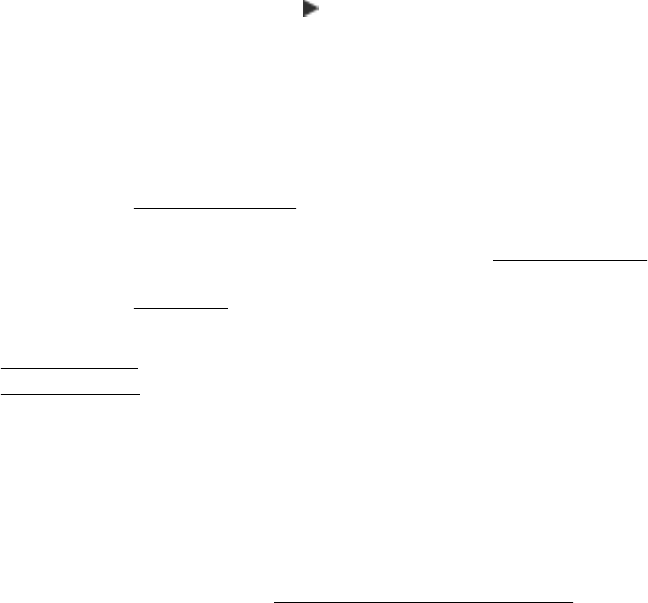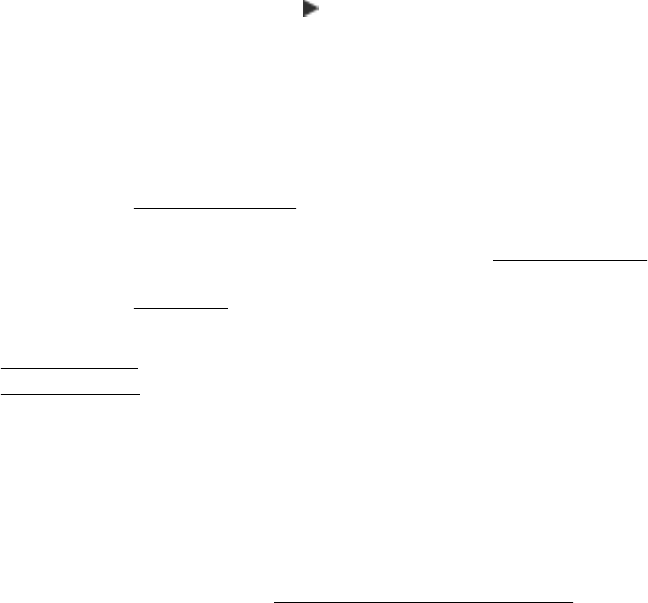
To print the network configuration page from the printer control panel
From the Home screen, touch right arrow
, and then select Setup. Touch Reports,
and then select Network Configuration Page.
Clear jams
Occasionally, media becomes jammed during a job. Try the following remedies to
reduce jams.
• Make sure that you are printing with media that meets specifications. For more
information, see
Media specifications.
• Make sure that you are printing with media that is not wrinkled, folded, or damaged.
• Make sure that the printer is clean. For more information, see
Maintain the printer.
• Make sure that the trays are loaded correctly and are not too full. For more
information, see
Load media.
This section contains the following topics:
•
Clear paper jams
•
Avoid paper jams
Clear paper jams
If the paper was loaded in the main tray, you might need to clear the paper jam from
the rear door.
Paper can also jam in the automatic document feeder (ADF). Several common actions
can cause paper to jam the ADF:
• Placing too much paper in the ADF tray. For information on the maximum number
of sheets allowed in the ADF, see
Load an original on the scanner glass.
• Using paper that is too thick or too thin for the printer.
• Trying to add paper to the ADF tray while the printer is feeding pages.
To clear a jam
Use these steps to clear a paper jam.
1. Grasp the right end of the duplexer and slide to the left, and then pull the duplexer
towards you.
- Or -
Clear jams 161