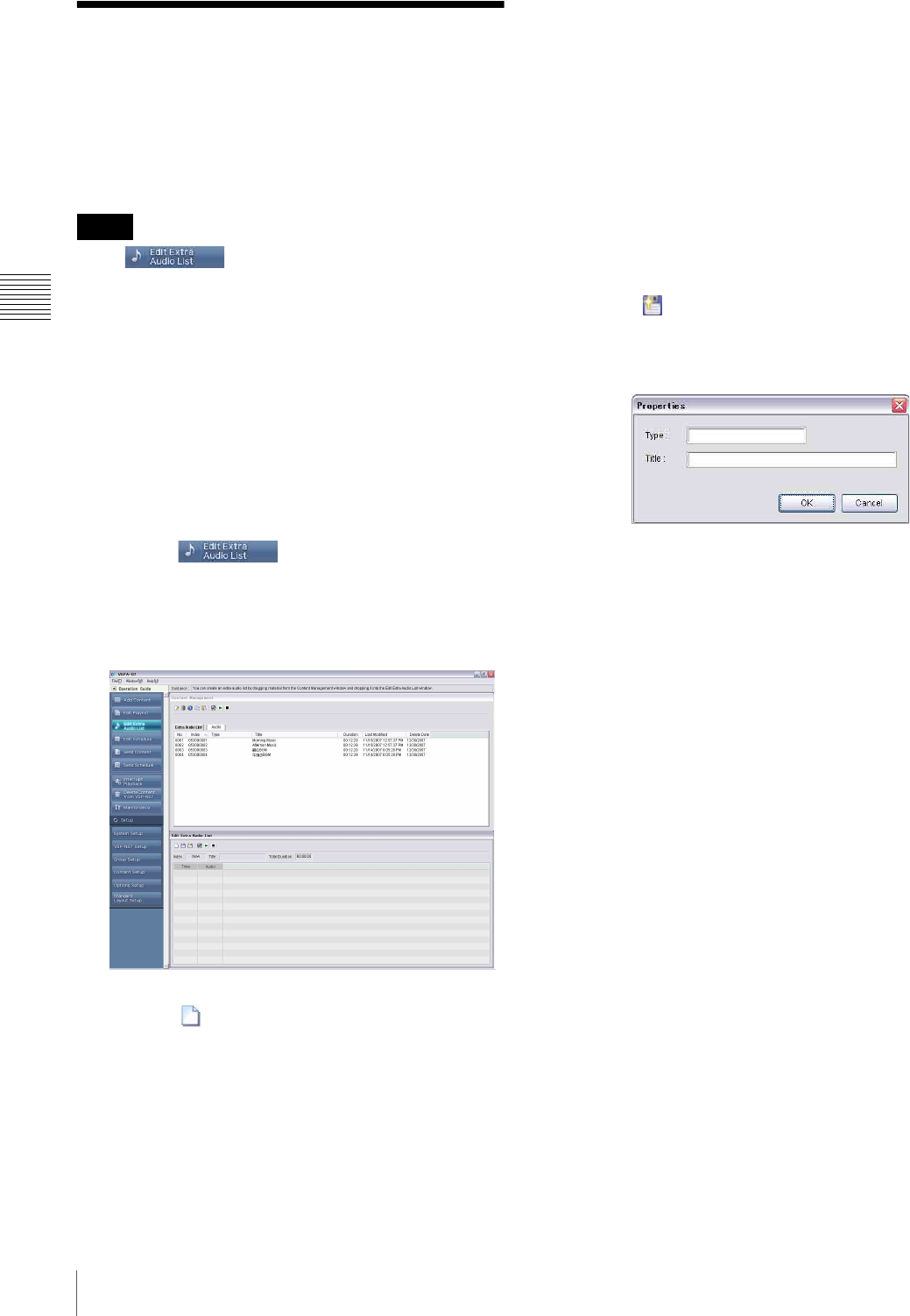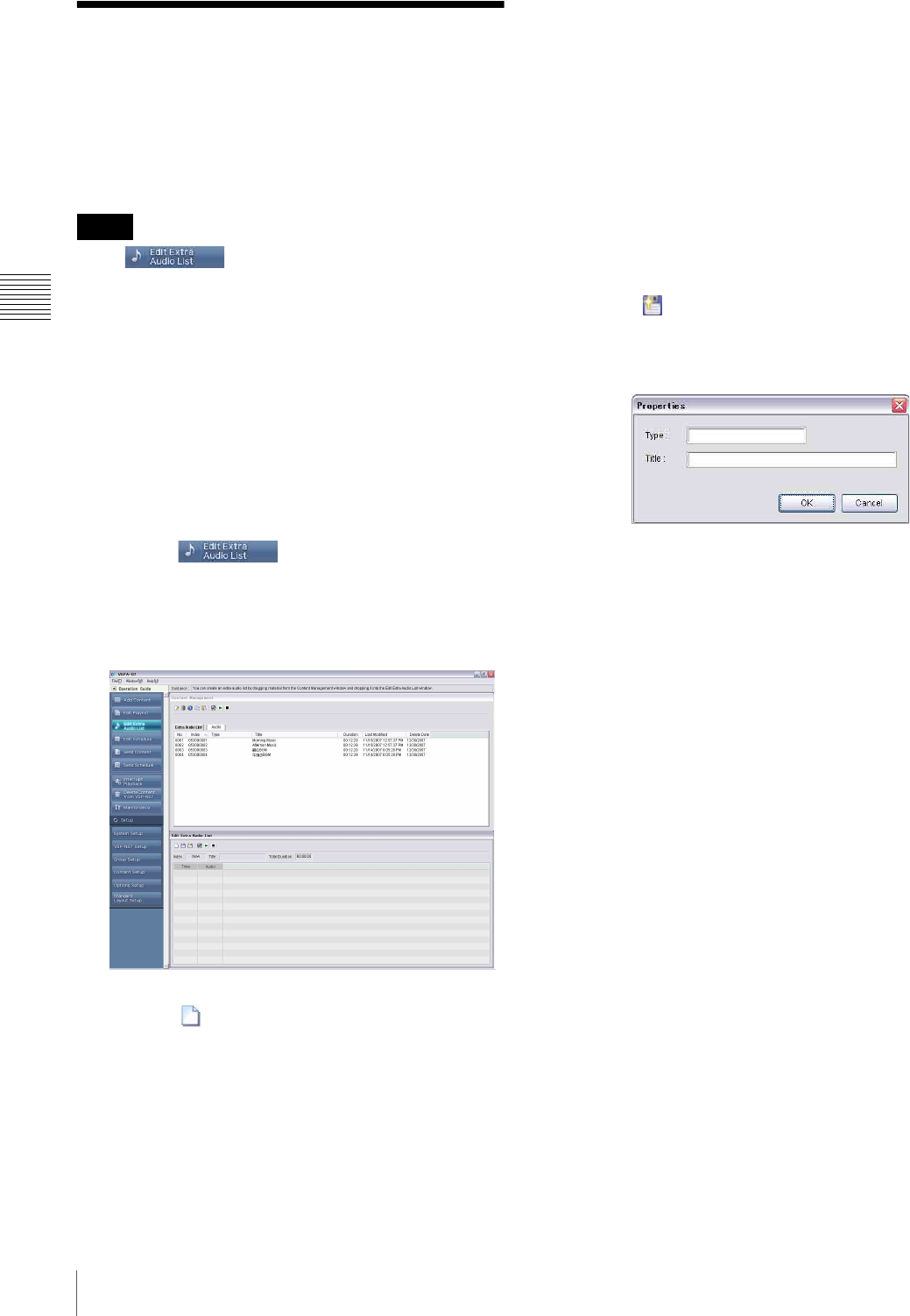
24
Creating an Extra Audio List
Chapter 3 Basic Operations
Creating an Extra Audio
List
An “extra audio list” describes the order of audio material
to be played on the players. It will be used in combination
with playlists when a playback schedule is created.
• The button appears only when the audio
material is set to be used in the “Content Setup” window.
It does not appear with the initial settings.
• When both a playlist and extra audio list are specified to
be played, sound accompanying video will not be output
while separate audio material is played. However, sound
accompanying Flash files and web pages will be mixed
with audio material and output. When the microphone of
the IP camera used is set to on, too, its sound will be
mixed and output.
A new extra audio list is created using the following
procedure:
1
Click the button of the operation guide.
The “Edit Extra Audio List” window set appears. It
consists of the “Content Management” and “Edit Extra
Audio List” windows.
2
Click the button on the “Edit Extra Audio List”
window toolbar.
If the displayed extra audio list has not been saved, the
VSPA-D7 software displays a message asking
whether you want to discard it.
Save the displayed extra audio list, if necessary.
3
Select a piece of audio material in the “Content
Management” window, then add it to the extra audio
list by a drag & drop operation.
The added material is displayed on the extra audio list.
4
Repeat step 3 to create the extra audio list.
If necessary, edit the newly added event, for example,
by modifying the duration of the event.
See “Menus in the Edit Extra Audio List Window” on
page 47 for detailed information on extra audio list
editing functions.
5
Click the button on the toolbar of the “Edit Extra
Audio List” window.
The “Properties” window appears.
6
Specify the type (up to 20 characters) and title (up to
40 characters) of the extra audio list to be saved, then
click [OK].
Select each text box, and enter the desired text.
The extra audio list is saved.
Create a schedule for the playlist later, using the “Edit
Schedule” window set.
See “Creating a Schedule” on page 25 for details on
creating a schedule.
When the extra audio list is saved, a message appears
asking whether you want to clear the extra audio list
currently displayed in the “Edit Extra Audio List”
window.
7
Click [Yes] to finish working with this extra audio list,
or click [No] to continue working with this extra audio
list.
Notes