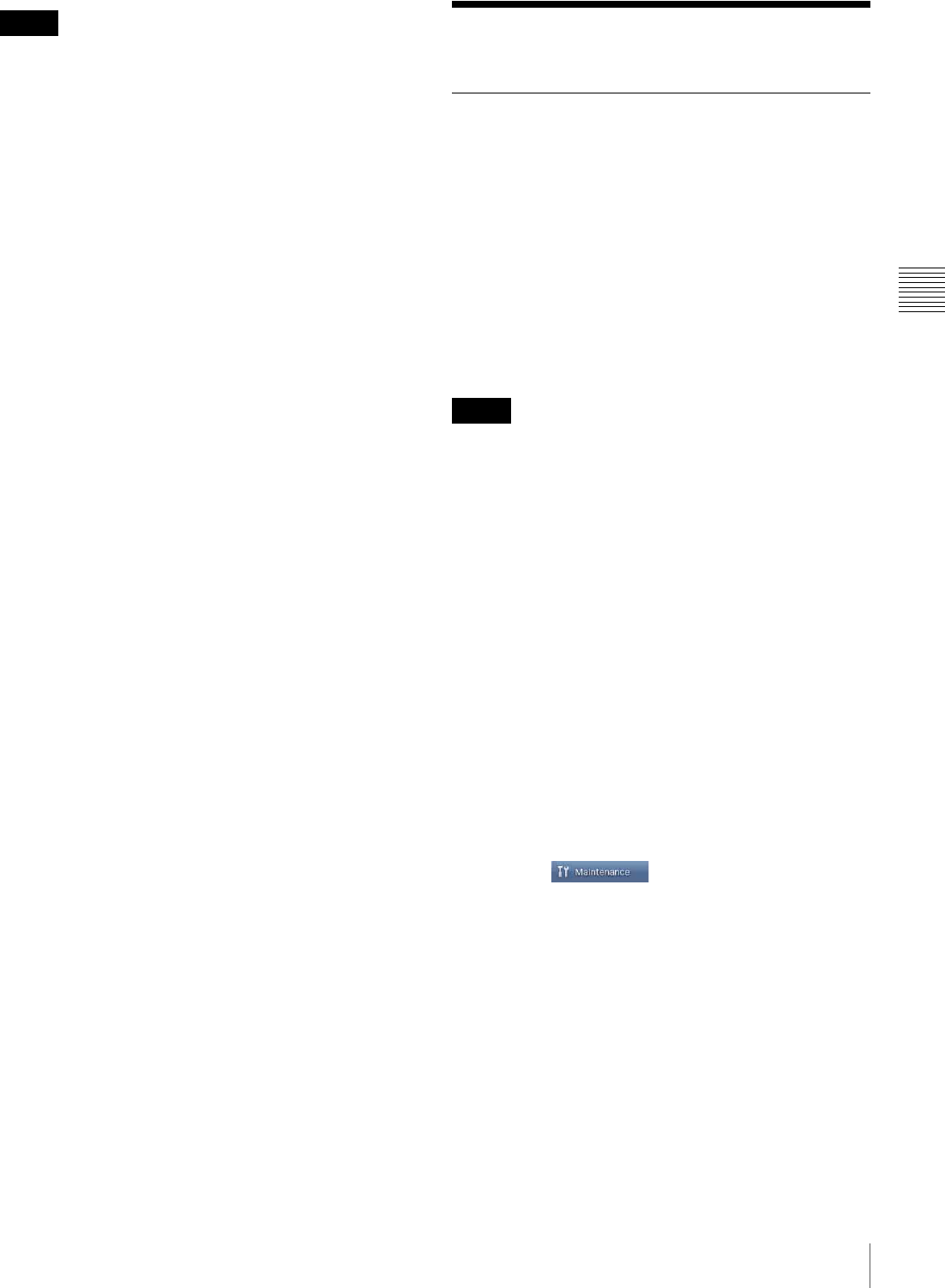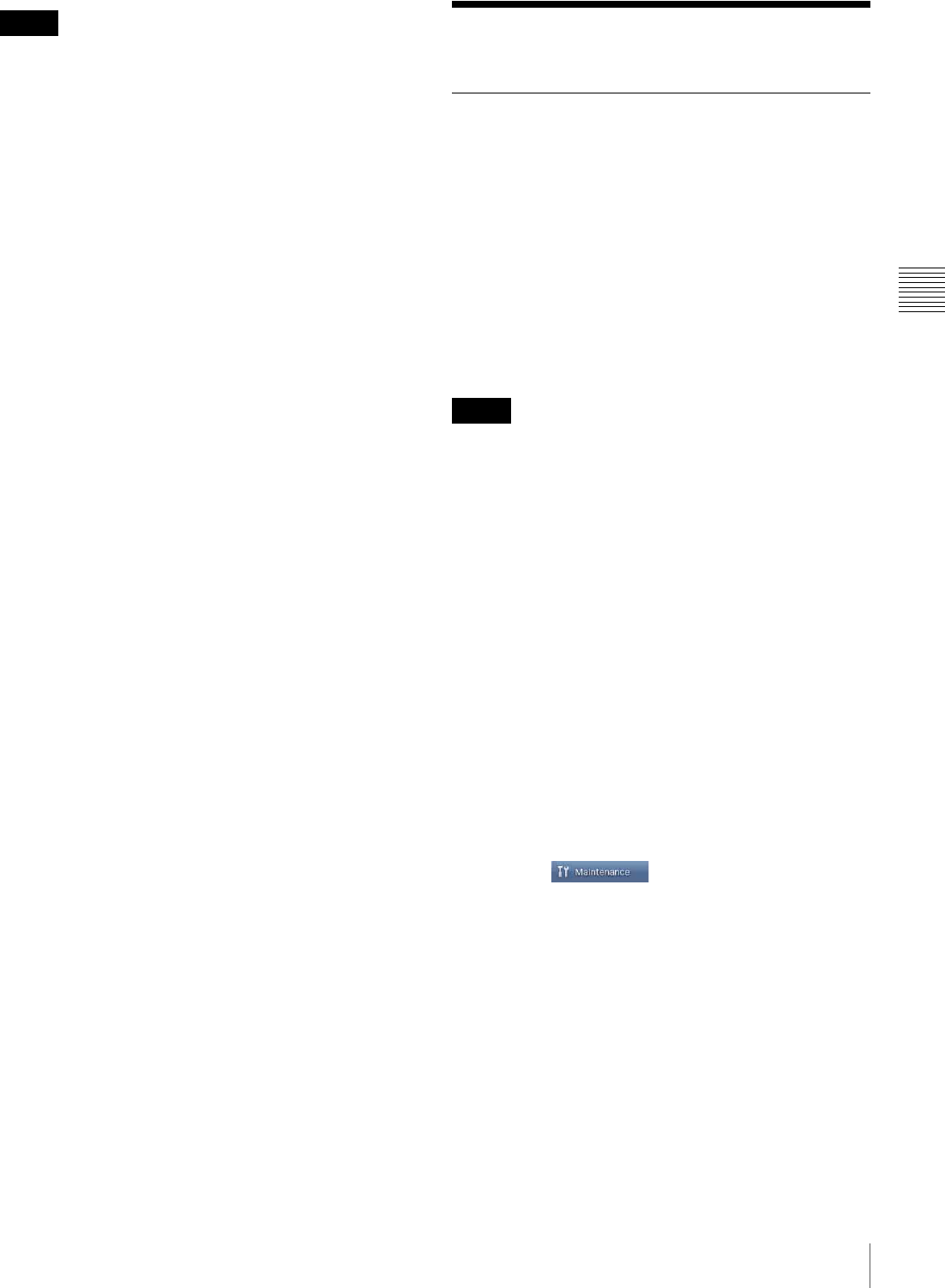
31
Player Management
Chapter 3 Basic Operations
• If you overwrite a video, Flash, or audio file with one
whose duration is not the same as that of the original, it
may not be fully played back, or a frozen picture and/or
no sound may occur at the end upon playout on the
players. Make sure that the duration of the original and
the new files are identical.
• Be careful when overwriting a file, because, if the wrong
file is overwritten, replacement will not yield the
expected result.
Player Management
Adjusting the System Time of a
Player
On a player, scheduled playout is carried out to coincide
with the system time of the player.
Normally, the system times of all players are synchronized
to the PC on which the VSPA-D7 is operating, or to an
NTP server, hence you do not need to adjust the system
times of the players manually.
If the system time of your players is not specified to be
synchronized to the PC or an NTP server, manually adjust
the system times of the players regularly, using the
following procedure:
• Since adjusting the system time of a player restarts the
player, do not use the following procedure when the
player is playing content.
• This operation adjusts the system time of a player to the
time of the PC on which the VSPA-D7 is operating. If
the time of the PC is not correct, the adjusted time of the
player will not be correct.
• It is recommended that you select the option that ensure
the system time of the players will be automatically
adjusted to the PC or an NTP server.
Place a check mark in the “Synchronize all VSP-NS7s’
system time with this PC’s” check box in the “System
Setup” window, or place a check mark in the “Adjust
Time Using NTP” check box in the “Detailed Settings”
window and specify the address of an NTP server, then
send the settings to each player.
Refer to the VSP-NS7 Setup Instructions for details.
1
Click the button of the operation guide.
The “Maintenance” window set appears. The “VSP-
NS7 Communication Status” window is displayed.
Notes
Notes