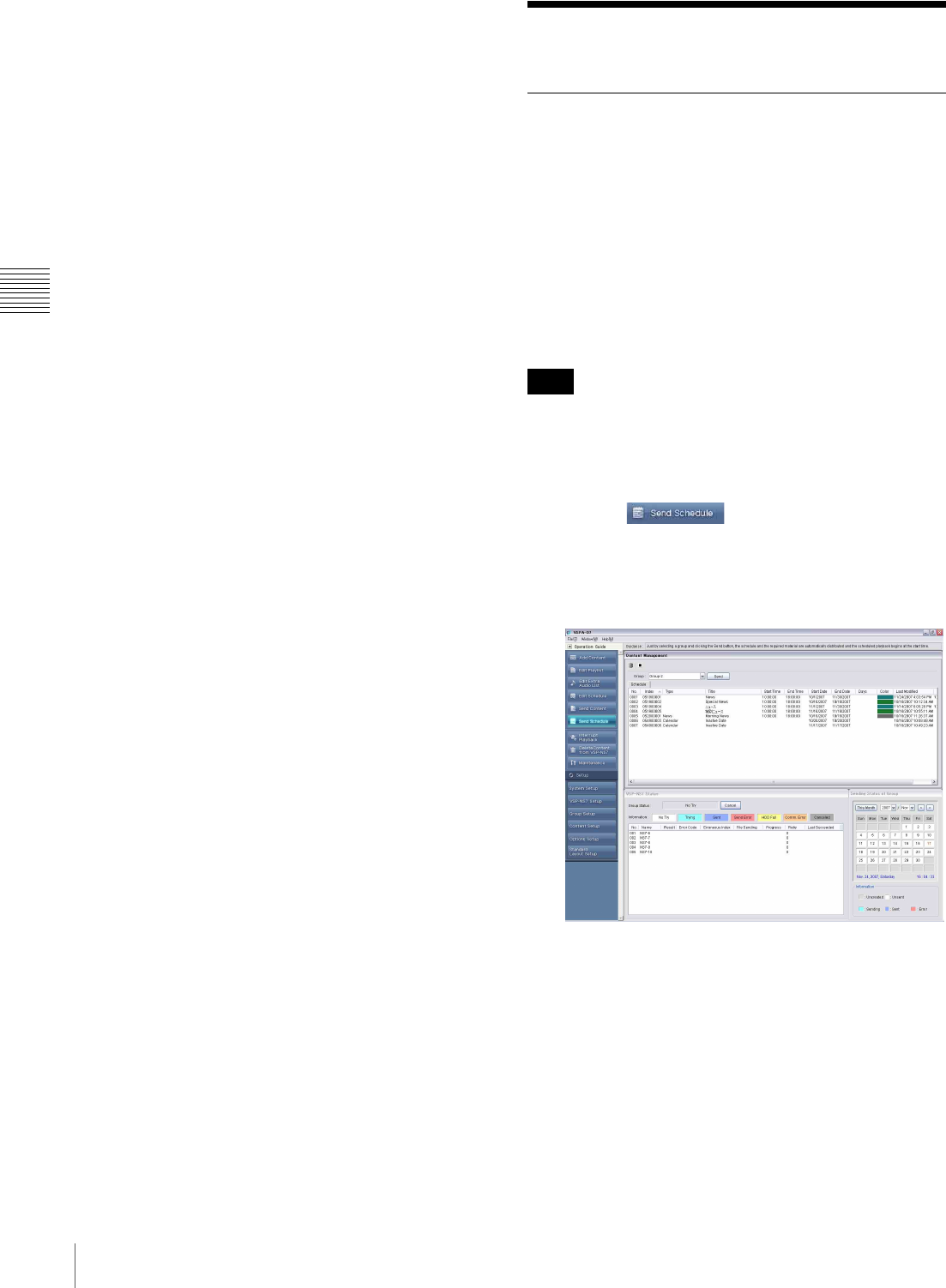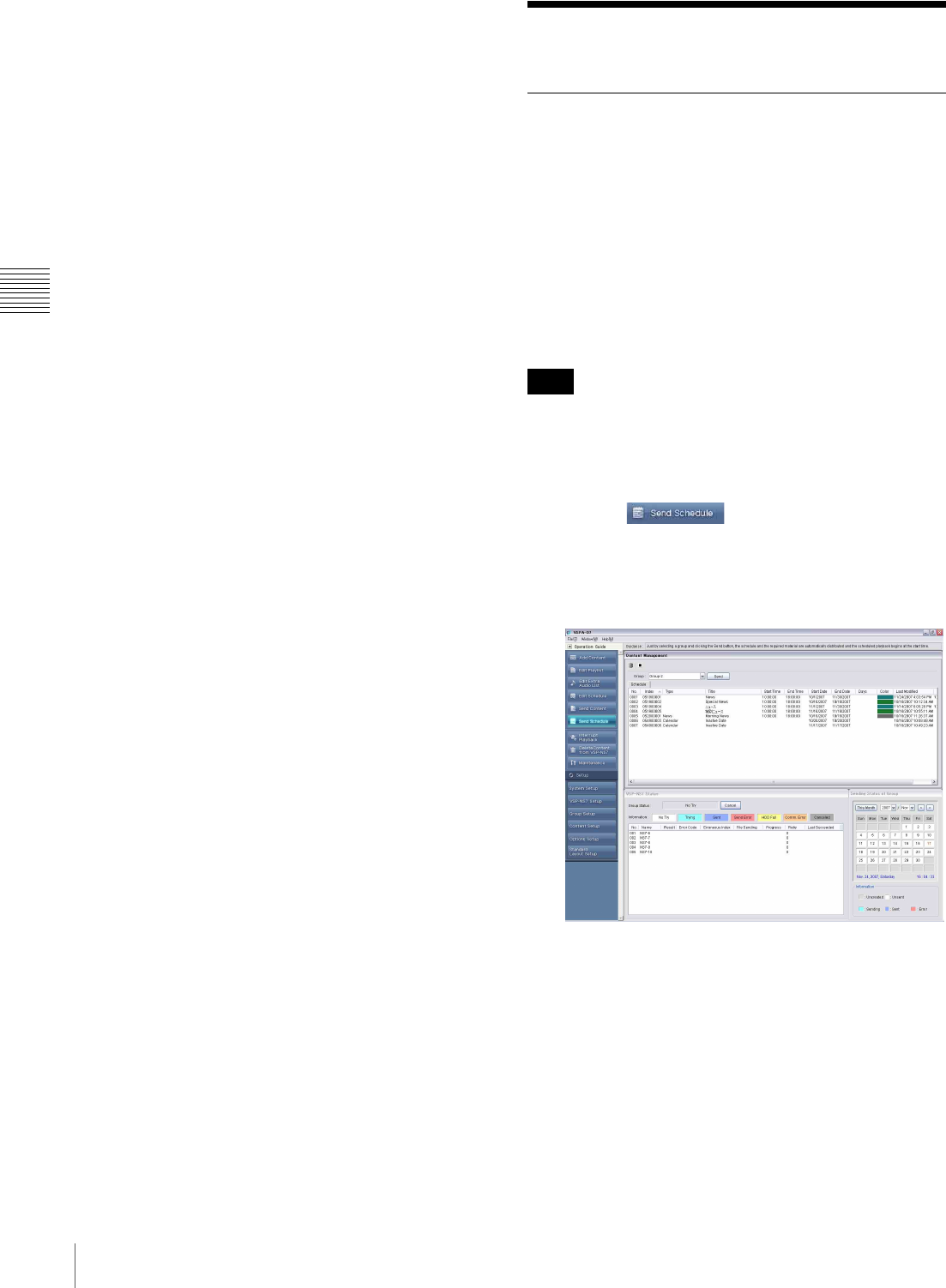
26
Distribution
Chapter 3 Basic Operations
10
Place check marks for the days in the “Day of the
Week” check boxes to specify specific days of the
week in the period.
You can click each check box separately, or use the
[Check All] or [Clear All] buttons.
To use the created schedule only on Saturdays in a
period, for example, click [Clear All], then click the
Saturday check box.
11
Click [OK].
The schedule is saved.
A message appears asking whether you want to clear
the schedule currently displayed in the “Edit
Schedule” window.
12
Click [Yes] to finish working with this schedule, or
click [No] to continue working with this schedule.
Distribution
Distributing Schedules to Players
When the playlists and schedule have been created and the
required materials are ready, distribute the created
schedule to the players. All the content required for
playback of the schedule, such as materials and playlists,
are distributed, too, automatically.
When you specified the time and period of playback at the
end of editing a playlist, a schedule was automatically
created, even though you did not edit it in the “Edit
Schedule” window. Distribute an automatically created
schedule in such a case, too.
The VSPA-D7 software never distributes data that has
already been stored on the players, so that time and
bandwidth will not be wasted.
1
Click the button of the operation guide.
The “Send Schedule” window set appears. It consists
of the “Content Management,” “VSP-NS7 Status,”
and “Sending Status of Group” windows.
2
Select the player group to which you are going to
distribute schedules, using the “Group” drop-down list
box in the “Content Management” window.
The schedules created for the selected group are
displayed.
3
Select the schedules to be distributed.
To select more than one item, hold down the Ctrl key,
and click the desired items.
Hint