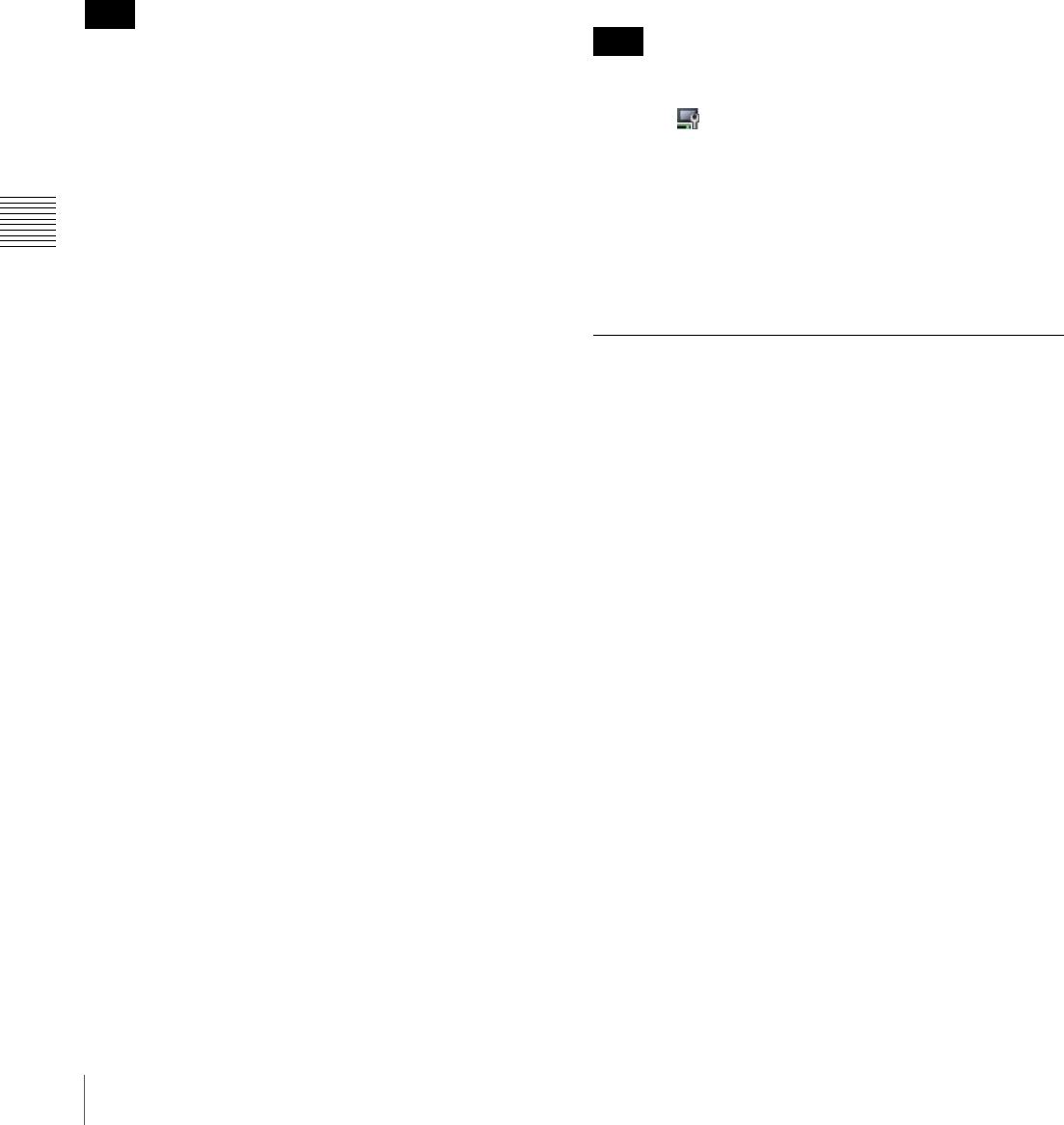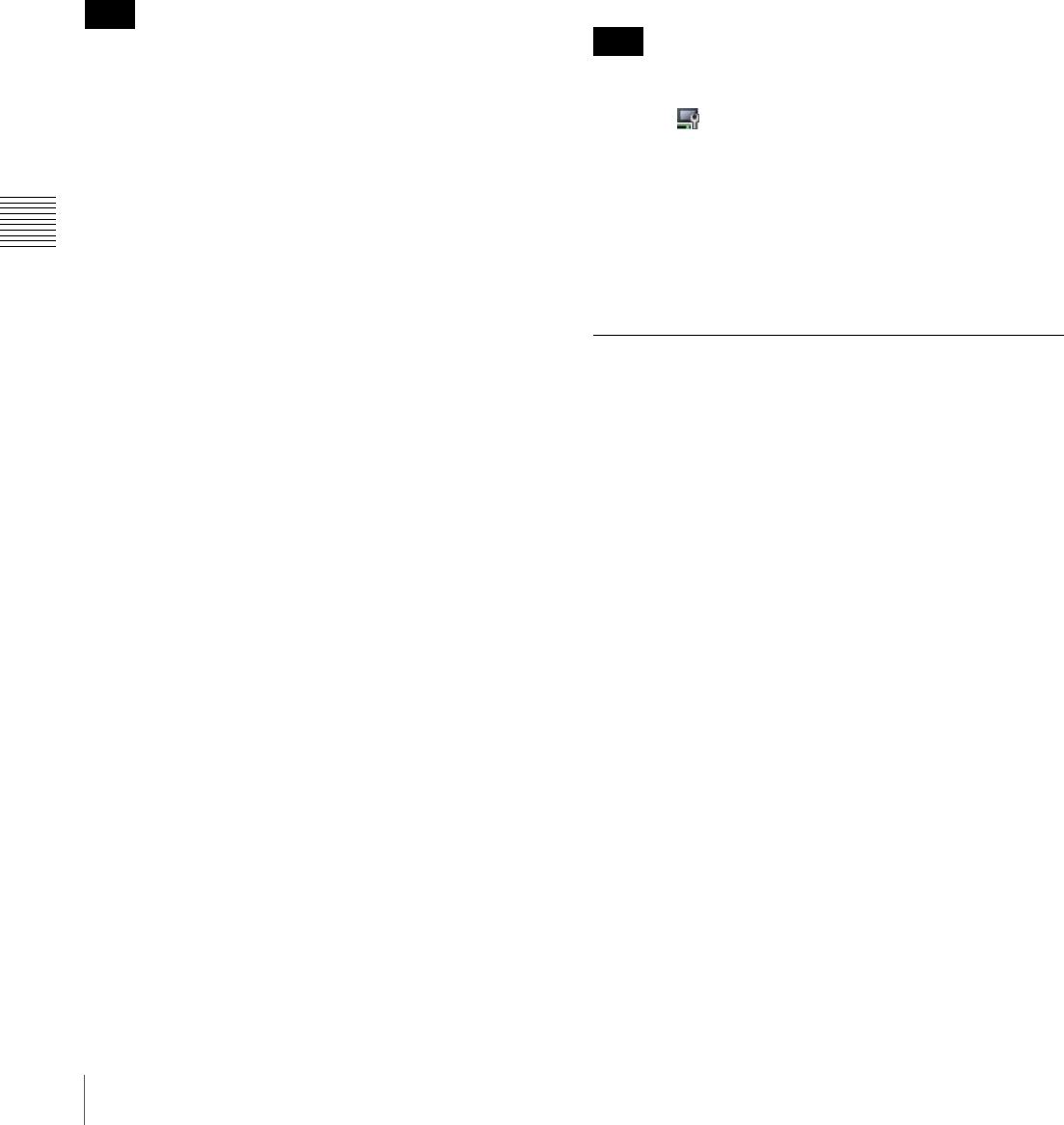
44
Functions of the Edit Playlist Window Set
Chapter 5 Playout Sequence
Cut command
Moves the selected line or event to the Windows Clipboard
and removes it from the playlist.
Copy command
Copies the selected line or event to the Windows
Clipboard.
Paste command
Pastes the line or event stored on the Windows Clipboard
to the specified position.
A cut or copied line or event should be pasted on the same
layer. For example, an event cut or copied from the
“Graphics 1” layer cannot be pasted on the “Background”
or “Graphics 2” layer.
Clear Content command, Delete command
Both commands delete the selected line or event from the
playlist.
The “Clear Content” command leaves the blank resulting
from the deletion as it is, but the “Delete” command moves
the lines/events below upwards, so that there will be no
blank.
Insert command
Opens the “Insert” window. Specify a duration in the
“Insert” window, and click [OK]. This will insert a blank
line or cell of the specified duration before the selected line
or event.
Change Start Time command, Change End
Time command
Opens the “Change Start Time” window or “Change End
Time” window. Specifying the desired time in the window
and clicking [OK] sets the start time or end time of the
selected event to that time.
Change Duration command, Change
Interval command
The “Change Duration” command opens the “Change
Duration” window to modify the playout duration of the
selected event.
In the same way, the “Change Interval” command
modifies the duration of a blank cell between two events
on the same layer, or a blank line.
Change Layout command
Opens the “Layout” and “Layout Setup” windows to
modify layout of the events on the line selected in the “Edit
Playlist” window.
See “Modifying Screen Layout” on page 22 for details on
modifying a layout.
Preview on VSP-NS7 command
Sends the displayed playlist to the player that has been
specified as the preview device, and starts previewing it.
Check the playback on the display device connected to the
player.
This command is not available until one of the players has
been specified as the preview device.
Click the button on the toolbar to specify a preview
device.
Stop command
Stops ongoing previewing.
Menus in the View Layout Window
There are no menus provided in the “View Layout”
window.
Note
Note