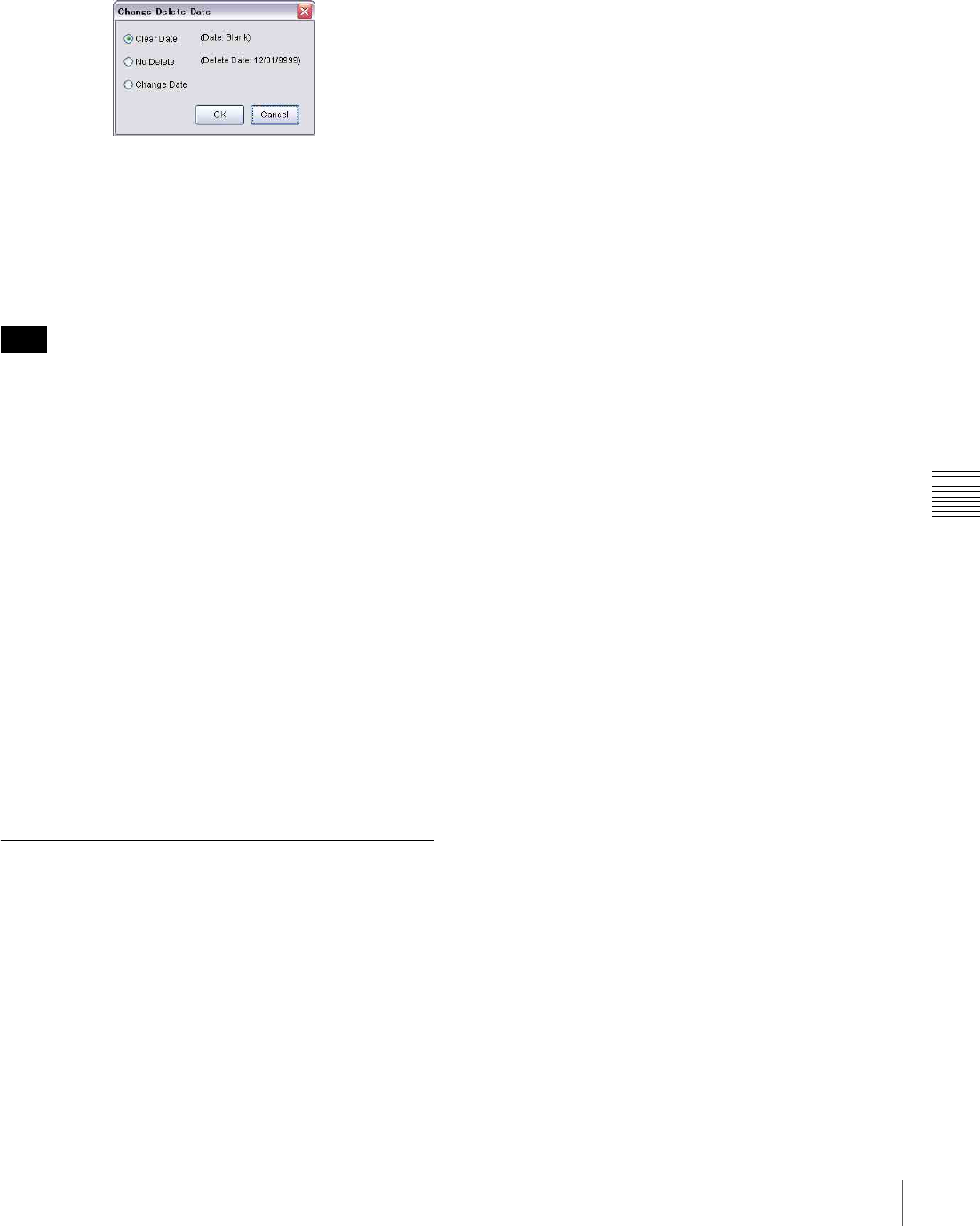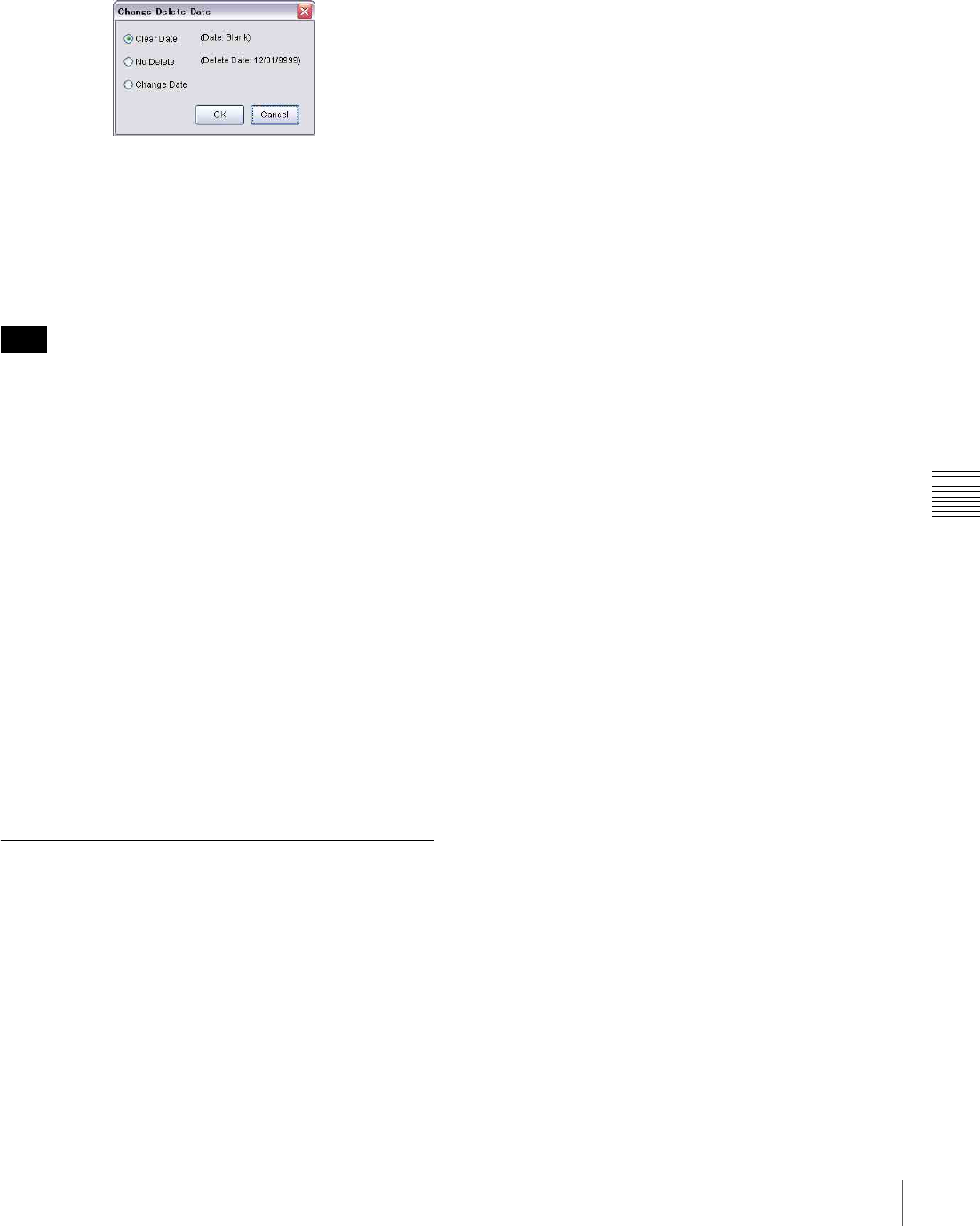
53
Functions of the Edit Schedule Window Set
Chapter 6 Schedule
Change Delete Date command
Opens the following “Change Delete Date” window in
which you can specify a date when the selected schedule
will be deleted automatically from players.
Select one of the option buttons, then click [OK].
When you select “Clear Date,” the “Delete Date” specified
for the selected schedule, if any, will be cleared.
When you select “Change Date,” specify a date using the
“Delete Date” drop-down list box, which appears on the
right.
Note that, the delete date setting is effective only if the
automatic deletion of content from the players feature is
enabled in the “System Setup” window, and this setting
has been sent to the players.
See the VSP-NS7 Setup Instructions for details on this
option.
Copy command
Copies the selected schedule to the Windows Clipboard.
Paste command
Pastes the schedule stored on the Windows Clipboard to
the “Content Management” window as a new schedule.
By using the copy and paste functions, you can create a
new schedule based on an existing schedule. Schedules
can be copied to a different player group, provided the
resolution settings of the two player groups are identical.
Menus in the Edit Schedule Window
Right-clicking in the “Edit Schedule” window displays a
context-menu to provide functions you can use for the
displayed schedule.
New - Clear command
Clears the displayed schedule to start creating a new
schedule.
If the currently displayed schedule has not been stored, a
message appears, asking whether you want to discard it.
Save the schedule, if necessary.
See “Creating a Schedule” on page 25 for details on
creating a new schedule.
Save command
Saves the displayed schedule with the same index number
as before.
Save with New Index commands
Saves the displayed schedule as a new one, with a new
index number.
When this command is selected, the “Schedule Properties”
window appears. Specify each item in the window, and
click [OK].
See “Properties command” on page 52 for details on the
“Schedule Properties” window.
Undo command
Cancels the last edit operation in the “Edit Schedule”
window.
Cut command
Moves the selected line or item to the Windows Clipboard
and removes it from the schedule.
Copy command
Copies the selected line or item to the Windows Clipboard.
Paste command
Pastes the line or item stored on the Windows Clipboard to
the specified position.
Clear Content command, Delete command
Both commands delete the selected line or item from the
schedule.
The “Clear Content” command leaves the blank resulting
from the deletion as it is, but the “Delete” command moves
the lines/items below upwards, so that there will be no
blank.
Insert command
Opens the “Insert” window. Specify a duration in the
“Insert” window, and click [OK]. This will insert a blank
line or cell of the specified duration before the selected line
or item.
Change Start Time command, Change End
Time command
Opens the “Change Start Time” window or “Change End
Time” window. Specifying the desired time in the window
Note