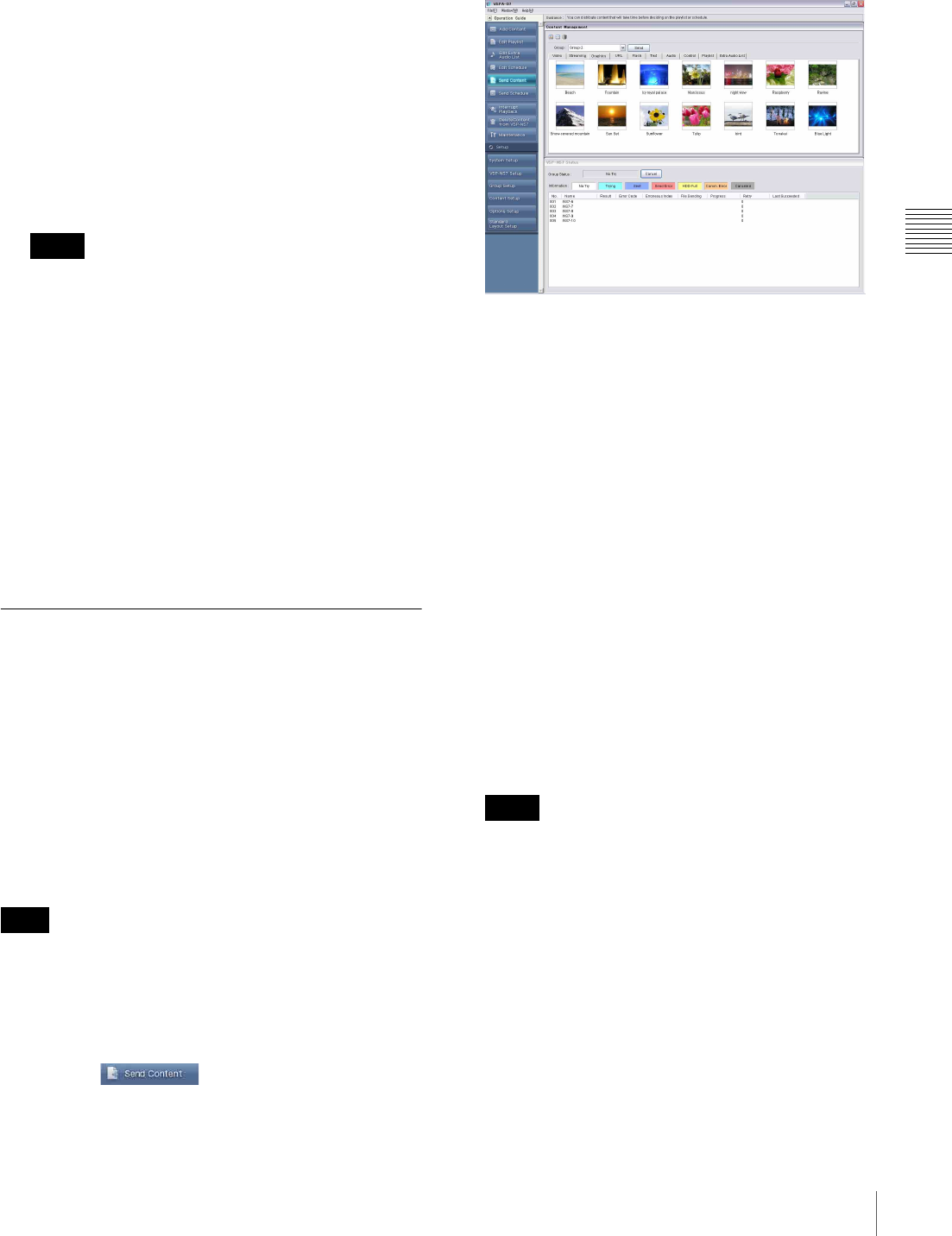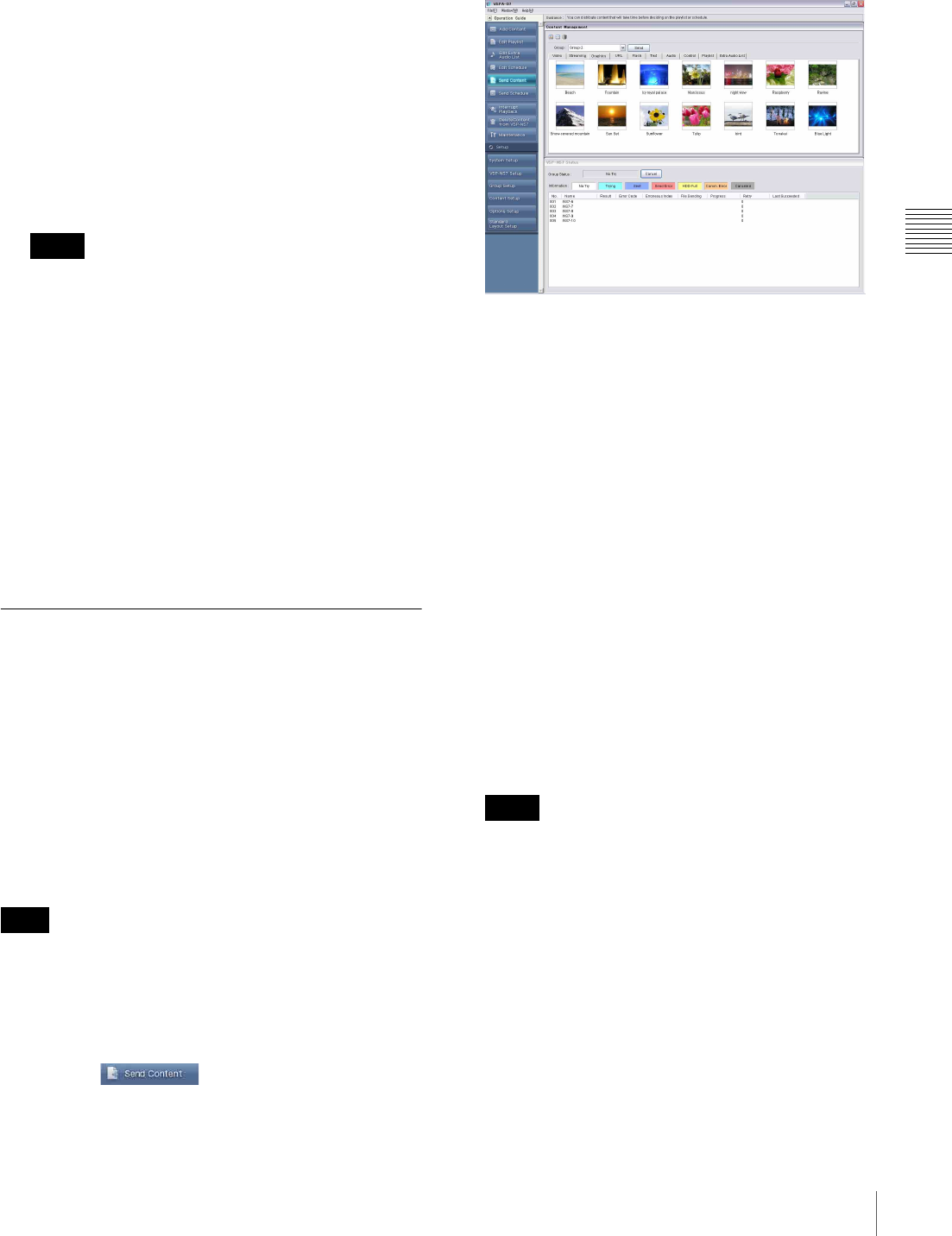
27
Distribution
Chapter 3 Basic Operations
To select all items in a range, hold down the Shift key,
then click the first and last items in the range.
4
Click [Send].
The selected schedules are distributed to each player in
the selected group.
The result of distribution for each player can be
checked in the “VSP-NS7 Status” window. The
“Sending Status of Group” window shows the status of
the entire group using background colors for dates on
the calendar, so that you can see whether there is any
day for which preparations of playback are not ready.
• For detailed information on the error codes
displayed in the “VSP-NS7 Status” window, refer to
the Error Code List. To see the list, select [Help] >
[Error Code List] from the menu bar of the VSPA-
D7 main window.
• Distribution of schedules automatically powers the
destination players on, when they are powered off,
provided that the network connecting the PC and the
players allows special data called “Magic Packet.”
In this case, the players will not be powered off when
distribution is completed.
To cancel distribution
Click [Cancel] in the “VSP-NS7 Status” window.
Distributing Content to Players
Normally, after the playlists and schedule have been
created and the required materials have been made ready,
the created schedules are distributed to the players,
because this will automatically distribute all the content
required for playback that has not yet been stored on the
players, too.
However, the VSPA-D7 software also enables you to
distribute content, such as materials and playlists, to the
players. This feature is helpful when you need to distribute
material that takes long time for transfer, such as video,
before a playout schedule is decided.
The “Send Content” window set is required to distribute
content. To have this window set, place a check mark in
the “Enable [Send Content]” check box in the “Options
Setup” window.
1
Click the button of the operation guide.
The “Send Content” window set appears. It consists of
the “Content Management” and “VSP-NS7 Status”
windows.
2
Select the player group to which you are going to
distribute content, using the “Group” drop-down list
box in the “Content Management” window.
The player list of the selected group appears in the
“VSP-NS7 Status” window.
3
In the “Content Management” window, select the
desired tab, and select the content to be distributed.
To select more than one item, hold down the Ctrl key,
and click the desired items.
To select all items in a range, hold down the Shift key,
then click the first and last items in the range.
4
Click [Send].
The selected content is distributed to each player in the
selected group.
The result of distribution for each player can be
checked in the “VSP-NS7 Status” window.
• For detailed information on the error codes
displayed in the “VSP-NS7 Status” window, refer to
the Error Code List. To see the list, select [Help] >
[Error Code List] from the menu bar of the VSPA-
D7 main window.
• Distribution of content automatically powers the
destination players on, when they are powered off,
provided that the network connecting the PC and the
players allows special data called “Magic Packet.”
In this case, the players will not be powered off when
distribution is completed.
To cancel distribution
Click [Cancel] in the “VSP-NS7 Status” window.
Hints
Note
Hints