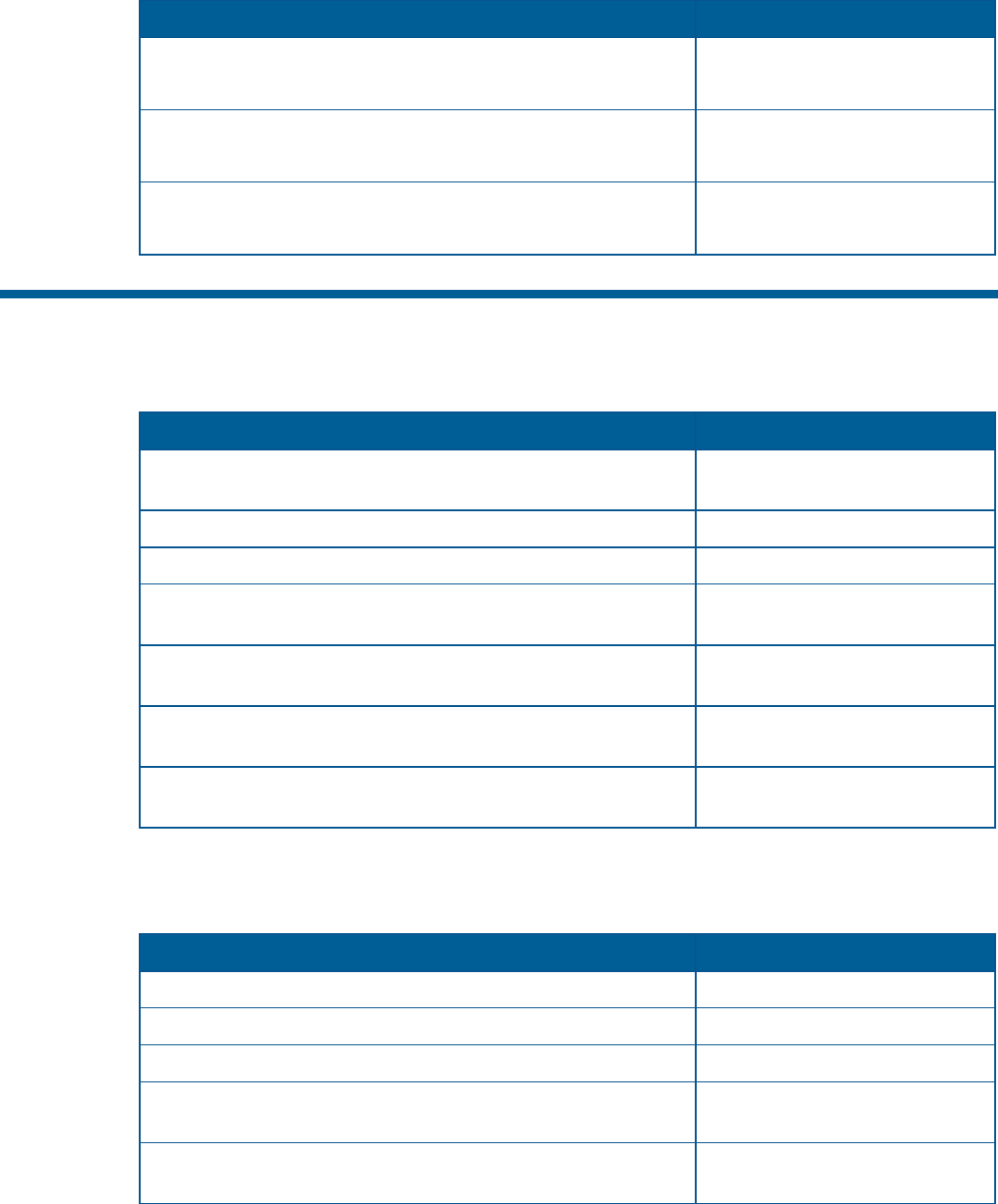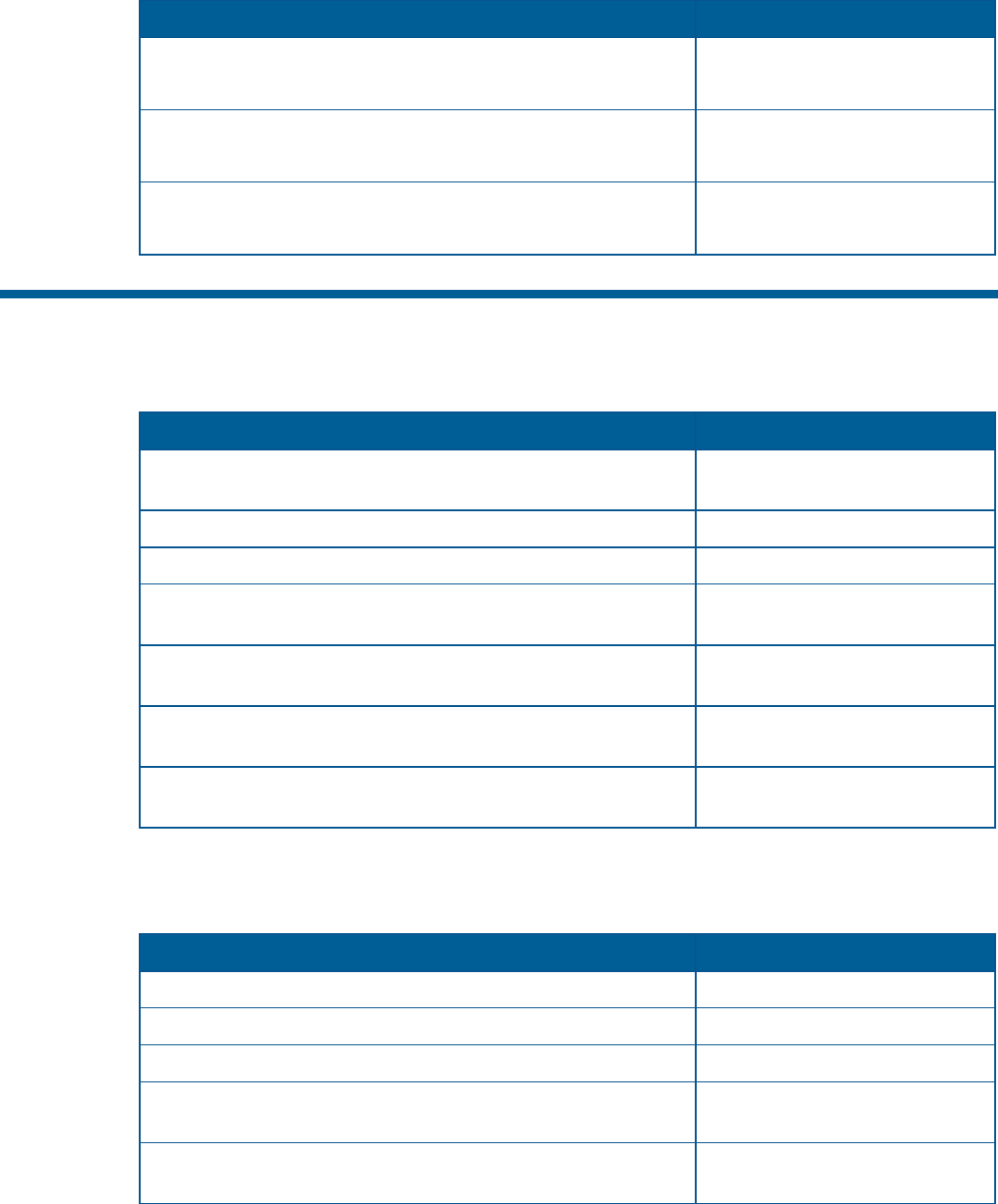
If you want to … Use …
Auto Pan Left Limit
See Setting Left and Right Auto Pan Scan Limits on page F–4.
Run/Pgm switch to PGM
Enter 98 Enter
Auto Pan Right Limit
See Setting Left and Right Auto Pan Scan Limits on page F–4.
Run/Pgm switch to PGM
Enter 99 Enter
Auto Pan ON/OFF
(LED indicates Auto Pan state: ON = Auto Pan is running.)
Run/Pgm switch to RUN A/P
Toggles state
Operating the Dome Configuration Menu
The following table lists the commands to operate the configuration utility when the dome is installed
in a Vicon environment.
If you want to … Use …
Start the configuration utility.
Run/Pgm switch to PGM
Enter 94 Enter
Move the highlight bar on the active menu.
Tilt Up/Down
Select the highlighted item on the active menu.
A/P or AUX5
Increase the value of the selected setting.
For example, Red or Blue white balance values.
Pan Right (or Zoom In)
Decrease the value of the selected field.
For example, Red or Blue white balance values.
Pan Left (or Zoom Out)
Display the next choice for the setting. For example, Maximum
Zoom setting.
Pan Right (or Zoom In)
Display the previous choice for the setting. For example,
Maximum Zoom setting.
Pan Left (or Zoom Out)
Setting Names / Working with Passwords
When setting names or entering password information, the screen displays the available characters in
the selected languages. In these situations, the following commands are used:
If you want to … Use …
Move the highlight left or right in the character field.
Pan Left/Right
Move the highlight up or down in the character field.
Tilt Up/Down
Select the highlighted character in the character field.
A/P
Move the cursor to the right of the current character in the
name or password.
Pan Right (or Zoom In)
Move the cursor to the left of the current character in the
name.
Pan Left (or Zoom Out)
Vicon Protocol Command Summary F–3