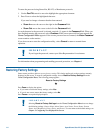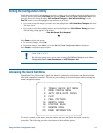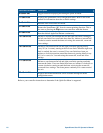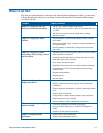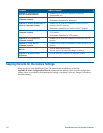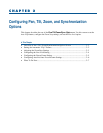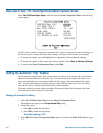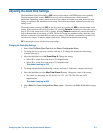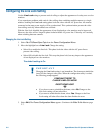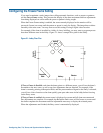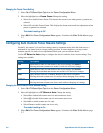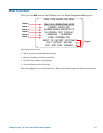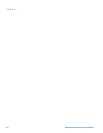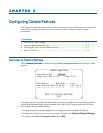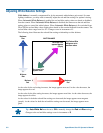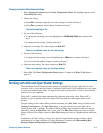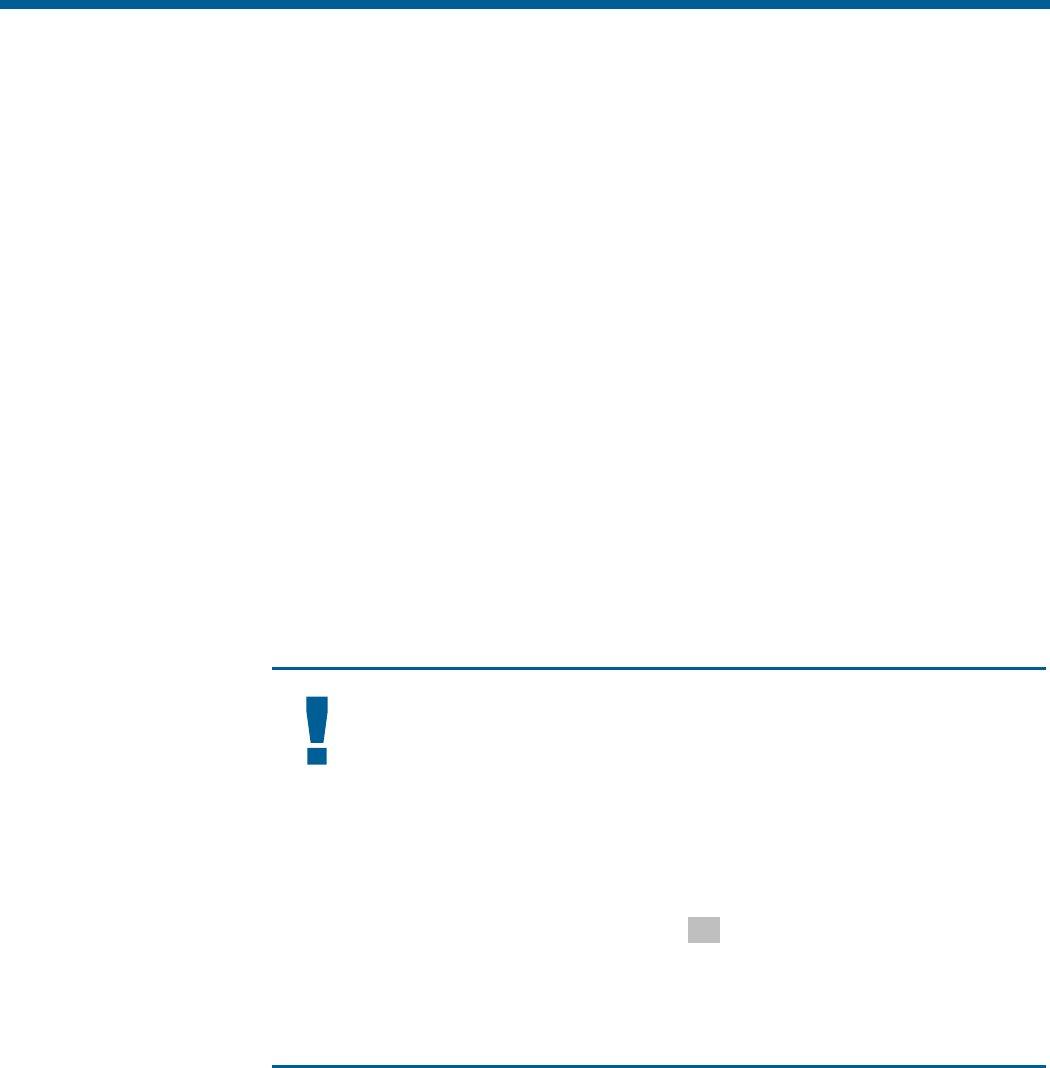
Configuring the Line Lock Setting
Use the Line Lock setting to prevent vertical rolling or adjust the appearance of overlay text on color
monitors.
If you experience problems with vertical video rolling when switching multiple cameras to a single
monitor, enabling the Line Lock setting phase locks the video with the AC power line. All cameras
connected to the same power supply will be synchronized. This synchronization prevents the video
from rolling vertically when cameras are switched.
With the Line Lock disabled, the appearance of text displayed on color monitors may be improved.
However, the video will no longer be phase locked with the AC power line. Video may roll vertically
when switching between cameras.
Changing the Line Lock Setting
1. Select Pan/Tilt/Zoom/Sync Opts from the Dome Configuration Menu.
2. Move the highlight bar to Line Lock. Change the setting.
• Select On to enable the line lock. This phase locks the video with the AC power line to
prevent video rolling.
• Select Off to disable the line lock. This stops the phase lock, but may improve the appearance
of text displayed on color monitors.
The default setting is On.
IMPORTANT
Changing the Line Lock setting is not immediate. The dome must reinitialize
(reset) for the change to take place. When the configuration utility is exited,
the following prompt appears:
DOME MUST RESET TO
CHANGE LINELOCK MODE.
RESET DOME NOW?
NO
• If you do not want to reinitialize the dome, select No. Changes to the
Line Lock setting will not take effect.
• If you want to reinitialize the dome, select Yes. Changes to the Line
Lock setting will take effect when the dome finishes the reset.
3. Select Exit. The Dome Configuration Menu appears. Continue with What To Do Next on page
2–7.
2–4 SpeedDome Ultra VII Operator's Manual