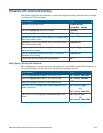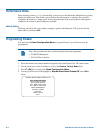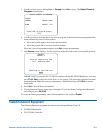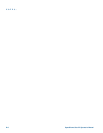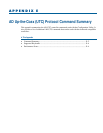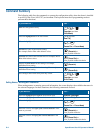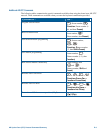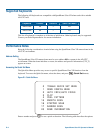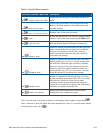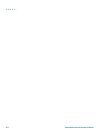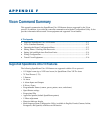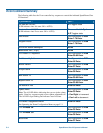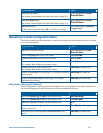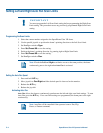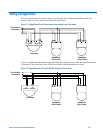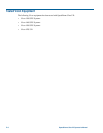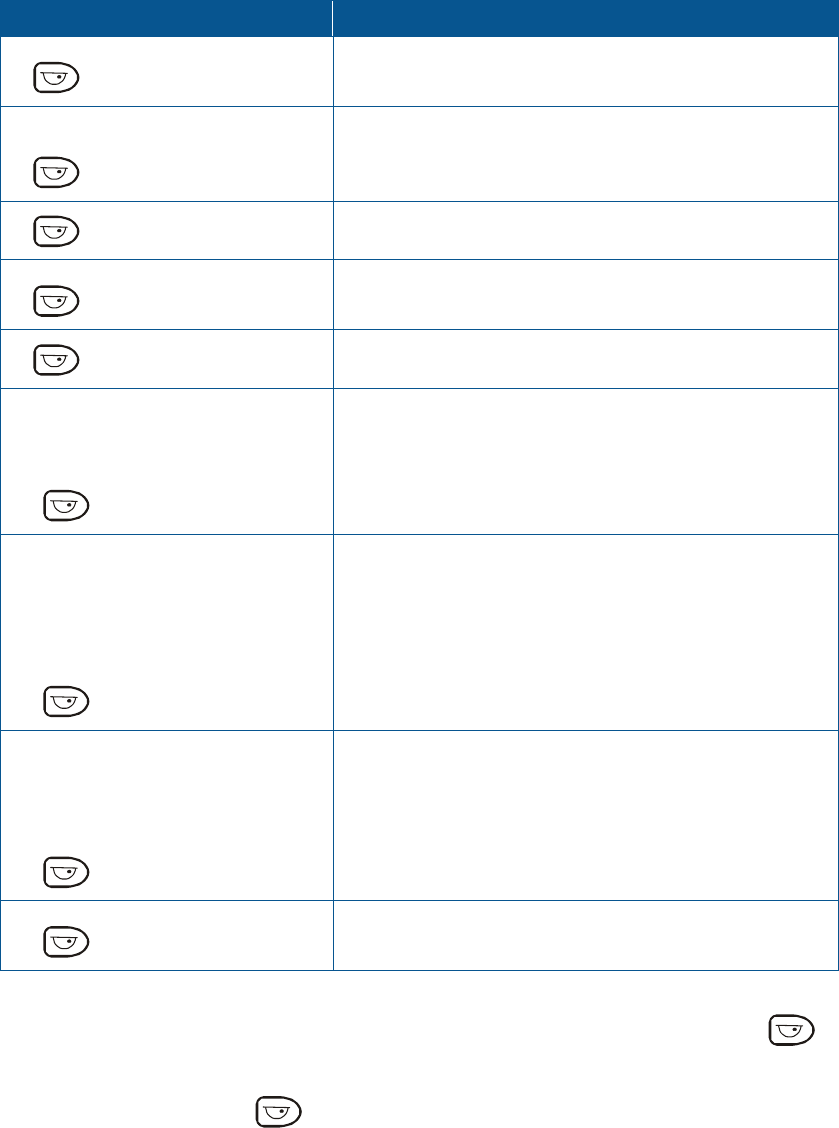
Table E-1: Quick Set Menu commands
Quick Set Command / Menu Item Description
0+ : Toggle Quick Set Menu
Toggles between displaying and hiding the quick set
menu.
1+ : Dome Config Menu
Displays the SpeedDome Ultra configuration menu.
Refer to the dome manual for information about the
available settings.
2+ : Auto Iris/Auto Focus
Resumes Auto Focus/Auto Iris mode.
3+ : Flip
Rotates the SpeedDome 180° from its current pointing
direction. This is the same as pressing the Flip button.
4+ : Peel Pattern
Runs the default Apple Peel Pattern continuously.
15+ : Smooth Scan
Initiates a smooth scan between the left and right scan
limits, starting at the left scan limit. If no scan limits
have been set, initiates a smooth 360° clockwise
rotation around the dome axis using the current tilt,
zoom and focus settings.
16+ : Stepped Scan
Initiates a scan between the left and right scan limits
pausing briefly every 10° (at 1x zoom), starting at the
left scan limit. When the right scan limit is reached,
the scan is reversed. If no scan limits have been set,
initiates a clockwise rotation around the dome axis
pausing briefly every 10° (at 1x zoom) for 3 seconds
using the current tilt, zoom and focus settings.
17+ : Random Scan
Initiates a scan between the left and right scan limits
pausing randomly between the limits. If no scan limits
have been set, initiates a clockwise or counter-
clockwise rotation around the dome axis using the
current tilt, zoom and focus settings. The dome pauses
randomly as it rotates around the axis.
20+ : Dome Information
Displays the Dome Information screen available
through the dome configuration menu.
Note: You can access any quick set feature by entering the menu number and pressing
.
After a selection is made, the Quick Set menu automatically closes. To close the menu without
selecting a menu item, press
.
AD Up-the-Coax (UTC) Protocol Command Summary E–5