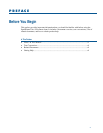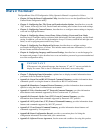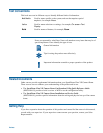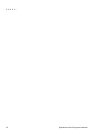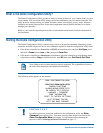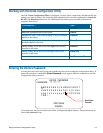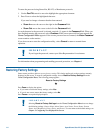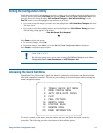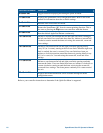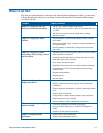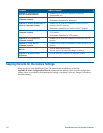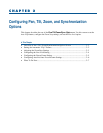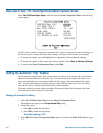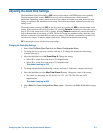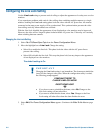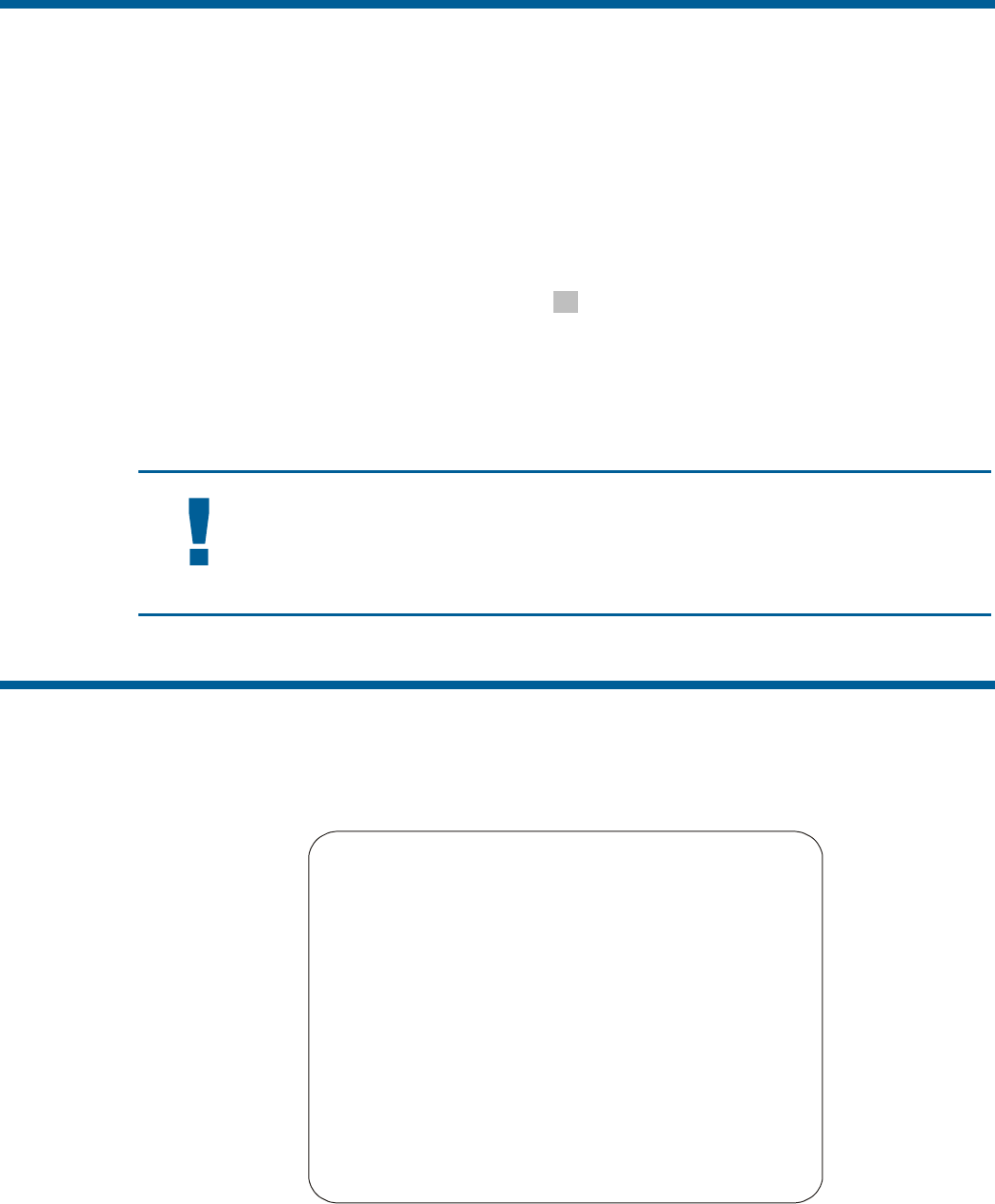
Exiting the Configuration Utility
Under SensorNet, RS-422, and Manchester protocols, you may save your changes and exit the utility from any
screen by pressing and holding Iris Close, then pressing Focus. From the Dome Configuration Menu, you
have two choices for exiting the utility: Exit and Save Changes or Quit Without Saving. Use the
Pan/Tilt control to move the highlight bar up and down on the screen.
• If you want to keep the changes you made, move the highlight bar to Exit and Save Changes, and select.
The utility closes.
• If you want to exit without making changes, move the highlight bar to Quit Without Saving, and select.
The following prompt appears on the screen:
Data Not Saved. Quit Anyway?
No
Press Zoom to display the options.
• To cancel the changes, select Yes.
• To keep the changes, select No. If you choose No, the Dome Configuration Menu is displayed.
Press Focus to accept the displayed option.
IMPORTANT
The following settings do not restore when selecting Quit Without Saving from the Dome
Configuration Menu: Area Boundaries and AGC/Shutter Limit.
Accessing the Quick Set Menu
SpeedDome Ultra VII provides a Quick Set Menu for commonly used features and functions when
used with compatible controllers. This allows you to change or activate features without starting the
dome configuration menu.
0 TOGGLE QUICK SET MENU
1 DOME CONFIG MENU
2 AUTO IRIS/AUTO FOCUS
3 FLIP
4 PEEL PATTERN
15 SMOOTH SCAN
16 STEPPED SCAN
17 RANDOM SCAN
20 DOME INFORMATION
To access a feature on the menu, enter the number and press the Quick Set button (varies by
controller). The following provides a description of the available options.
Using the Dome Configuration Utility 1–5