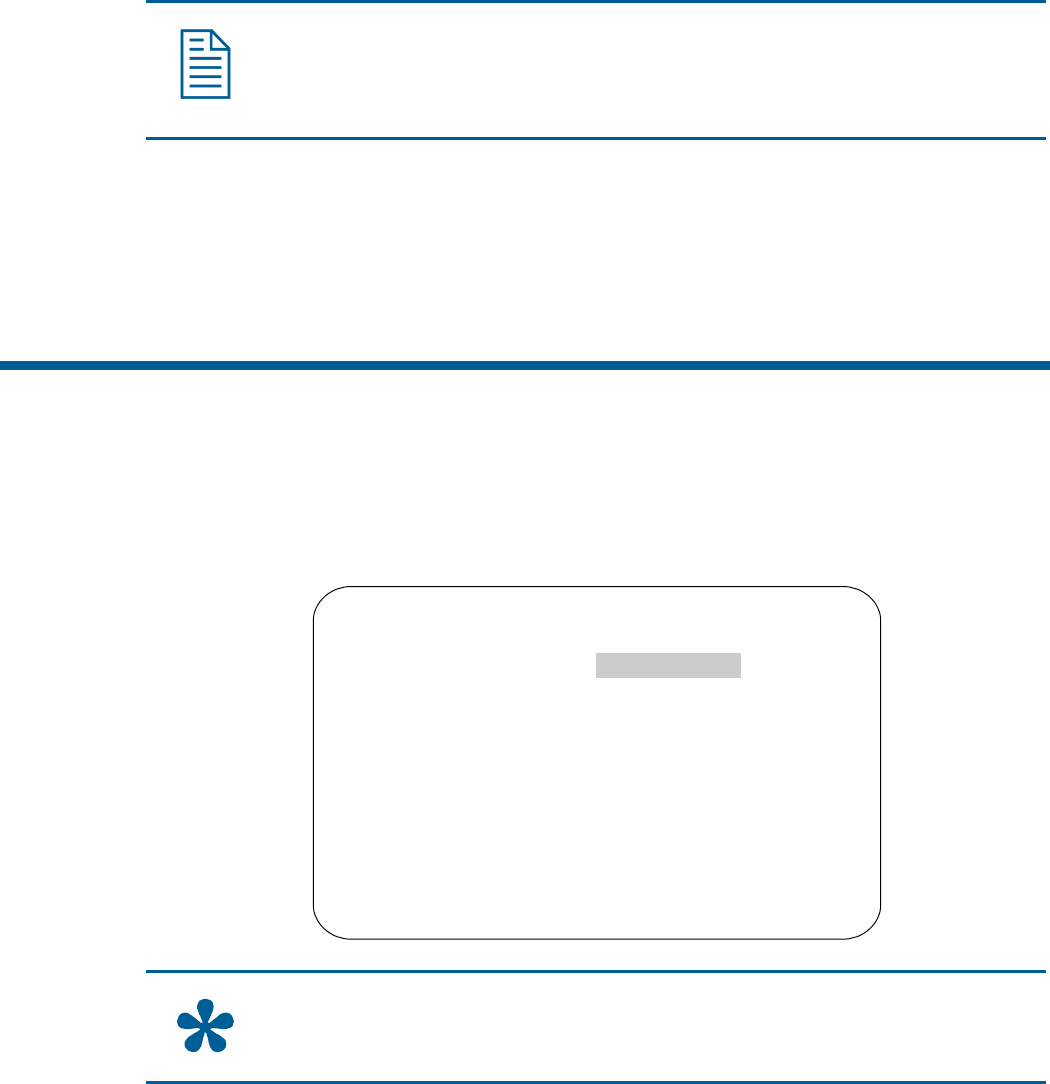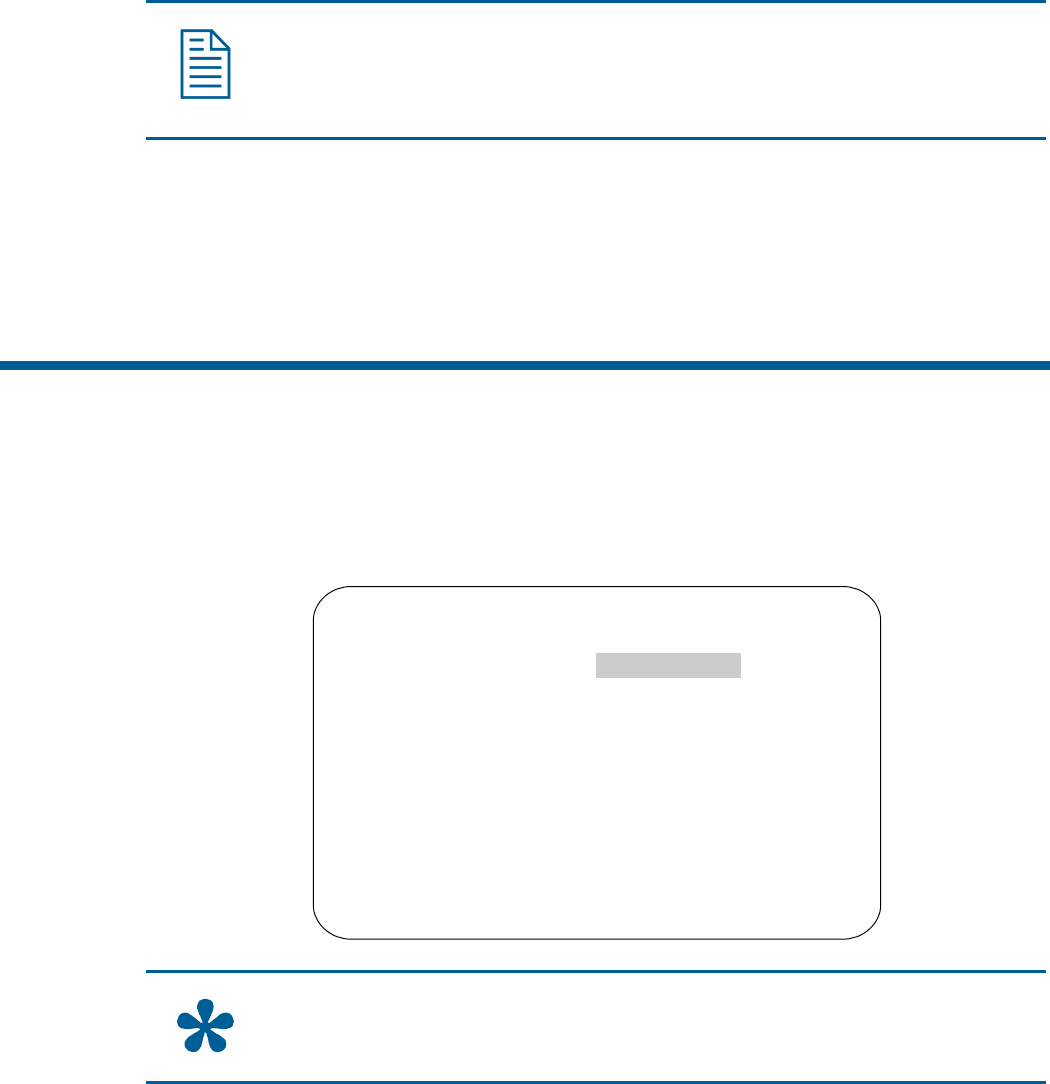
Setting Alarm Input States
1. Select Alarms/Areas/Home/Presets/PZ from the Dome Configuration Menu.
2. Select Set Alarm States.
3. Select the appropriate input line, and then change the setting.
• Select Open if the alarm normal input state is open.
• Select Closed if the alarm normal input state is closed.
The default setting is Open.
Note: In most cases, the normal input state for a dome's input should match the contact
type of the connected switch.
4. Repeat step 3 for each input requiring change. When finished, continue with step 5.
5. Select Exit to return to the Alarms/Areas/Home/Presets/PZ screen.
6. When the Alarms/Areas/Home/Presets/PZ screen appears, select Exit. The Dome
Configuration Menu appears. Continue with What To Do Next on page 4–20.
Assigning the Dome’s Home Position
The home position is a preset or pattern that automatically runs after a designated period of dome
inactivity. Use this option if you want a specific area to be under surveillance once an operator stops
moving the dome.
To assign the home position, select Set Home Position from the
Alarms/Areas/Home/Presets/PZ screen. The following screen appears:
SET HOME POSITION
HOME POSITION NO ACTION
RETURN TIME MINS 1-60 (10)
EXIT
PRESET 1-96
PATTERN 1-3
Tip: When a pattern is selected as the home position, the pattern runs until stopped
manually by issuing a camera command, such as Tilt or Focus.
4–6 SpeedDome Ultra VII Operator's Manual