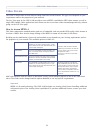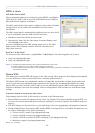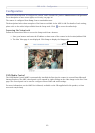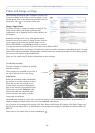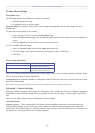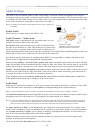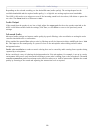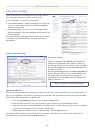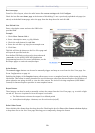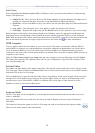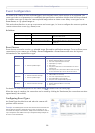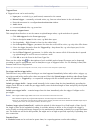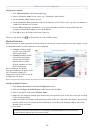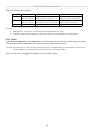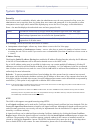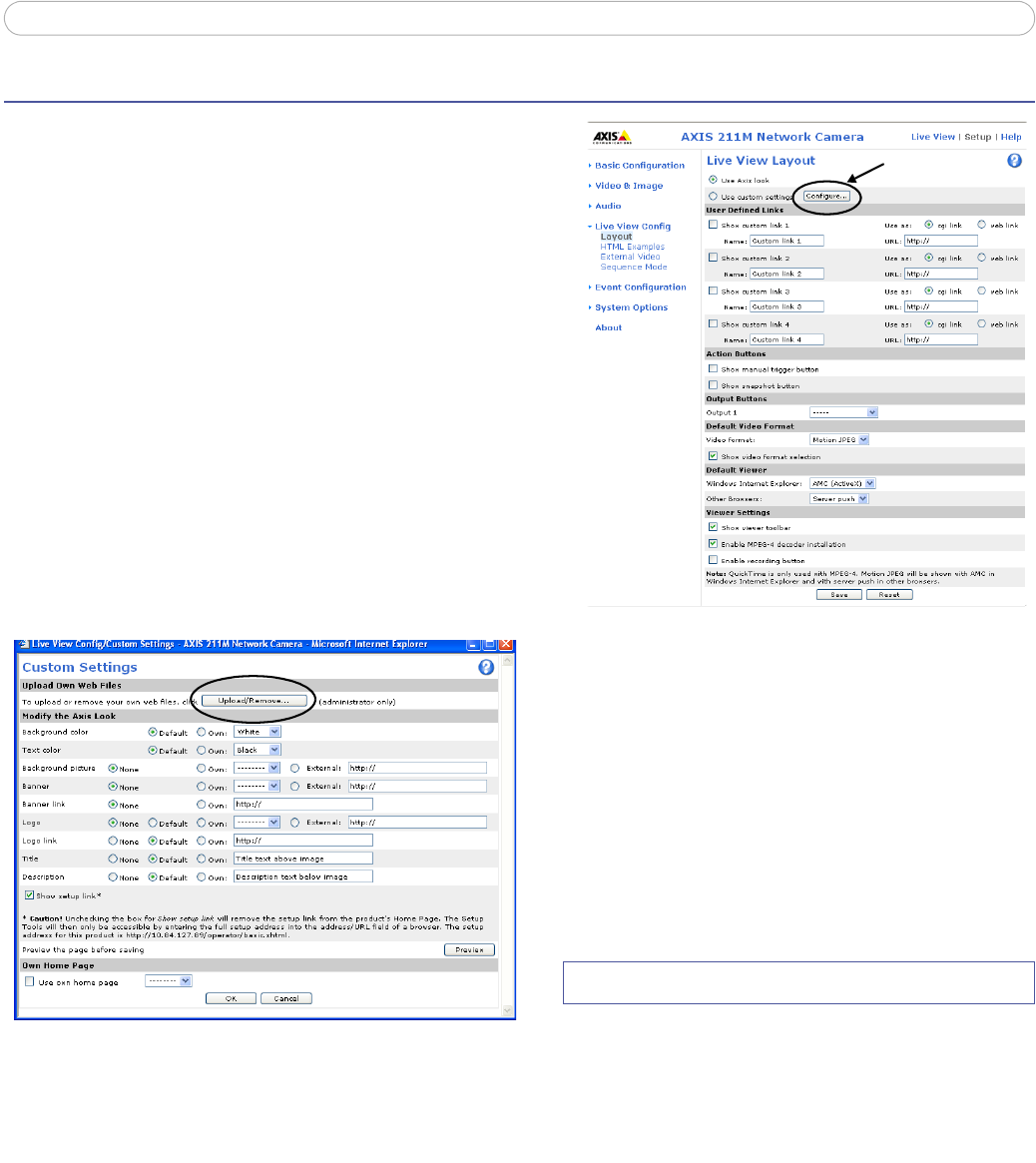
AXIS 211M - Live View Config
19
Live View Config
These are the tools for deciding the layout of the camera’s
Live View page. The layout can
be set in 3 ways:
• Use Axis look - the layout is unchanged.
• Use custom settings - modify the default Live View page
with your own colors, images etc. Click the Configure
button and see below.
• Own Home Page - Use your own custom page as the
default web page. Click the Configure button and see the
following page.
The other settings on this page concern which other features
to include, e.g. buttons and links. See
page 20 for more
information.
Customize the default page
Use custom settings
Adjust the settings under Modify the Axis look, to
change the background picture, banner, colors, etc.
To use your own file for e.g. a banner, first upload it
(see the following page) or select External and enter
the path to the file.
Note that unchecking the box for Show setup link will
remove the setup link from the camera’s Home Page.
The setup tools will then only be accessible by
entering the full setup address into the address/URL
field of a browser, i.e.
http://<ip address>/operator/basic.shtml
Upload Own Web Files
Your own background pictures, banners and logos can either be located externally on e.g. a network server, or
they can be uploaded to the AXIS 211M itself. Once uploaded, files are shown in the drop-down lists for Own
(file). Follow these instructions to upload a file.
1. Click the Upload/Remove button in the Custom settings dialog.
2. Enter the path to the file, e.g. a file located on your computer or click the Browse button.
3. Select the user level for the uploaded file. Setting the user access level means that you have complete
control over which pages can be viewed by which users.
4. When the path is shown correctly in the text field, click the Upload button.
All uploaded files are shown in the list in the lower section of this dialog. To remove a file, check the box
provided next to it and then click the Remove button.