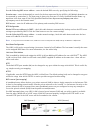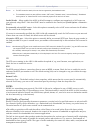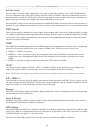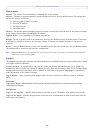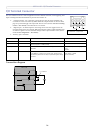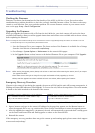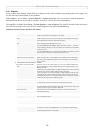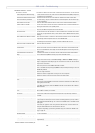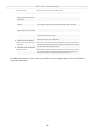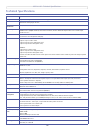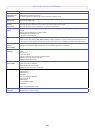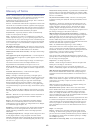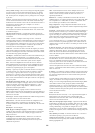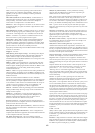AXIS 211M - Troubleshooting
37
Video/Image problems - general
No images in browser
(Internet Explorer for Windows only)
To enable the updating of video images in Microsoft Internet Explorer, set your browser
to allow ActiveX controls. Also, make sure that AXIS Media Control (AMC) component
is installed on your workstation.
Installation of additional ActiveX com-
ponent restricted or prohibited.
Configure your camera to use a Java applet for updating the video images under
Live View Config > Layout > Default Viewer for Internet Explorer. See the online help
for more information.
Image too dark or too light. Check the video image settings. See the online help on Video and Image Settings.
Missing images in uploads. This can occur when trying to use a larger image buffer than is actually available. Try
lowering the frame rate or the upload period.
Slow image update. Configuring, e.g. pre-buffers, motion detection, high-resolution images, high frame
rates, etc, will reduce the performance of the camera.
Poor performance. Poor performance may be caused by, e.g. heavy network traffic, multiple users access-
ing the unit, low performance clients, use of features such as Motion Detection, Event
handling, .
Image gradually gets darker or lighter. When using the camera in locations lit by fluorescent lighting, check in the advanced
image settings that the Exposure control is set to Flicker-free.
Image loses focus often. Disable the DC-Iris lens in the settings for Video & Image > Advanced. Focus the cam-
era following the instructions on page 9, and then enable the DC-Iris lens.
Images only shown in black & white. Check the color level setting.
Blurred images. Refocus the camera. Check in the Video & Image > Advanced - Camera Settings that
DC-Iris is set to Enabled. If the images are still blurred adjust the metal ring until the
image is sharp,
Rolling dark bands or flickering in
image.
Try adjusting the Flicker-free exposure setting under advanced image settings. Note
that the 'Hold Current'/Manual setting may cause unwanted effects.
Video/image problems - MPEG-4
Lower frame rate than expected. Check with the administrator that there is enough bandwidth available. Check also the
settings for bit rate control, in the Video & Image > Advanced > MPEG-4 settings.
Using an inappropriate video object type can also affect the frame rate. See the online
help for more information.
Check that you have a recent MPEG-4 decoder installed.
Check in the AMC control panel applet (MPEG-4 tab) that video processing is not set to
Decode only I frame.
Lower the image resolution.
Reduce the number of applications running on the client computer
Reduce the number of clients that have access to the AXIS 211M.
No MPEG-4 displayed in the
client.
Check that the correct network interface is selected in the AMC control panel applet
(network tab).
Check that the relevant MPEG-4 connection methods are enabled in the AMC control
panel applet (network tab).
In the AMC control applet, select the MPEG-4 tab and click the button Set to default
MPEG-4 decoder.
No multicast MPEG-4 displayed in the
client.
Check with your network administrator that the multicast addresses used by the
AXIS 211M are valid for your network.
Multicast MPEG-4 only accessible by
local clients.
Check if your router supports multicasting, or if the router settings between the client
and the server need to be configured. The TTL (Time To Live) value may need to be
increased.
Poor rendering of MPEG-4 images. Color depth set incorrectly on clients. Set to 16-bit or 32-bit color.
If text overlays are blurred, or if there are other rendering problems, you may need to
enable Advanced Video Rendering. This is done on the MPEG-4 tab in the AMC control
panel applet.
Ensure that your graphics card is using the latest device driver. The latest drivers can
usually be downloaded from the manufacturer's web site.
If images are degrading, try decreasing the GOV length, see Advanced - MPEG-4 Set-
tings, on page 16.
Color saturation is different in MPEG-4
and Motion JPEG.
Modify the settings for your graphics adapter. Please see the adapter's documentation
for more information.
The test image does not display as expected.
Image settings. Not all settings have an effect on the test image. For more information, see the help on
Image Settings.
The Power indicator is not constantly lit